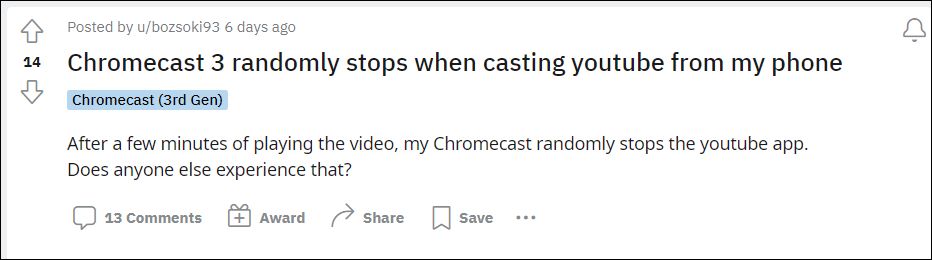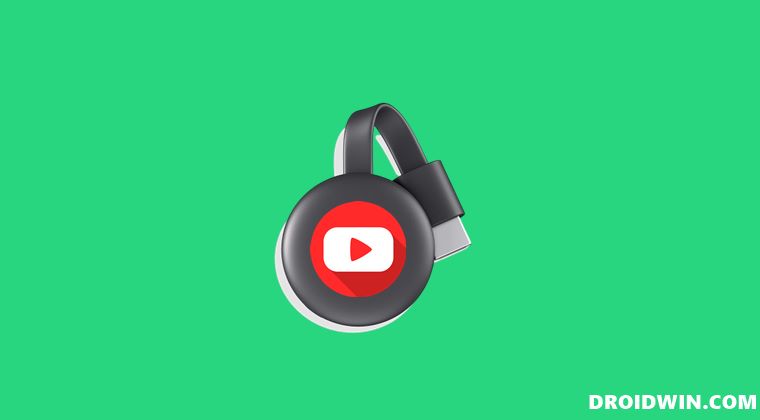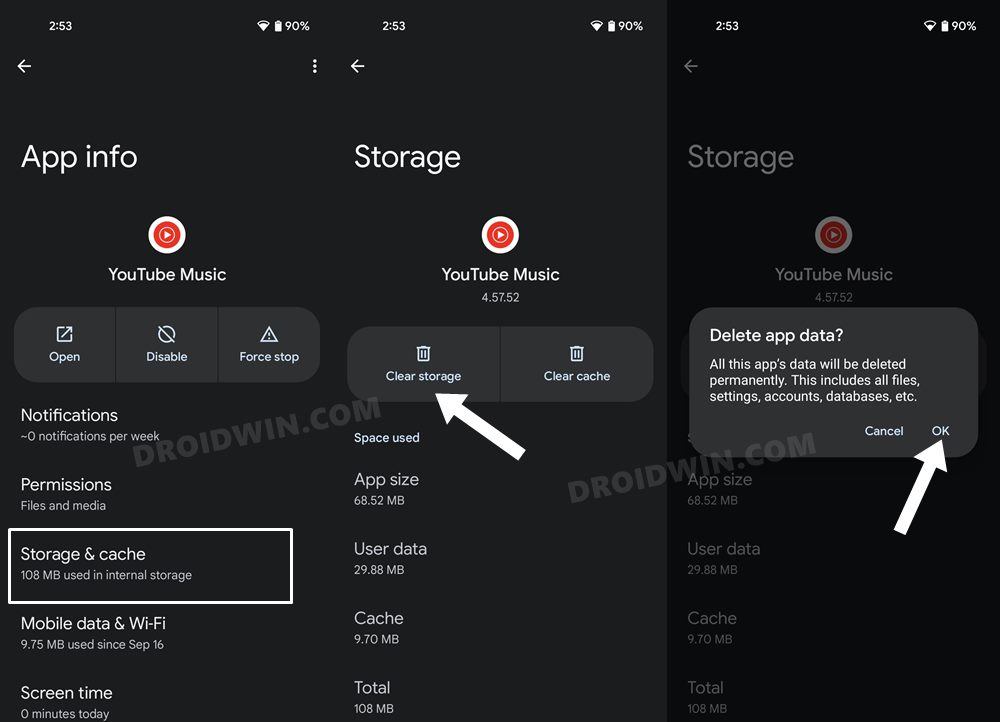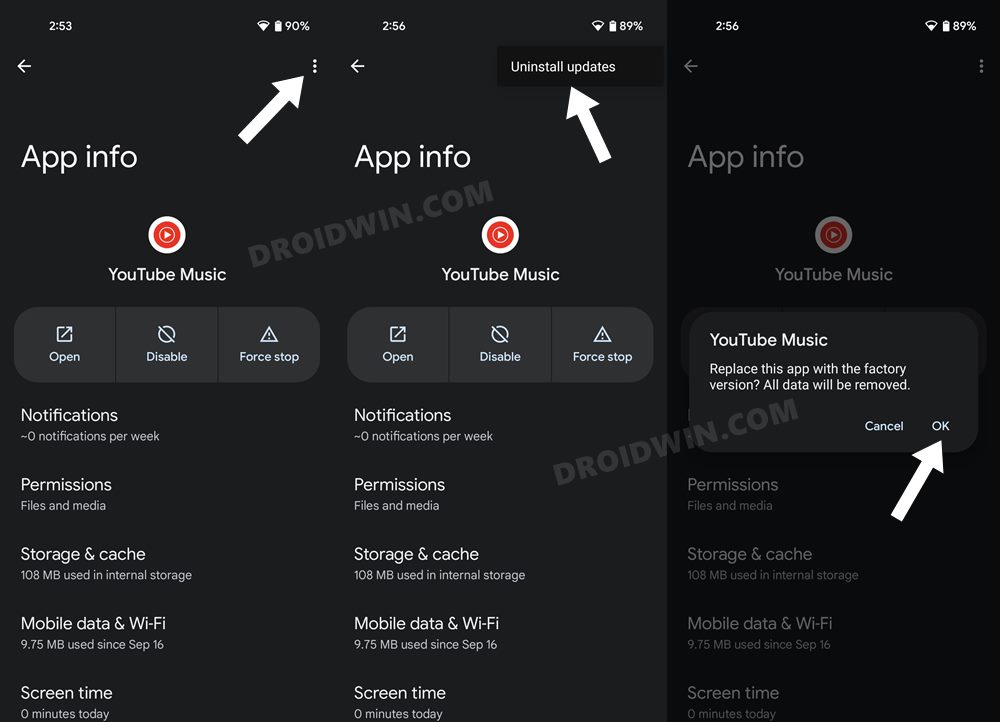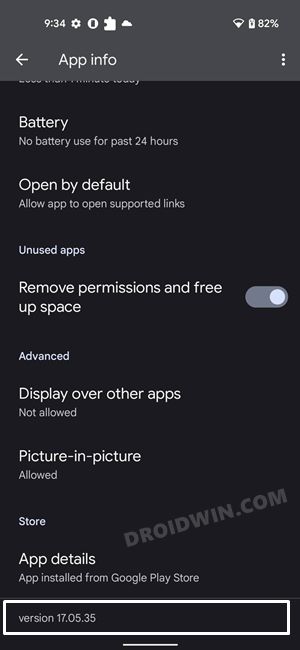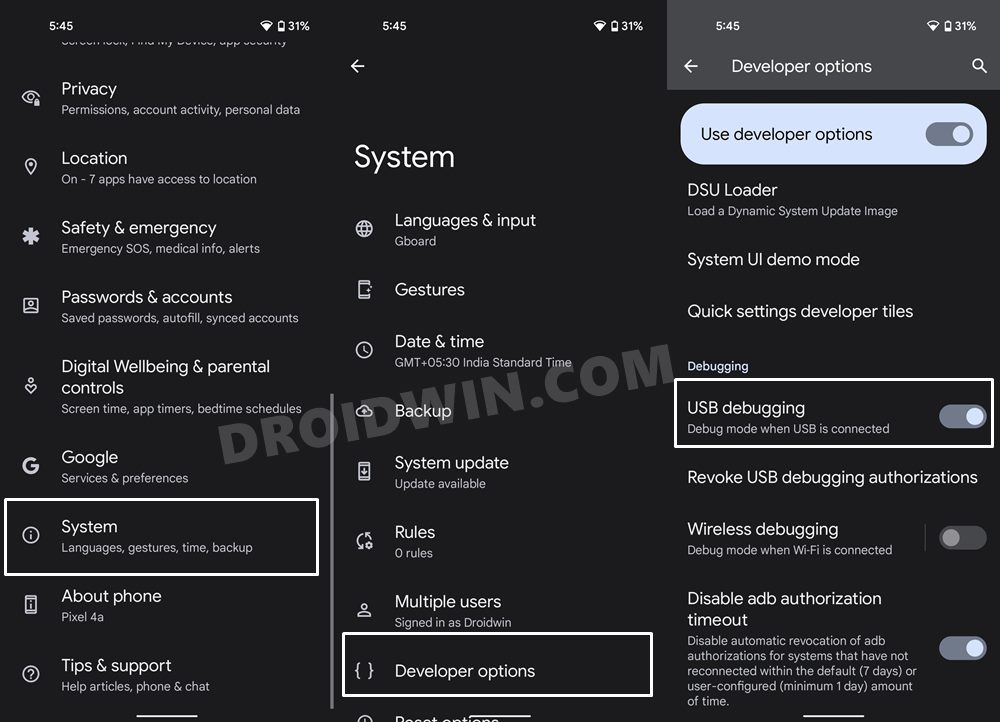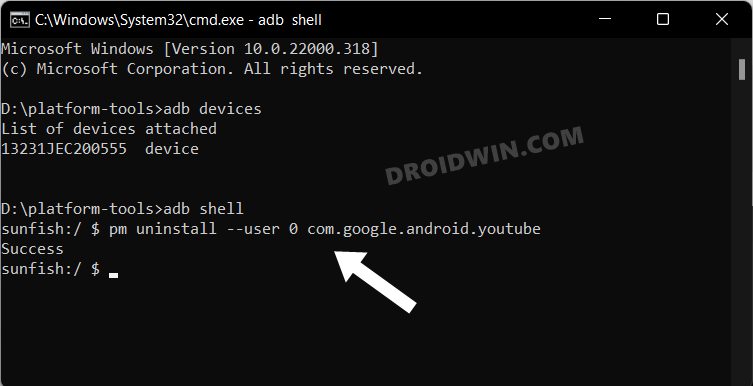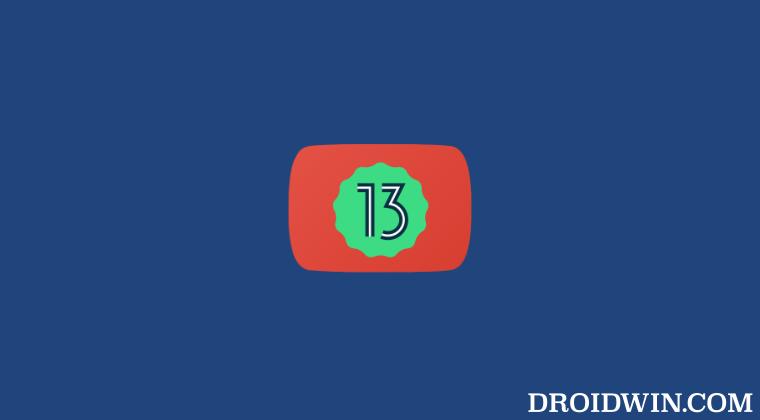Quite a few users have voiced their concern that they are unable to stream videos from the YouTube Android app over to their TV via Chromecast. As soon as they are trying to do so, the app suddenly crashes, and the connection breaks. So they have to then relaunch the app and re-establish the Chromecast connection, which is proving to be quite an infuriating usage experience. If you are also getting bugged with this issue, then this guide will make you aware of numerous methods that shall rectify this bug. Follow along.
How to Fix YouTube Android app crashing with Chromecast
Before you start off with the fixes, make sure to reverify that the issue is indeed with YouTube and not Chromecast. For that, try streaming any media file from your device over to your TV. If it is being cast correctly, then Chromecast is working well and good, and the issue lies in the YouTube app itself. So with that in mind, let’s proceed with the below workarounds.
Fix 1: Delete YouTube App Data
It could well be the case of the app’s data or its stored cached files getting corrupted or outdated, So you should consider deleting YouTube’s app data (which will also delete its cache) so that it could recreate the fresh instance of the same from the servers. Here’s how it could be done:
FIX 2: Downgrade YouTube an Earlier Build
In some instances, the developer might roll out a buggy update which might conflict with the app’s normal functionality. So in such cases, you could downgrade to the earlier stable build. In this regard, there exist two different methods, let’s check them out:
Downgrade YouTube without Uninstalling
In this approach, you could easily downgrade the app right from the device settings menu itself. However, some of the app’s original configurational data might be retained. With that said, this method is usually sufficient to resolve the underlying bugs. So on that note, here’s how to carry out this task:
Downgrade YouTube after Uninstalling
If the issue is much more deep-rooted, then you will gave to completely remove the app from your device. But since YouTube is tread as a system app, you wouldn’t;t be able to uninstall it from the Settings menu. Instead, you will have to take the help of ADB commands to get the job done. In this regard, you may either refer to our detailed guide on How to Uninstall YouTube App from Android via ADB Command or check out the below shorter instructions:
FIX 3: Update to YouTube Beta Build
If downgrading to the older version didn’t work out, then your next course of action should be to upgrade the app to the newer beta version. On paper, beta builds are generally less stable but you wouldn’t notice any performance or stability issues as such. So with that in mind, head over to the third-party site and download the latest Beta APK file of YouTube. Then install it onto your device and check out the results. So with this, we round off the guide on how you could fix the issue of the YouTube Android app crashing with Chromecast. We have listed three different methods for the same. Do let us know in the comments section which one spelled out success for you. Likewise, all your queries are welcomed in the comments below.
UPDATE 1: YouTube App on Android 13 crashing when casting to Chromecast
The issue has made its way back once again, this time to the latest OS build. Many users have vocied their concern that the YouTube app on their Android 13 device is crashing whenever they try to cast a video via Chromecast. If you are also in the same boat, then check out our guide on how to fix this issue, specifically aimed at Android 13: YouTube app on Android 13 crashing when casting to Chromecast [Fix].
Google Chromecast Firmware Update Stuck at 0%: How to FixChromecast disconnected when casting YouTube videos [Fixed]Cannot Enable Unknown Sources in Chromecast with Google TV [Fixed]How to Bring Back YouTube Dislike Counter in Android
About Chief Editor