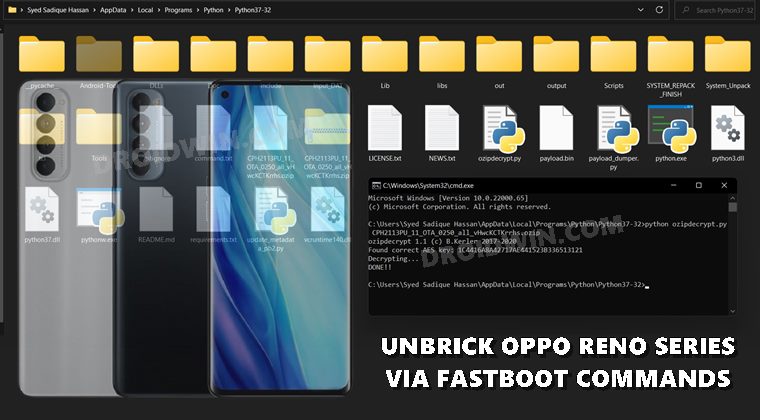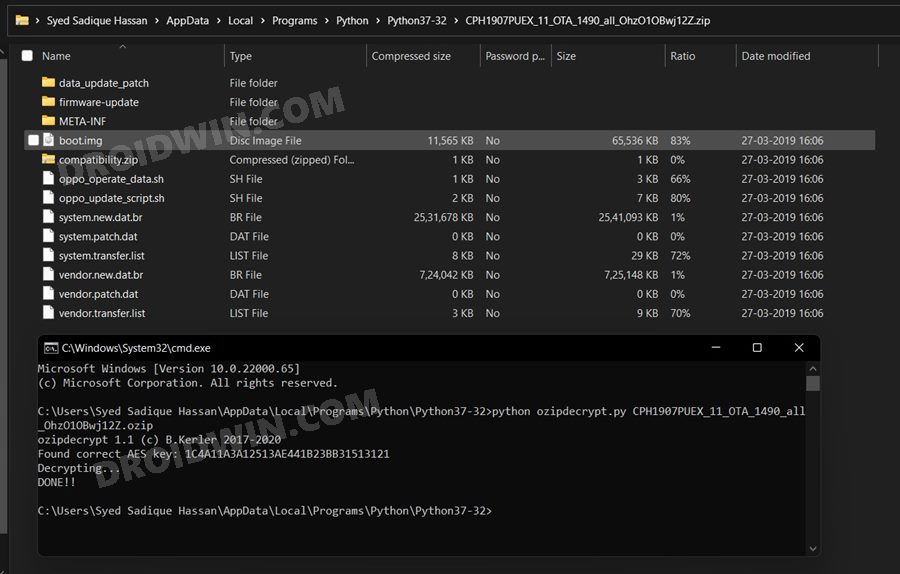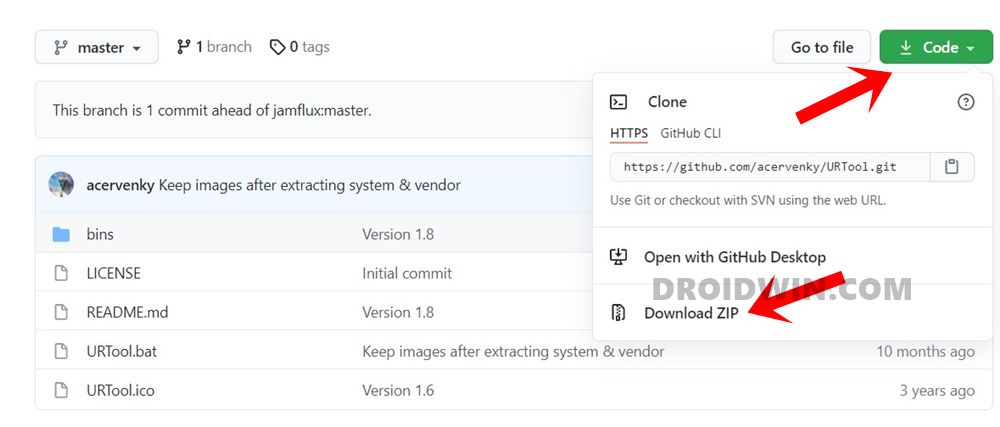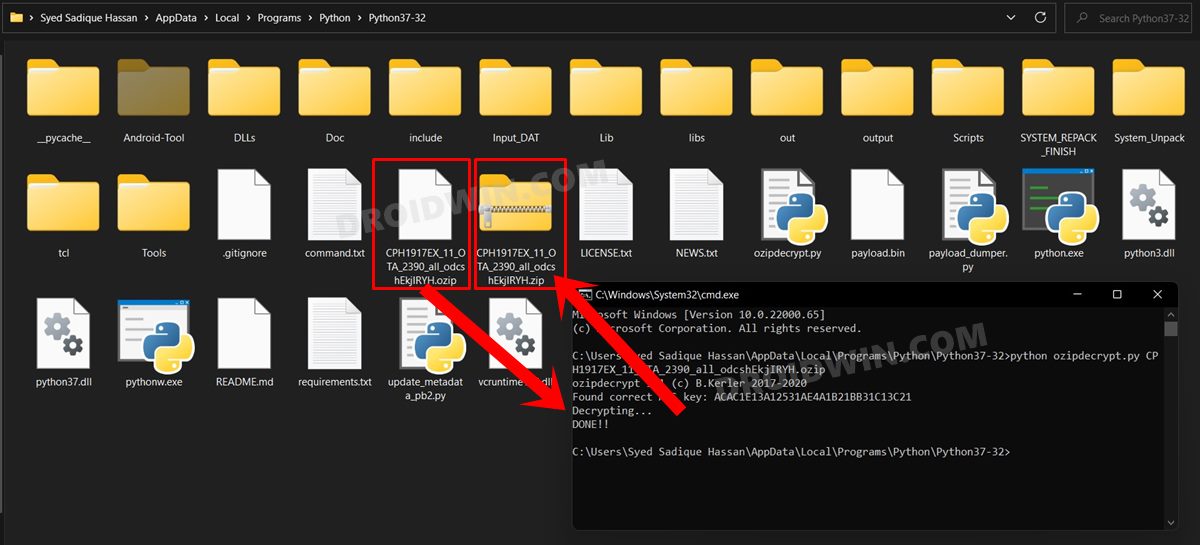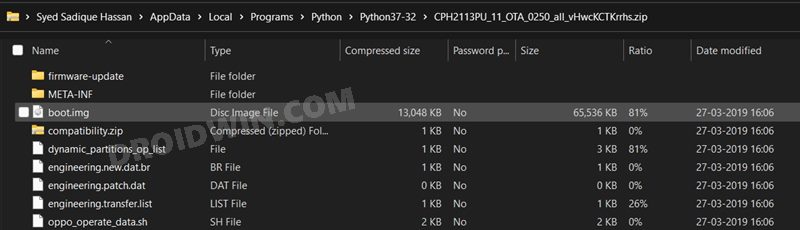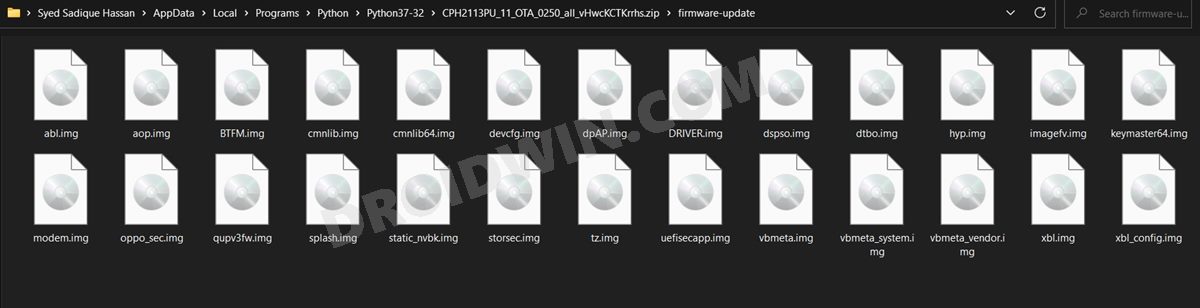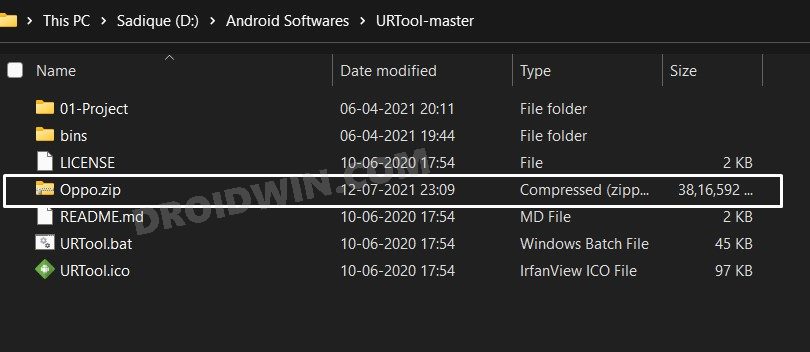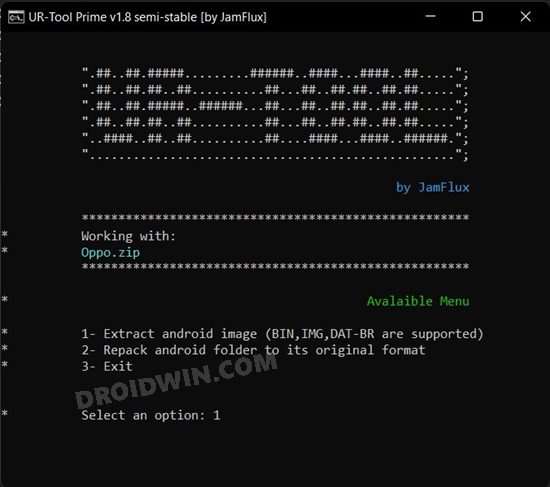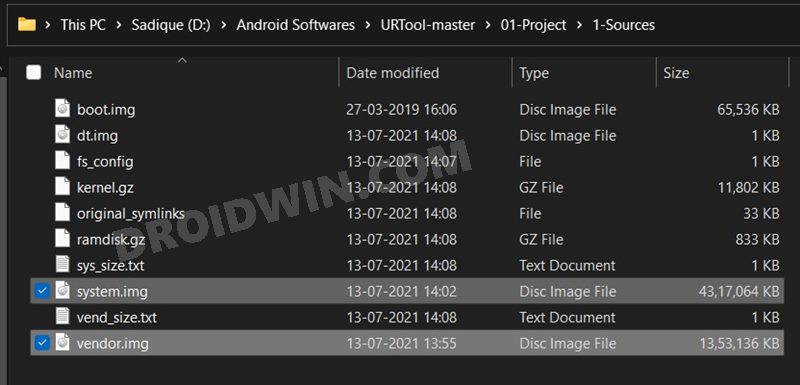Apart from that, these devices also behold an impressive feature set, considering the price segment to which they belong. Likewise, they are also quite active in custom development. Right from unlocking the bootloader to flashing custom ROMs and recoveries, there’s a lot to try out. You may also gain administrative privileges by rooting the device via Magisk. However, all these tweaks bring in a few uninvited risks as well. If you flash an incorrect binary or mess up with any instructions, then there are chances of your device ending up in a bootloop or soft-bricked state. Fortunately, there’s a handy way out. You could easily unbrick your Oppo Reno series device by flashing the stock firmware via Fastboot Commands. And this guide will show you how to do just that. So without further ado, let’s get started.
How to Unbrick any Oppo Reno Device via Fastboot Commands
The below instructions are listed under separate sections for ease of understanding. Make sure to follow in the exact same sequence as mentioned. Droidwin and its members wouldn’t be held responsible in case of a thermonuclear war, your alarm doesn’t wake you up, or if anything happens to your device and data by performing the below steps.
Supported Device List
You could unbrick the following Oppo Reno devices using the instructions given in this tutorial:
STEP 1: Install Android SDK
First and foremost, you will have to install the Android SDK Platform Tools on your PC. This is the official ADB and Fastboot binary provided by Google and is the only recommended one. So download it and then extract it to any convenient location on your PC. Doing so will give you the platform-tools folder, which will be used throughout this guide.
STEP 2: Boot Device to Fastboot Mode
Since your device is in a bootloop/soft-brick state, you cannot use the adb reboot bootloader command. Hence you will have to opt for the hardware key combinations. Here’s how it could be done:
STEP 3: Download Stock Firmware
Next up, you will have to download the stock firmware for your device. You may grab it from Oppo’s official Software Update page. At the time of writing, the stock firmware for Oppo Reno 5 and 6 series isn’t available on that page. So users having those devices would have to download the firmware from any other trustworthy site.
STEP 4: Extract Oppo OZIP Firmware
The firmware that you have downloaded will be in OZIP format. You will have to convert it to ZIP. For that, please refer to our detailed guide: How to Extract OZIP Realme Stock ROM (Firmware).
STEP 5: Download URTool
Download the URTool from GitHub [Credits: XDA Recognized Contributor acervenky] and extract it to any convenient location on your PC. This tool will be used to extract the dat.br files (the system.new.dat.br and vendor.new.dat.br files).
STEP 6: Set up the Working Environment
STEP 7: Extract Oppo dat.br Files
STEP 8: Unbrick Oppo via Fastboot Commands
So this is all from this guide on how you could unbrick any Oppo Reno series device via Fastboot Commands. No doubt the process is somewhat lengthy and could also be tagged as complicated by some, but as of now, that is the only way out. With that said, if you have any queries concerning the aforementioned steps, do let us know in the comments section below. We will get back to you with a solution at the earliest.
About Chief Editor