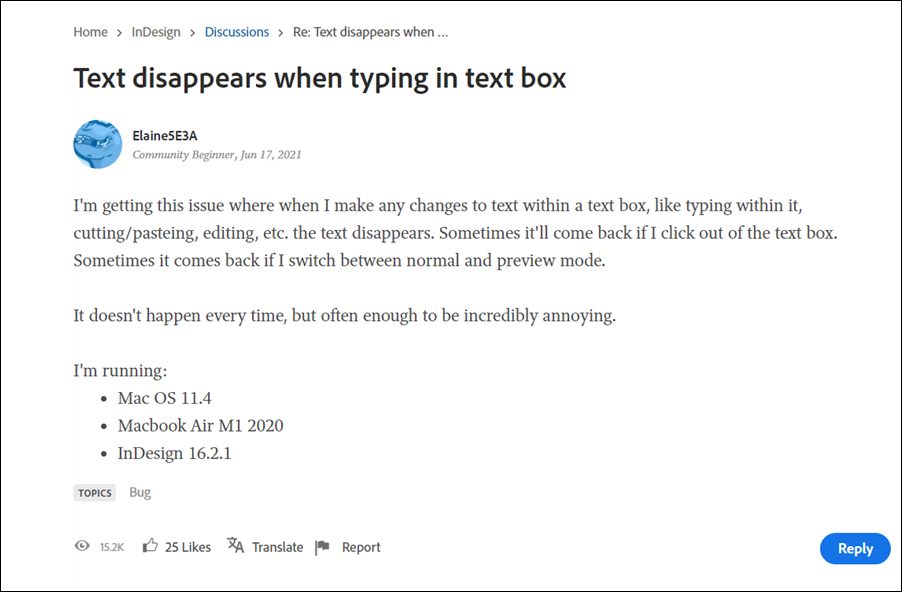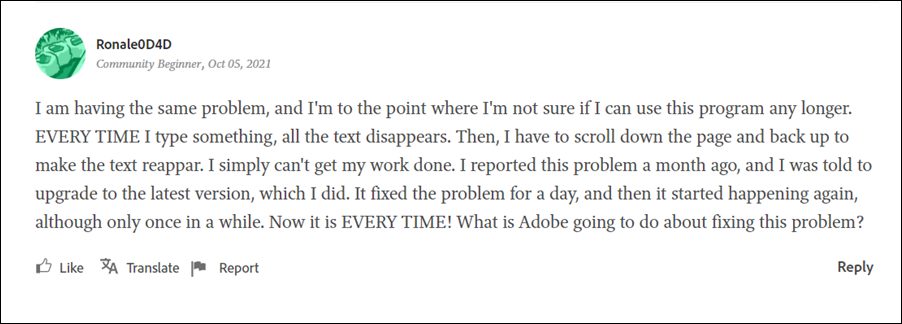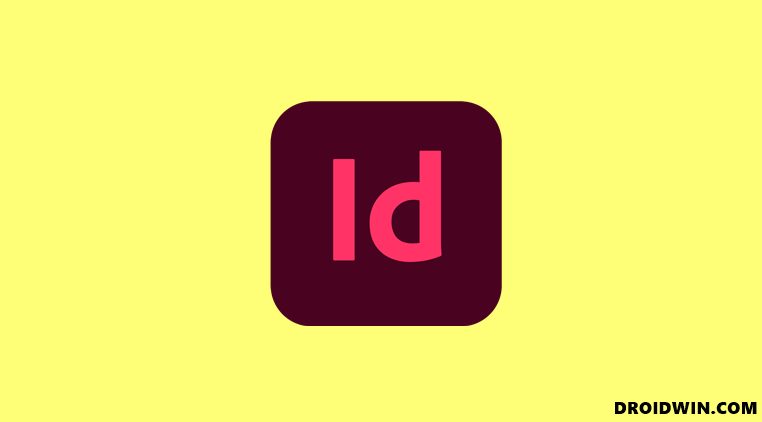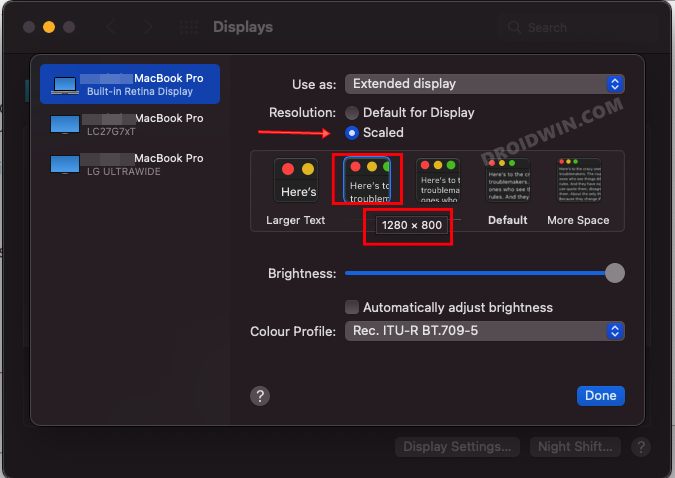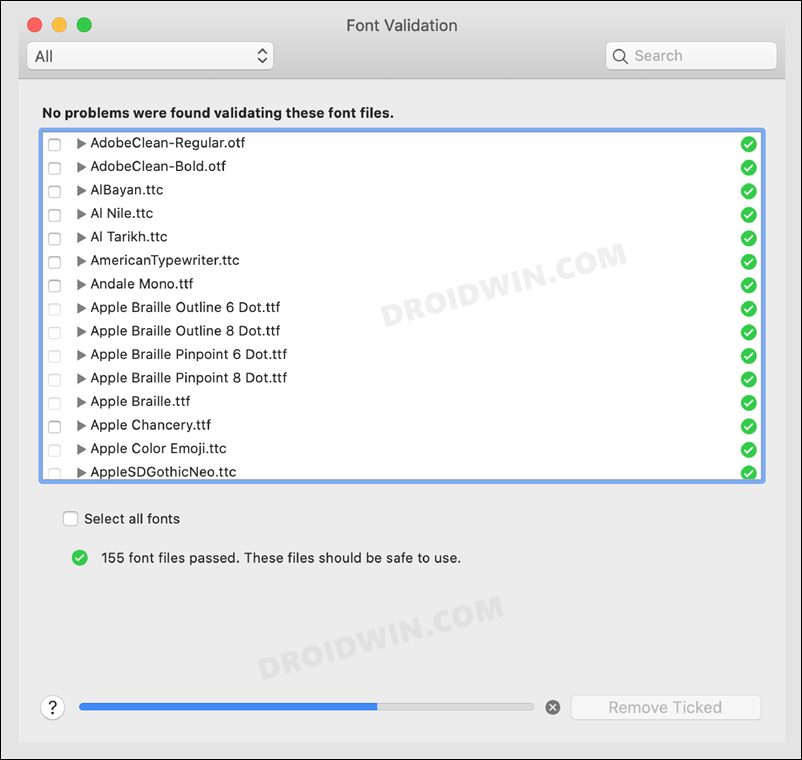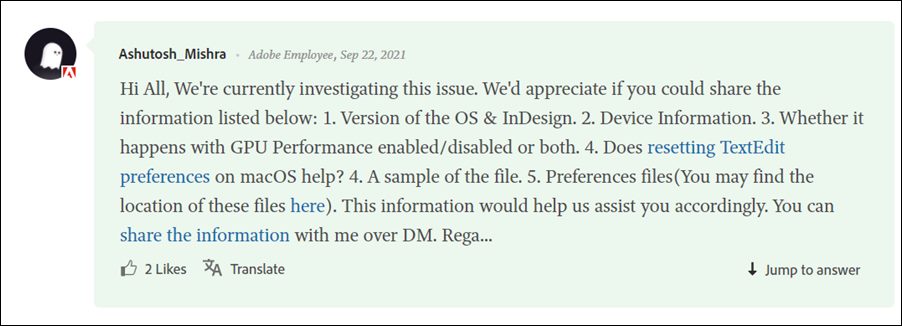Add to it, the support for the EPUB and SWF formats, and there’s not much left to ask. However, in spite of all the goodies attached, it isn’t free from its fair share of issues. A slew of complaints are lined up across the Adobe Forum regarding the issue with the software’s text box field. Whenever users are interacting with the text box, be it for typing, editing, or copy/pasting, the text suddenly disappears.
This problem is only affecting macOS and the Macbook Air M1 in particular. Moreover, this issue was partially fixed in 14.0.3 but has since resurfaced again in v16.3. If you are also getting bugged with this issue, then this guide will show you various methods to fix the text disappearing issue in the text box in Adobe InDesign on Mac. Follow along.
How to Fix Text disappearing in Text Box in Adobe InDesign on Mac
Do note that there’s no universal fix as such, You will have to try out each of the below-mentioned workarounds and then see which one works out in your favor. So with that in mind, let’s get started.
FIX 1: Basic Workarounds
These are the basic workarounds that would only take a second or two to execute, but on the flip side, would only provide temporary respite to you. So on that note, let’s check them out.
First off, you could scroll down the page and then perform a scroll up and the text would re-appear.Likewise, you could also zoom in and then zoom out and this should rectify this issue as well.
FIX 2: Change Scale Resolution
Some users were also able to resolve this issue by changing the scale resolution of their display monitor. Here’s how it could be done:
FIX 3: Validate Fonts
In some instances, a missing or corrupt font could also lead to a few issues. The best way to verify and hence rectify this issue is right from the InDesign software itself. Here’s how: So with this, we round off the guide on how you could fix the issue of text disappearing in the text box in Adobe InDesign on Mac. In my case, I had no option but to settle for the basic workarounds as changing the scale resolution on a high-end display monitor did more harm than good to the overall app’s user experience. And validating fonts did no good either.
So what about the official stance on this issue? Well, Adobe has acknowledged this issue around 4-5 months back and since then we are all waiting for a fix, which might “soon” arrive. As and when that happens, we will update this guide accordingly. In the meantime, you may drop in queries concerning the aforementioned steps in the comments section.
How to Downgrade Adobe Creative Cloud Apps to an Earlier VersionError Connecting to Universe Runtime in Adobe Premiere Pro [Fixed]Smart Sharpen in Adobe Photoshop Brings up Vertical Lines and Pixel ShiftFix Adobe Acrobat: PDF Pages Appearing with Yellow Background Color
About Chief Editor