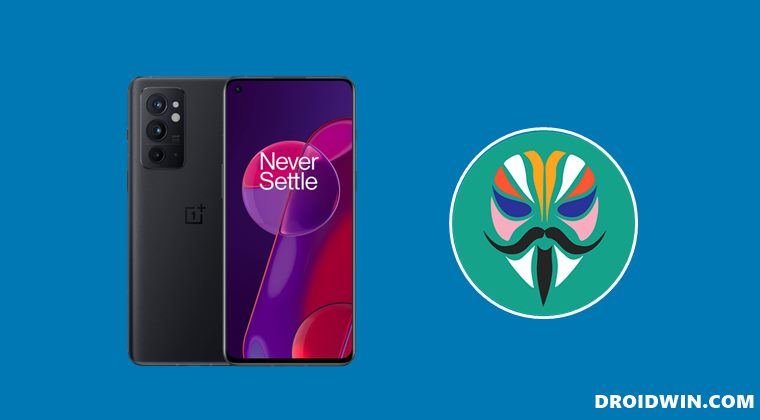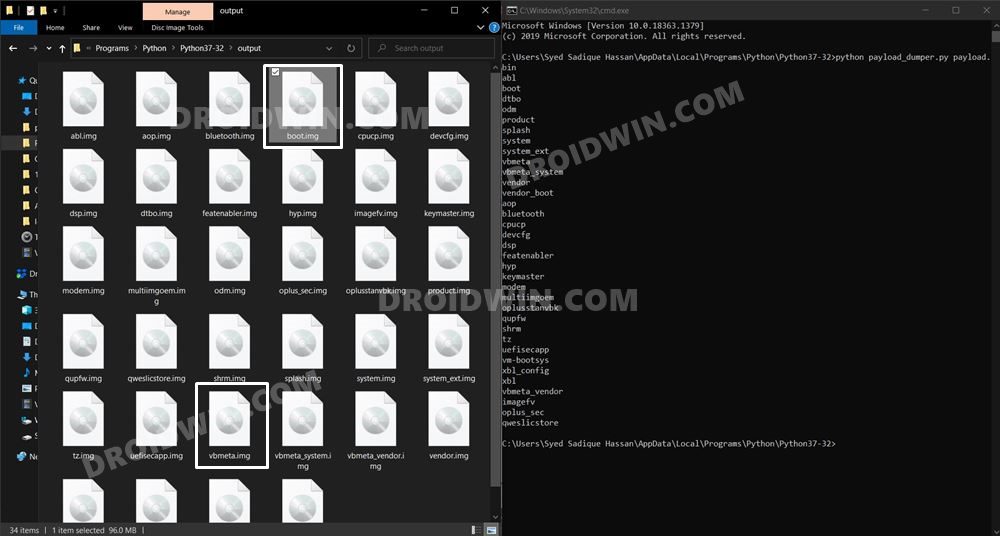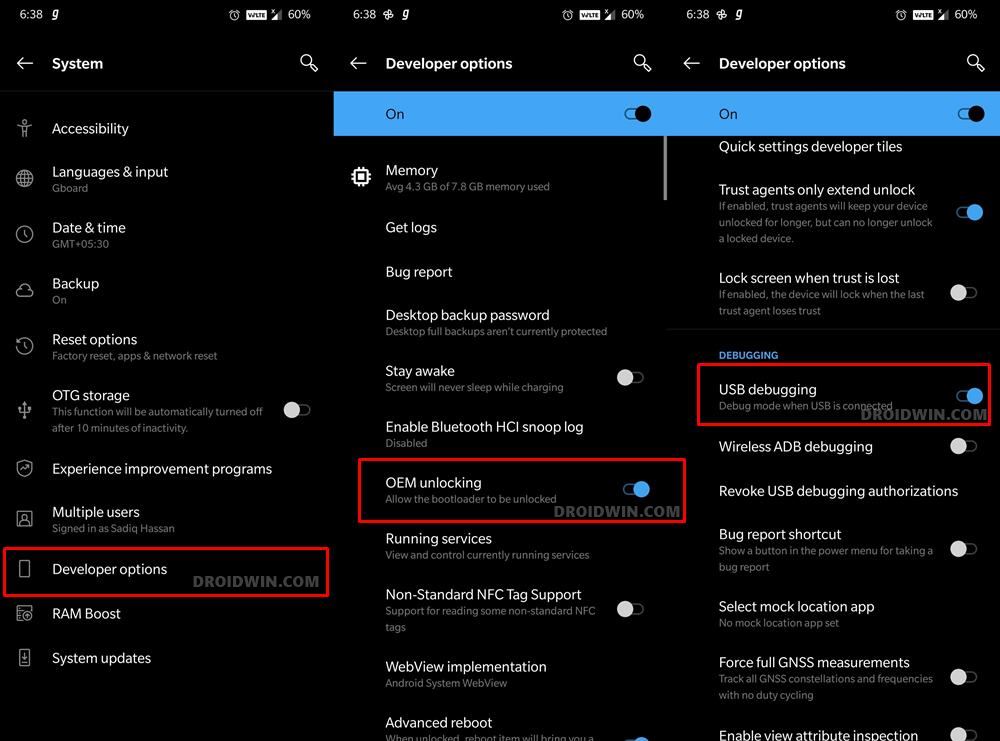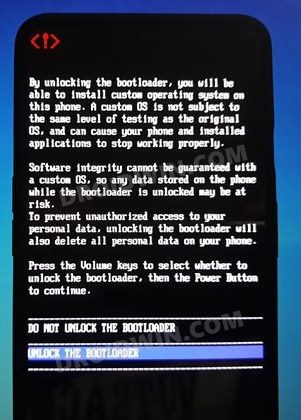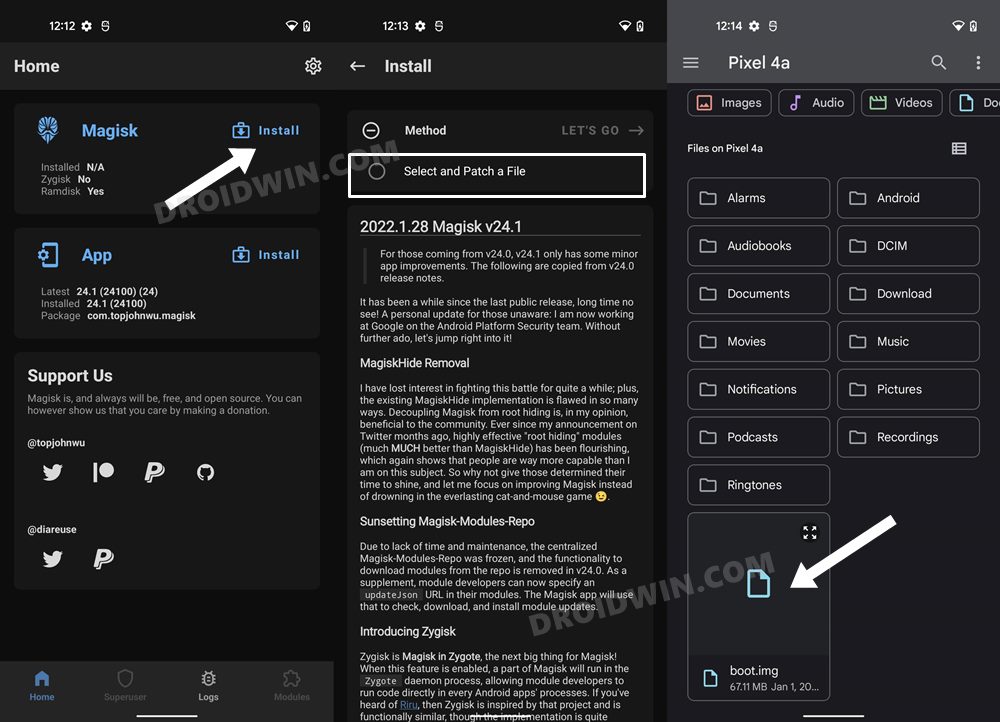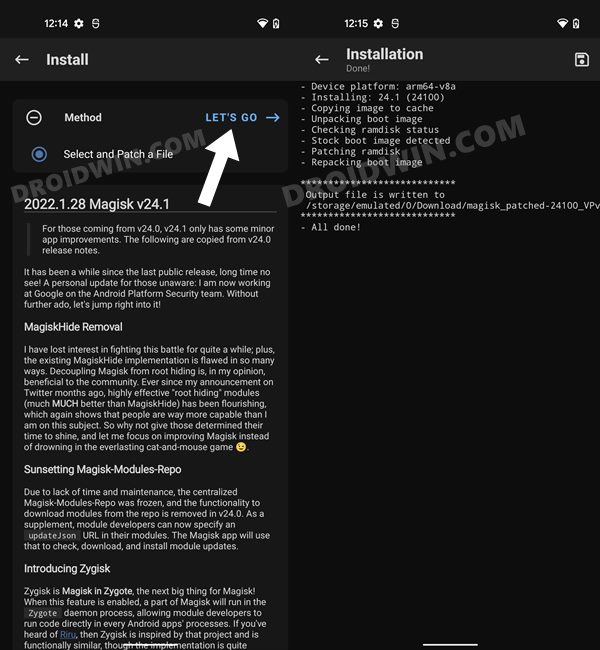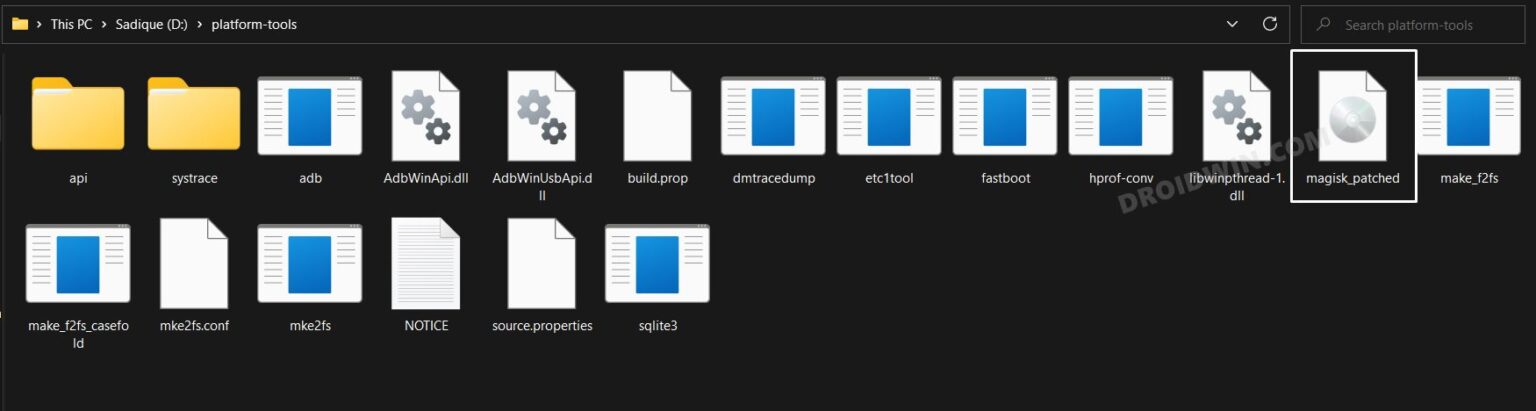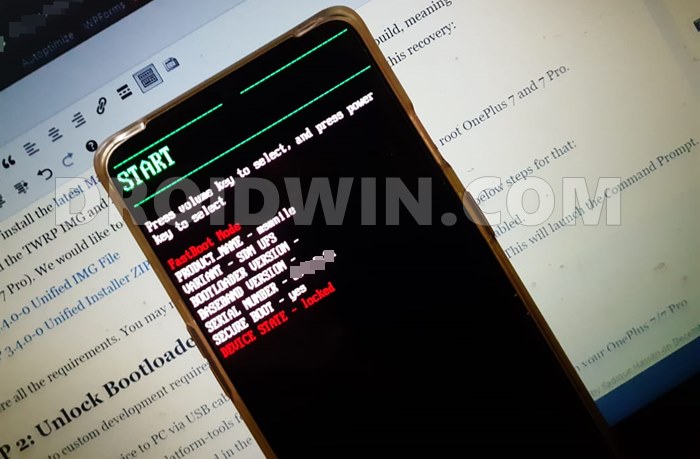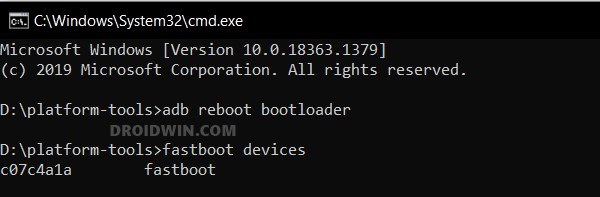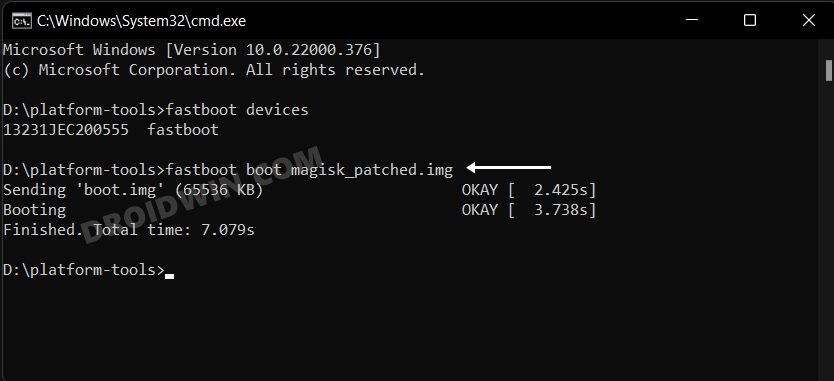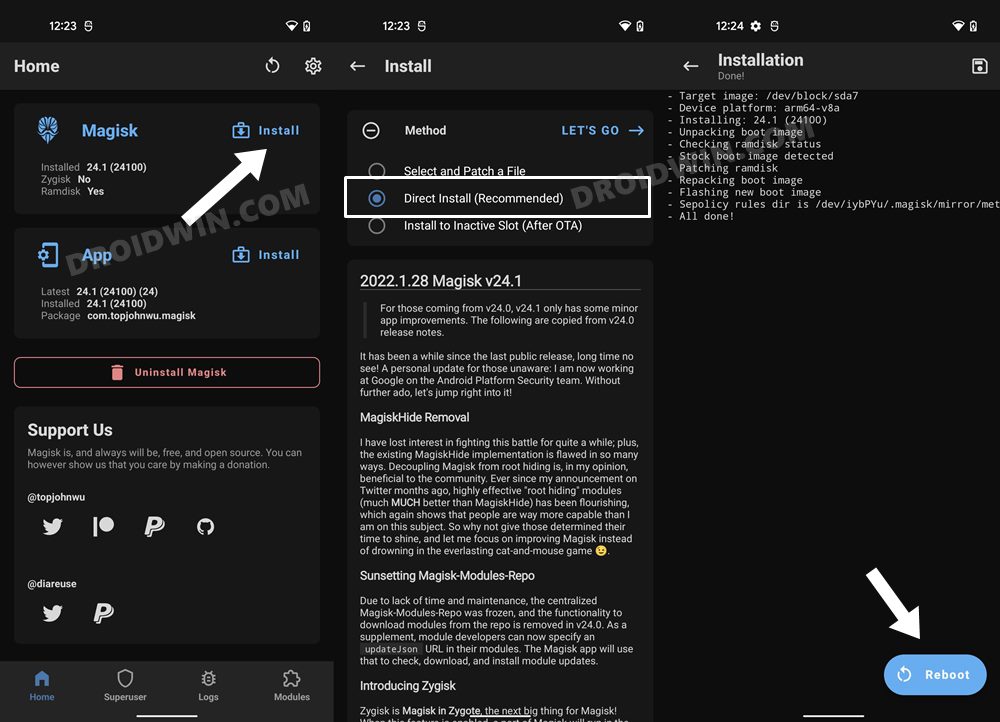The ColorOS has already replaced HydrogenOS for the OnePlus 9RT, and it is only a matter of time (i.e. when Android 12 rolls out), before it does the same with OxygenOS as well. But keeping all these negatives asides, there’s still one aspect where it hasn’t seen a dent in its stature, and that is in the custom development. It is still among the most popular names in that domain, and the latest offering from OnePlus has further justified this statement. In this regard, it is no denying the fact that the ability to gain administrative privileges is at the top of the priority queue for tech enthusiasts. From flashing mods to trying out a plentitude of tweaks, the possibilities stand endless. If you also echo this thought process, then this guide shall come in handy. In this tutorial, we will show you the detailed steps to root your OnePlus 9RT (running OxygenOS/ColorOS) via Magisk patched boot.img file. So without any further ado, let’s get started.
How to Root OnePlus 9RT via Magisk Patched Boot
The below instructions are listed under separate sections for ease of understanding. Make sure to follow in the same sequence as mentioned. Droidwin and its members wouldn’t be held responsible in case of a thermonuclear war, your alarm doesn’t wake you up, or if anything happens to your device and data by performing the below steps.
STEP 1: Install Android SDK
First and foremost, you will have to install the Android SDK Platform Tools on your PC. This is the official ADB and Fastboot binary provided by Google and is the only recommended one. So download it and then extract it to any convenient location on your PC. Doing so will give you the platform-tools folder, which will be used throughout this guide to root your OnePlus 9RT via Magisk.
STEP 2: Download OnePlus 9RT OxygenOS/ColorOS Firmware
Next up, download the stock firmware based on Android 11 for your OnePlus 9RT device from the below link. At the time of writing, the official site of OnePlus hasn’t uploaded the firmware. But still, we have managed to grab hold of the OxygenOS 11 and ColorOS 12 firmware for your OnePlus 9RT from various sources, which you may get hold of from the below link. Just make sure to get the one that corresponds to your device’s build number:
STEP 3: Extract OnePlus 9RT Boot.img from Firmware
As far as the OxygenOS 11 firmware goes, we already have its Fastboot ROM. So just extract it and you will get the boot.img file. Then if we talk about the ColorOS 12, we have extracted the boot.img from the payload.bin, so you may directly download the one that corresponds to your device from below: However, if you wish to manually extract the payload.bin file, then you check out our guide on How to Extract payload.bin and get stock boot image file.
STEP 4: Enable USB Debugging and OEM Unlocking
Next up, you will have to enable USB Debugging and OEM Unlocking on your device. The former will make your device recognizable by the PC in ADB mode. This will then allow you to boot your device to Fastboot Mode. On the other hand, OEM Unlocking is required to carry out the bootloader unlocking process.
So head over to Settings > About Phone > Tap on Build Number 7 times > Go back to Settings > System > Advanced > Developer Options > Enable USB Debugging and OEM Unlocking.
STEP 5: Unlock Bootloader on OnePlus 9RT
Next up, you will have to unlock the device’s bootloader as well. Do note that doing so will wipe off all the data from your device and would nullify its warranty as well. So if that’s well and good, then refer to our guide on How to Unlock Bootloader on OnePlus 9RT.
STEP 6: Patch OnePlus 9RT Boot.img via Magisk
STEP 7: Boot OnePlus 9RT to Fastboot Mode
STEP 8: Boot OnePlus 9RT via Magisk Patched Boot.img
It is always recommended to first boot your device via the patched boot.img, rather than directly flashing it. This way you will be able to check if everything is working well or not. If everything is on the good side, then you may proceed to permanently root your OnePlus 9RT via Magisk. So use the below command to boot your OnePlus 9RT via Magisk patched boot.img and hence attain temporary root.
STEP 9: Permanent Root OnePlus 9RT via Magisk
Now that your device is booted without any issues with a temporary root, let’s now make this root permanent. So refer to the below instruction steps to try it out. So with this, we round off the guide on how you could root your OnePlus 9RT via Magisk patched boot.img. If you have any queries concerning the aforementioned steps, do let us know in the comments section below. We will get back to you with a solution at the earliest.
How to Hide Root from Apps via Magisk DenyList [Android 12]How to Pass SafetyNet on Rooted Android 12Install OxygenOS on OnePlus 9RT | Replace ColorOS with OxygenOSDownload OnePlus 9RT OxygenOS 11 and ColorOS 12 Firmware
About Chief Editor