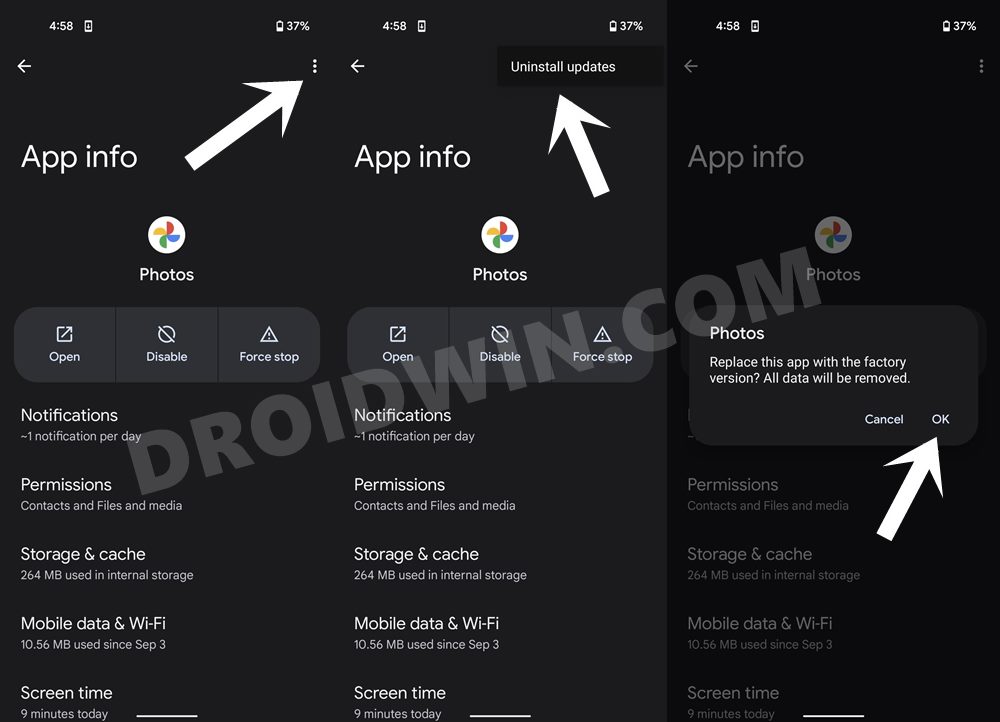Apart from that, there are a few improvements and the addition of new goodies to its camera. Among them, it is the Magic Eraser that proved to be the icing on the cake. For the unware, using this tool you could remove all the unwanted objects and distractions from the image by just brushing over the subject that needs to be removed.
While you wouldn’t be getting the results along the lines of Photoshop, but the output is still quite impressive, to say the least. Even more so because of the fact that this feature is coming from a Gallery app! And the best part is that you could get this ‘Magic Eraser’ feature up and running on older Pixel devices as well. However, not everyone is able to extract maximum benefits out of it. A slew of complaints has lined up across various forums that users are unable to use Magic Eraser along the expected lines. The issue seems to be encompassing both the supported and non-supported devices. So if you are also in the same boat, then it’s finally time to dock it. Given here are various methods that shall help you fix the issue of the Magic Eraser feature not working on Pixel 6 and non-Pixel 6 devices.
Pixel 6 Magic Eraser Not Working
While trying out this feature on non supported devices (non-Pixel 6 series) was always going to cause a few problems, it’s the issues with the Pixel 6/Pro devices that have left the users surprised and infuriated in equal measures. Fortunately. the fixes for both these sets of devices are quite easy to execute and this guide shall make you aware of all those fixes. Follow along.
FIX 1: Update Google Photos via Play Store
If you are using Google Pixel 6/6 Pro and still unable to find the Magic Eraser feature, then it is just because you are using an older version of the app. So head over to the Play Store and update the app to the latest build. Once done, launch the Photos app, select the desired photo, and tap on the Edit option. Then scroll to the Tools section and you should now see the Magic Eraser option.
FIX 2: Install Google Photos v5.64 Manually
If you are using it on an unsupported device, then the issue could be attributed to using an incorrect version of the Photos app. As of now, this feature is only available on Google Photos 5.64.0.404595723. So sideload and install this version onto your device and it should fix the issue of the Pixel 6 Magic Eraser not working. [Having trouble installing the APK? Refer to this guide: How to Use Pixel 6 Magic Eraser on any Pixel Device].
FIX 3: Uninstall Google Photos Updates
This issue comes from the users who are using this feature on the non-Pixel 6 series. They are reportedly getting one of the following error messages: As is evident from the error message, it signifies that you already have a newer version of the Photos app installed. So what you need to do is first uninstall that updated version of that Photos app and then install version 5.46 (as of now, this is the only build with the Magic Eraser feature): That’s it. These were the three different methods to fix the issue of the Pixel 6 Magic Eraser feature not working, across both supported and unsupported devices. Do let us know in the comments section which one spelled out success for you. Likewise, all your queries are welcomed in the comments below.
How to Unlock Bootloader on Google Pixel 6/6 ProHow to Root Google Pixel 6 via Magisk Patched Boot.imgFix Failure to load/verify boot Images Error on Pixel DevicesHow to Downgrade Pixel From Android 12 to Android 11 using Android Flash Tool
About Chief Editor
![]()
![]()
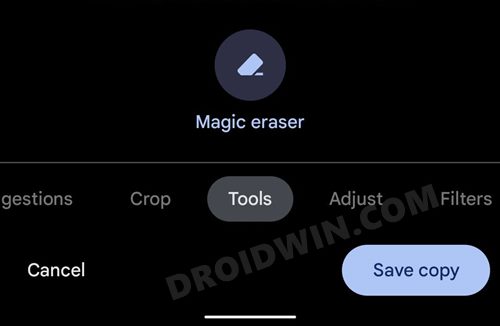
![]()