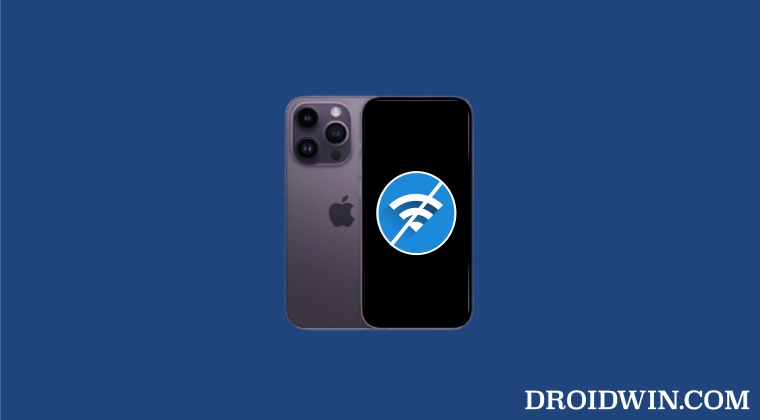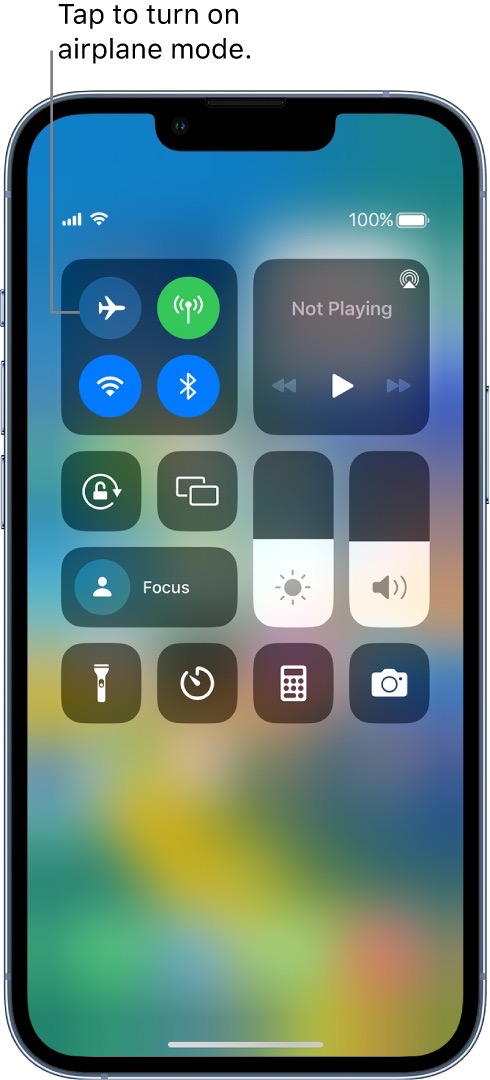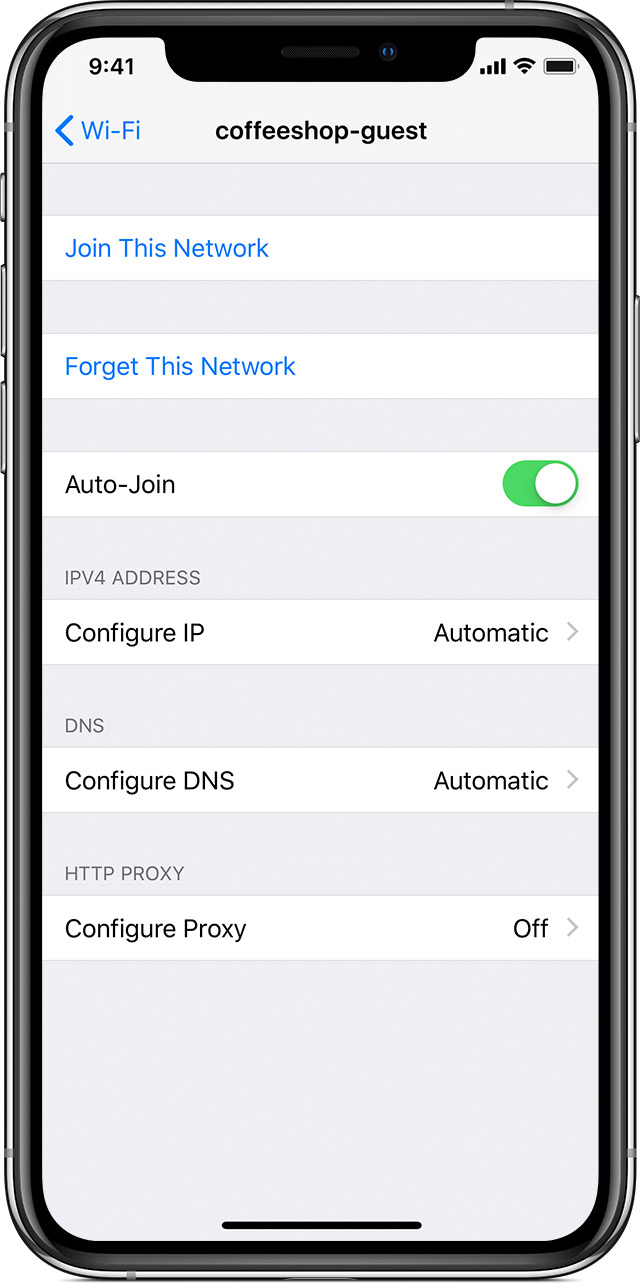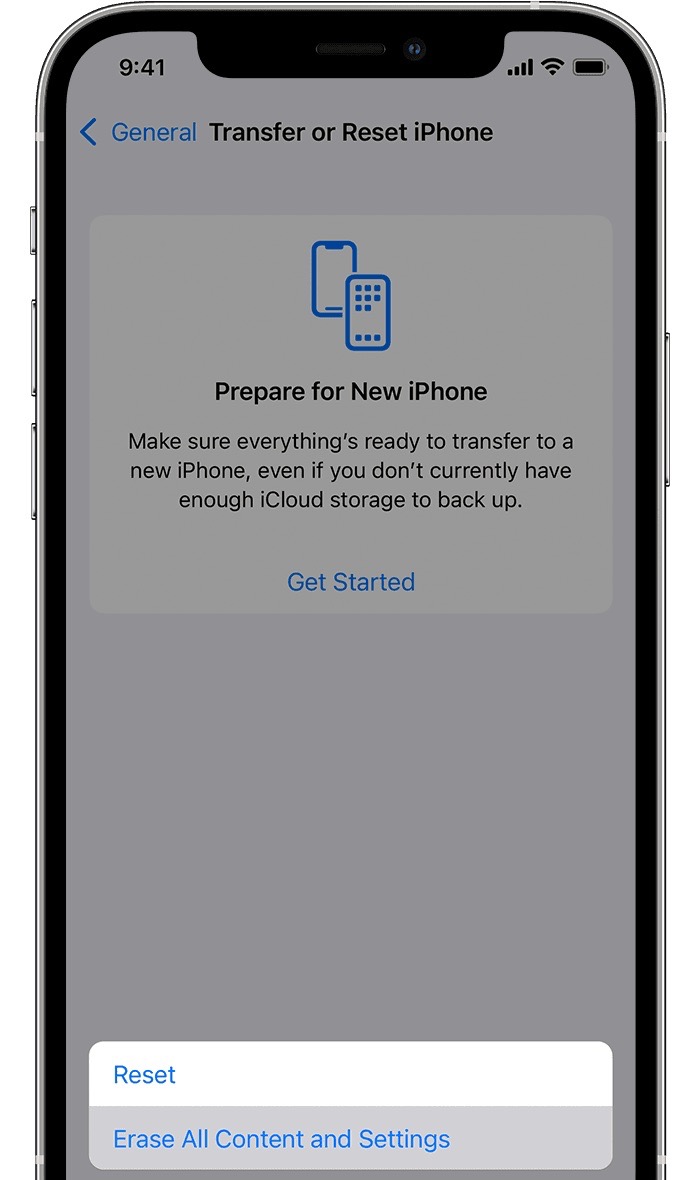However, no matter how efficient a device and its underlying OS is, it is still prone to a few software issues. Amon them, it is the inability of the device to gain access to the internet that could be translated as being one of the most concerning and equally infuriating issues. With that said, there do exist a slew of nifty workarounds that shall help you fix the WiFi not working issue on the iPhone 14/Plus/Pro/Max. So without further ado, let’s check them out.
How to Fix WiFi not working on iPhone 14/Plus/Pro/Max
It is recommended that you try out each of the below-mentioned workarounds and then see which one spells out success for you. So with that in mind, let’s get started.
FIX 1: Restart & Force Reboot Device
First and foremost, you should try out the basic troubleshooting tip, which involves restarting your device. While it may sound like an obvious fix, but trust us, in most instances, a simple reboot is enough to rectify most of the issues. So press and hold the Power and one of the Volume buttons to bring up the power menu. Then drag the slider to the right to restart your device. Once it boots up, check if you are able to access WiFi or not.
If the issue is still there, then your next course of action is to force reboot your device. Here’s how it could be done:
FIX 2: Toggle WiFi
Your next course of action should be to toggle off/on the WiFi on your device. This will refresh the WiFi settings and could rectify the underlying issue. So let’s put it to the test and check out the results.
FIX 3: Restart Router
Next up, you should consider restarting the router so as to refresh the underlying network settings. So switch it off and then unplug it from the power socket as well. Then wait for a minute and plug it back in. Now let your iPhone 14/Plus/Pro/Max connect to the WiFi network and see if the connection is established or not.
FIX 4: Toggle Airplane Mode
Toggling on/off the Airplane Mode will disable and then re-enable all the mobile networks. This will then give these networks a fresh instance to work upon and hence the issue might be resolved in this fresh environment. So let’s put this method to test and check out the result:
FIX 5: Forget the WiFi network
If the saved WiFi network’s data has got corrupted, then your device would not be able to successfully establish the wireless network connection. Therefore, you should forget this network and then re-connect to it, using the instructions given below:
FIX 6: Turn Off Wi-Fi Assist
If the WiFi connection is not strong enough or in other words, its speed is quite slow, then the Wi-Fi Assist feature will automatically switch over to the carrier data. As a result of which, your device will no longer be able to connect to the WiFi. To rectify this, you will have to disable Wi-Fi Assist [it is enabled by default], using the instructions given below:
FIX 7: Turn off Private Address
If all the WiFi uses the same MAC address, then it would become quite easy for someone to track your online footprints. To prevent that from happening and more importantly to improve the privacy, iOS uses a different MAC address for each Wi-Fi network. However, in some instances, it could lead to the inability of the device to establish a successful WiFi connection. Therefore, you should consider disabling this feature and then test out the results
FIX 8: Disable Wi-Fi Networking Services
WiFi Networking service scans nearby Wi-Fi networks and sends the collected information to Apple so as to help it build a database of all the open Wi-Fi networks, However, in doing this goodwill, some users have noticed that their own device is not able to connect to a WiFi network. So you should consider disabling this feature and then check out the results.
FIX 9: Disable Low Data Mode
As is evident from its name, the Low Data mode prevents the usage of the network in the background. However, in some instances, it could tend to place a restrictive blanket on the data exchange being taken place in the foreground. So to prevent that from happening, you should consider disabling this feature. Here’s how it could be done:
FIX 10: Disable VPN
If you are using a Virtual Private Network for accessing geo-restricting contents or to secure the data exchange process, then in some instances, it might end up conflicting with the wireless network connection. Therefore, you should consider temporarily disabling the VPN and then checking out the results.
FIX 11: Check for Update [Using Carrier Data]
In some instances, the issue might also arise due to a buggy update software. In such cases, Apple is usually quick to roll out a subsequent patch. So you should check for the same, and if there is a pending update, then download and install it right away. [However, only do so if you have an unlimited carrier data plan].
FIX 12: Reset Network
If the stored network data gets corrupted, then it could spell out trouble for the entire network configuration on your device. Therefore the only way out is to reset the setting back to their factory default state. Do keep in mind that doing so will erase all the saved WiFi networks, passwords, cellular settings, and VPN and APN settings, so make sure that they are synced with your Apple account.
FIX 13: Reset Device
If none of the aforementioned methods managed to rectify the issue, then your last course of action should be to factory reset your device. This will delete all the data and bring the settings back to their default state- exactly how it was when you first unboxed your device. So it goes without saying that you should first take a backup of all the data and only then proceed with the below steps: So these were the numerous methods to fix the iPhone 14/Plus/Pro/Max WiFi not working issue. If you have any queries concerning the aforementioned steps, do let us know in the comments. We will get back to you with a solution at the earliest.
iOS 16 Lock Screen: An extra swipe to view notifications? Just Apple things!You cannot move iOS 16 Lock Screen notifications to the top!iOS 16 Touch Screen issues: Fix Delayed Response/Ghost Touch/LagAllow Paste in iOS 16/iPadOS 16: Does it even makes sense?
About Chief Editor