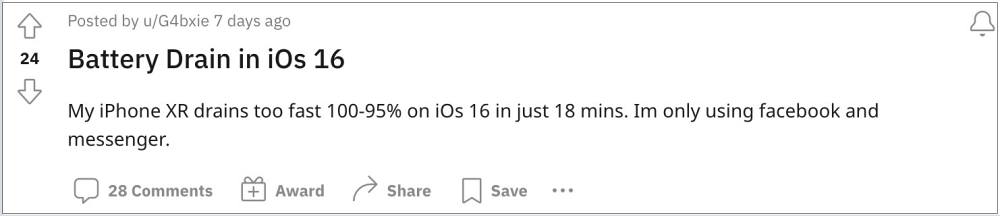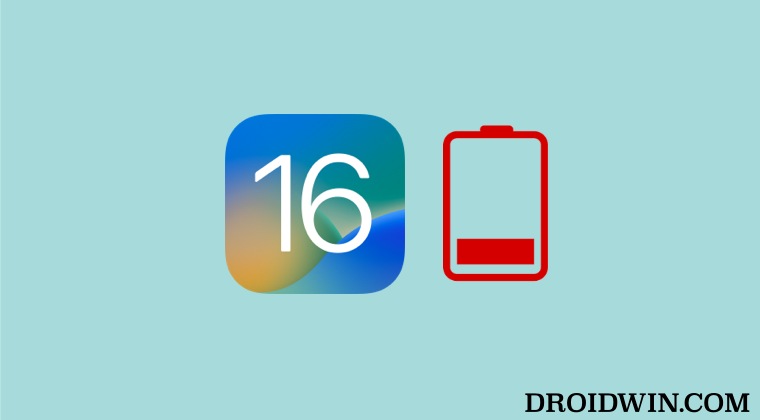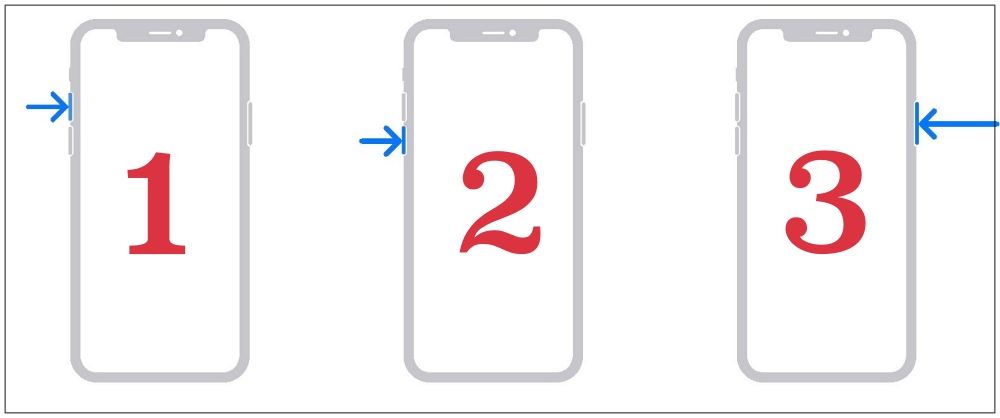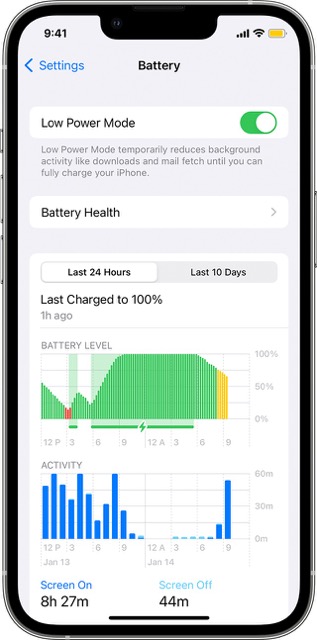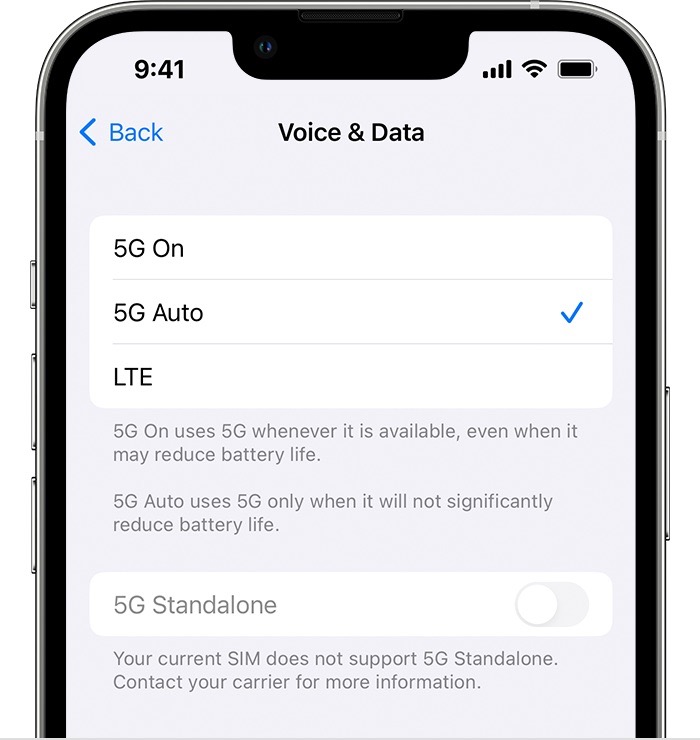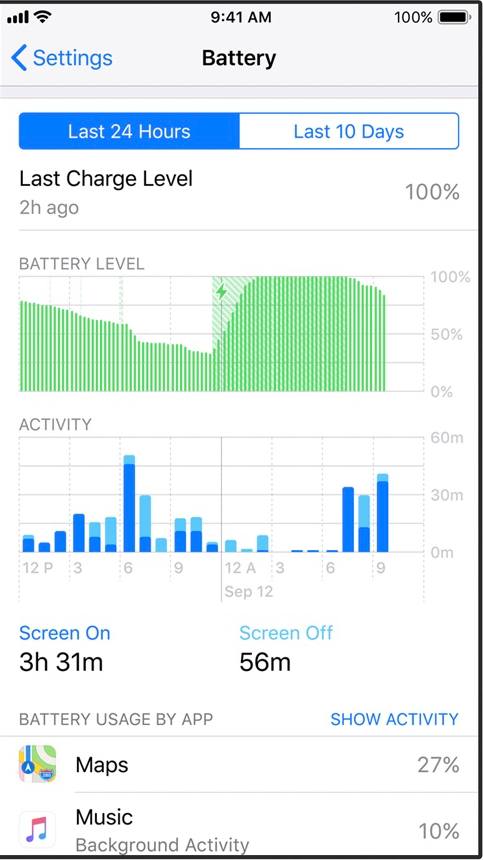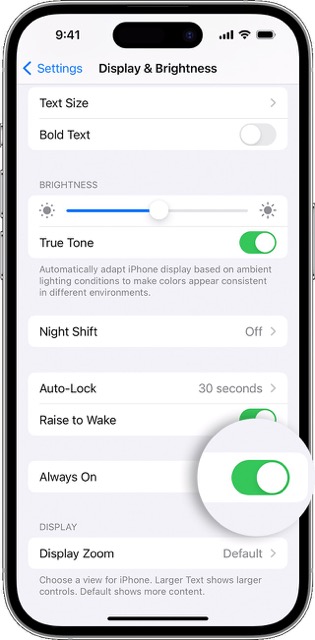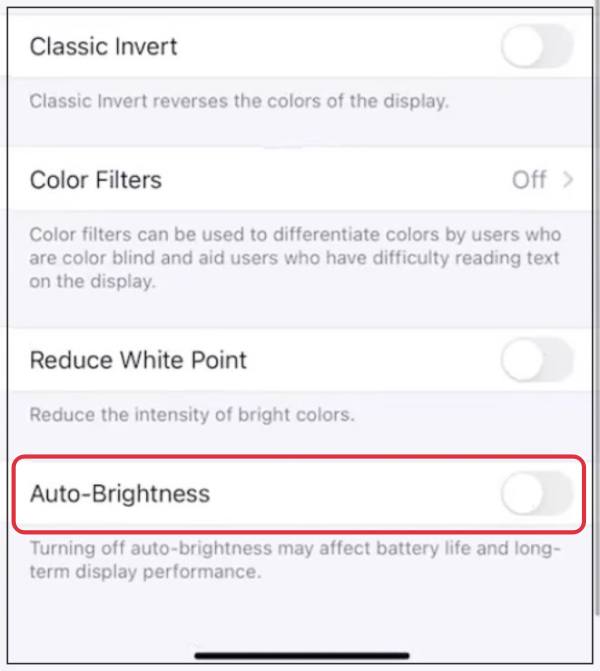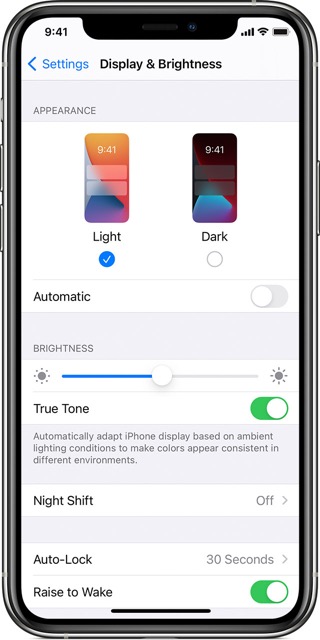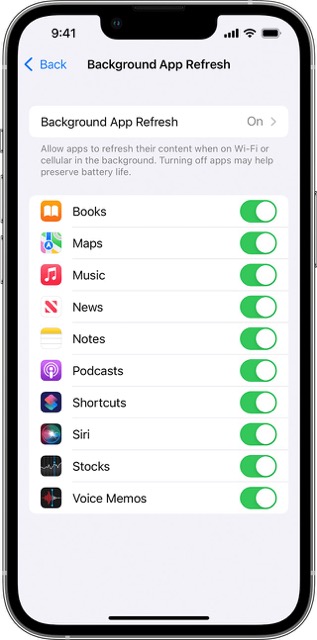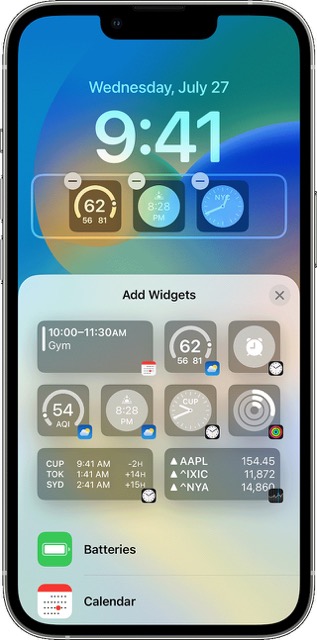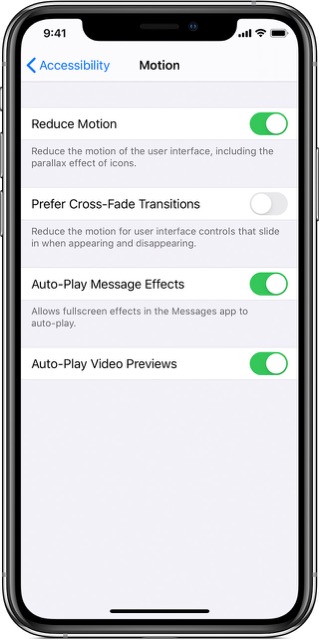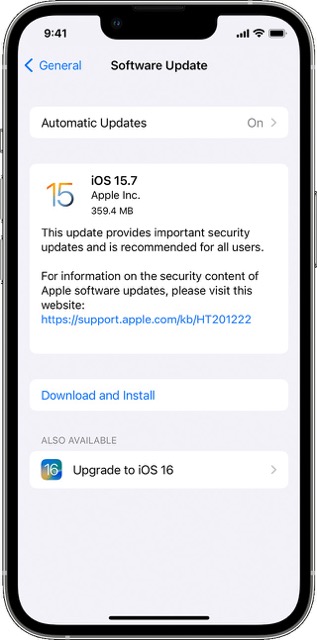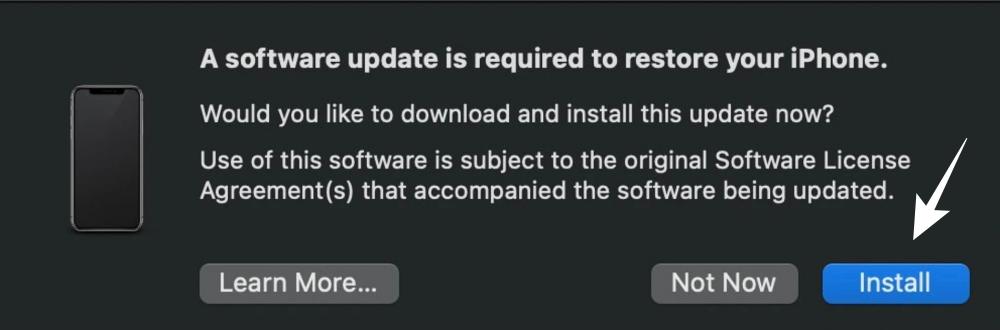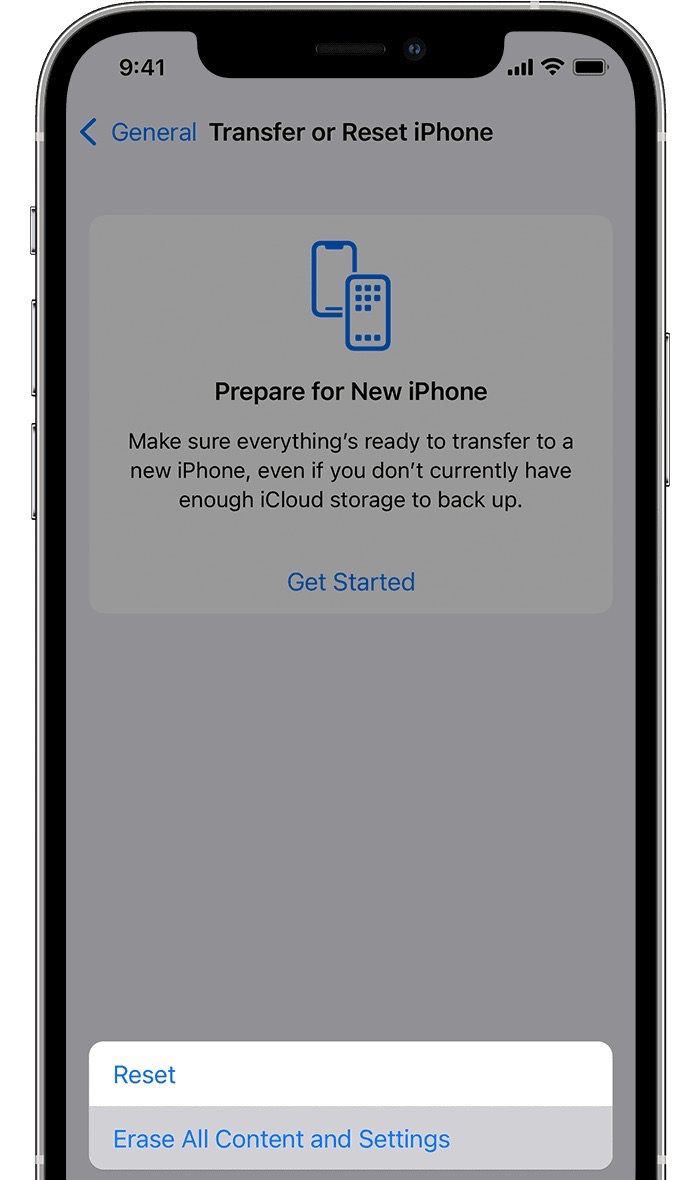However, it seems welcoming abode with such a truckload of features might be having an adverse impact on the overall battery life. This is because numerous users have voiced their concern that they are facing an excessive battery drain issue on their iPhones right after installing the latest iOS 16 update. if you are also in the same boat, then this guide will make you aware of various nifty workarounds to resolve this issue. Follow along for the fixes.
How to Fix iOS 16 Battery Drain Issue
It is recommended that you try out each of the below-mentioned workarounds and then see which one spells out success for you. So with that in mind, let’s get started.
FIX 1: Restart & Force Reboot Device
First and foremost, you should try out the basic troubleshooting of restarting your device. While it may sound like an obvious fix, but trust us, in most instances, a simple reboot is enough to rectify most of the issues.
If the issue is still there, then your next course of action is to force reboot your device. Here’s how it could be done:
FIX 2: Enable Low Power Mode
The Low Power Mode feature will pause all the background syncs, tasks, and running services which in turn will let your device’s battery last a tad bit longer. In a nutshell, it will reduces the capability of the following features: 5G Auto-Lock, Display brightness, Display refresh rate (limited up to 60 Hz), Some visual effects, iCloud Photos, Automatic downloads, Email fetch, and Background app refresh.
FIX 3: Disable 5G
If you are on a 5G network, then it would tend to exhaust a proportionally larger percentage of battery in comparison with 4G. So if you are ready to trade off the network speed to gain some additional juice, then refer to the below steps to turn off 5G [and make a switch to LTE].
FIX 4: Stop Resource Hungry Apps
If there are quite a few memory-hogging apps running in the background, then it will have an adverse impact on the overall battery level. Therefore, it is recommended that you check out all those apps and put an end to the ones that aren’t of much importance as of now. Here’s how it could be done:
FIX 5: Disable Always on Display
Apple has finally added the AOD functionality in its fourteenth iteration [in the Pro variants]. However, this is no hidden secret that AOD always tends to consume additional battery life. And in the case of the iPhone, this is even more, thanks to its method of implementation. In other ecosystems, AOD only shows the date/time and notification icons, however, in iPhones, you will get a slew of other information, including the wallpaper. All this comes at a cost- which is borne by your battery. So if you don’t want that to happen, then you should consider disabling it, which could be done as follows:
FIX 6: Turn on Auto-Brightness
This has always occupied a controversial spot in the battery saving list. Some users are of the opinion that keeping a feature [Auto-Brightness] enabled in itself will result in additonal battery drain. While that is true up to an extent, but the Auto Brightness feature would end up compensating more than by automatically adjusting the display lighting according to the environment and saving a considerable amount of battery in this process. So refer to the below steps to enabel this feature and then check out the results.
FIX 7: Disable Raise to Wake
As is evident from its name, the Raise to Wake feature will wake up the display as soon as you pick up your phone. However, since it is constantly running in the background, it would end up draining your device’s battery as well. So you could consider disabling it, using the instructions listed below:
FIX 8: Turn off Background App Refresh
Apps make use of this feature to keep themselves and their data up to date by performing the data exchange process in the background and when needed. Not only would it exhaust your data but it would also lead to battery exhaustion. So you should consider disabling this feature in return for a prolonged battery, using the steps listed below [it is recommended that you keep this feature enabled for emergency apps]:
FIX 9: Remove Widgets from Lock Screen
If you have tons of system and third-party widgets on your lock screen, then they would consume your device’s battery so as to carry out its normal functionalities. And it goes without saying that the increase in the number of widgets on your lock screen is directly proportional to the increase in the battery drainage. So you should consider removing a few [if not all] of these widgets from the lock screen and then check out the results.
FIX 10: Reduce Screen Motion
The depth, motion, parallax effects, screen transitions as well as numerous animations that the iOS beholds definitely look pleasing to the eye. On the flip upside though, they also end to exhaust your device’s battery. So you should consider keeping these effects at a minimum, using the instructions given below:
FIX 11: Install Pending updates
Apple releases software upgrades at regular intervals that tend to improve the overall device performance, and the battery stands as one of its beneficiaries. So if you have an update pending, then download and install it right away. Here’s how:
FIX 12: Switch from Beta to Stable
If you are on a beta build of iOS, then it is along the expected lines that it would have a few bugs and issues as well. This inefficiency in the OS could end up affecting numerous components of your device, and the battery would be one of them. So you should consider downgrading to the stable OS and then checking out the results. To do so, you may refer to our guide: Uninstall/Remove iOS 16.1 Beta: Downgrade to iOS 16.0.1 Stable [it is applicable across all iOS versions].
FIX 13: Reset iPhone
If none of the aforementioned methods managed to rectify the issue, then your last course of action should be to factory reset your device. This will delete all the data and bring the settings back to their default state- exactly how it was when you first unboxed your device. It goes without saying that you should first take a backup of all the data and only then proceed with the below steps: That’s it These were the numerous methods to fix the battery drain issue on your iPhone running iOS 16. If you have any queries concerning the aforementioned steps, do let us know in the comments. We will get back to you with a solution at the earliest.
You cannot move iOS 16 Lock Screen notifications to the top!Allow Paste in iOS 16/iPadOS 16: Does it even makes sense?iOS 16 Lock Screen: An extra swipe to view notifications? Just Apple things!iOS 16 Touch Screen issues: Fix Delayed Response/Ghost Touch/Lag
About Chief Editor