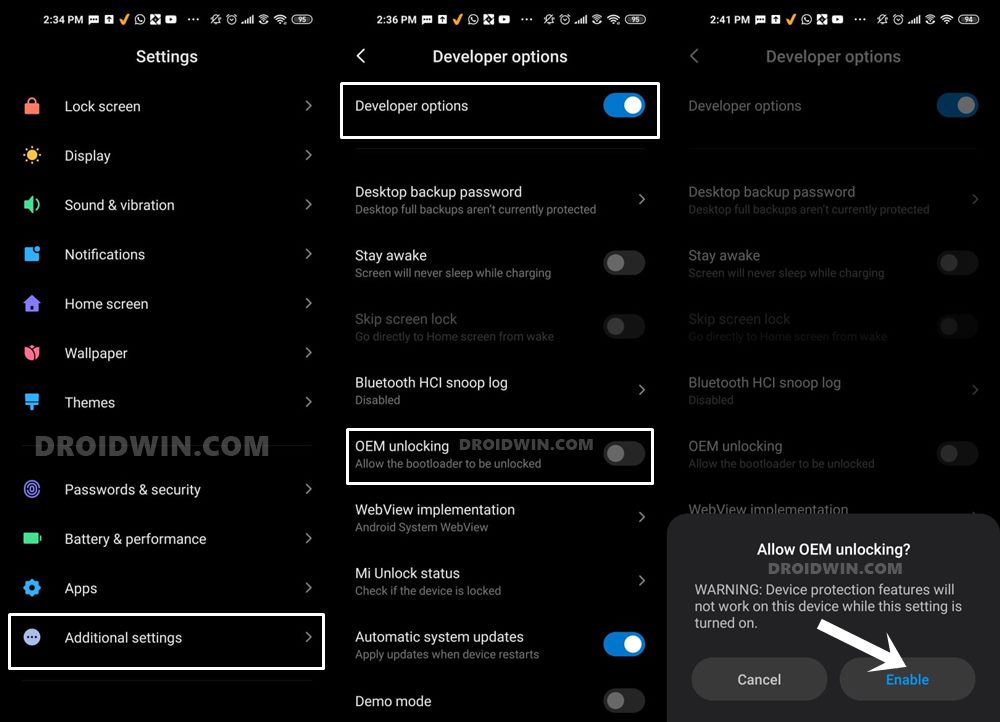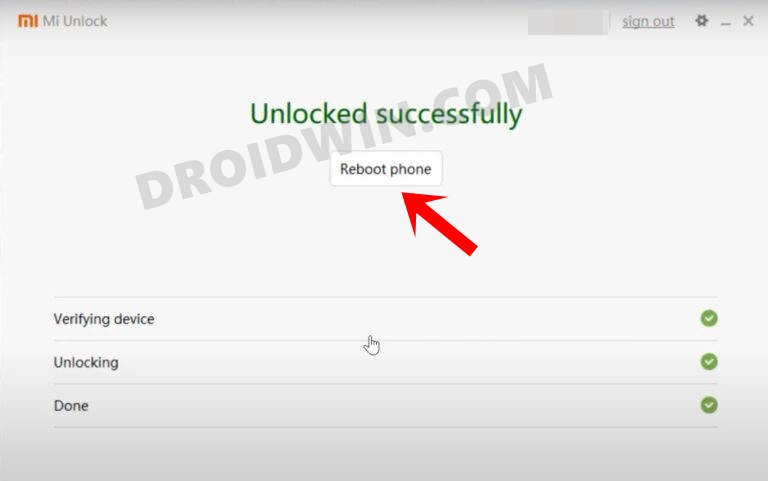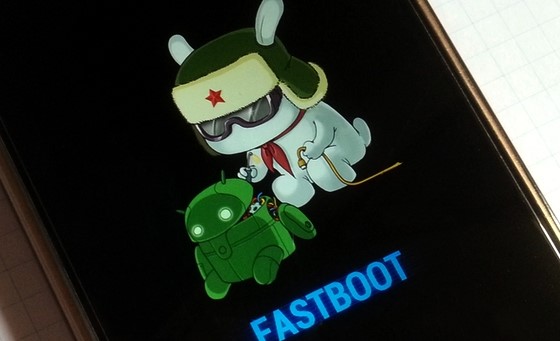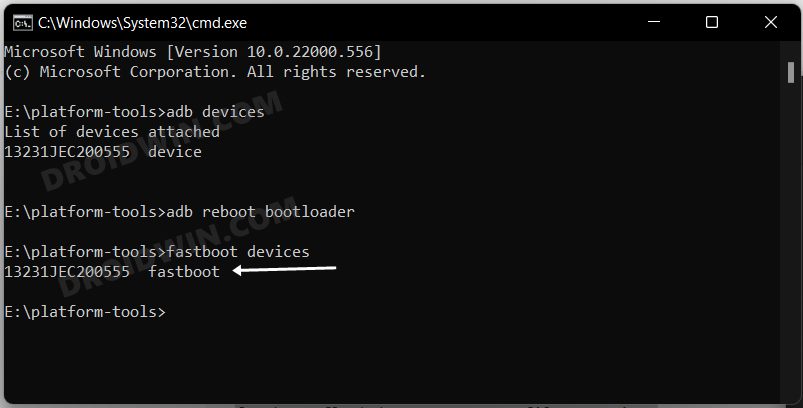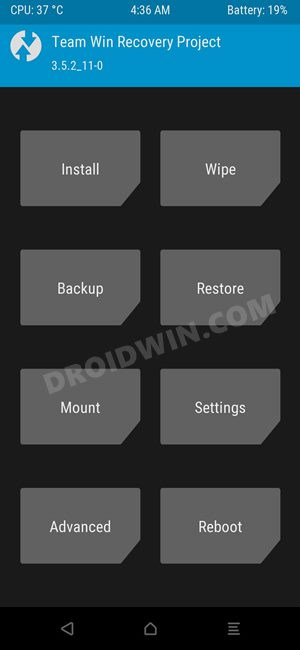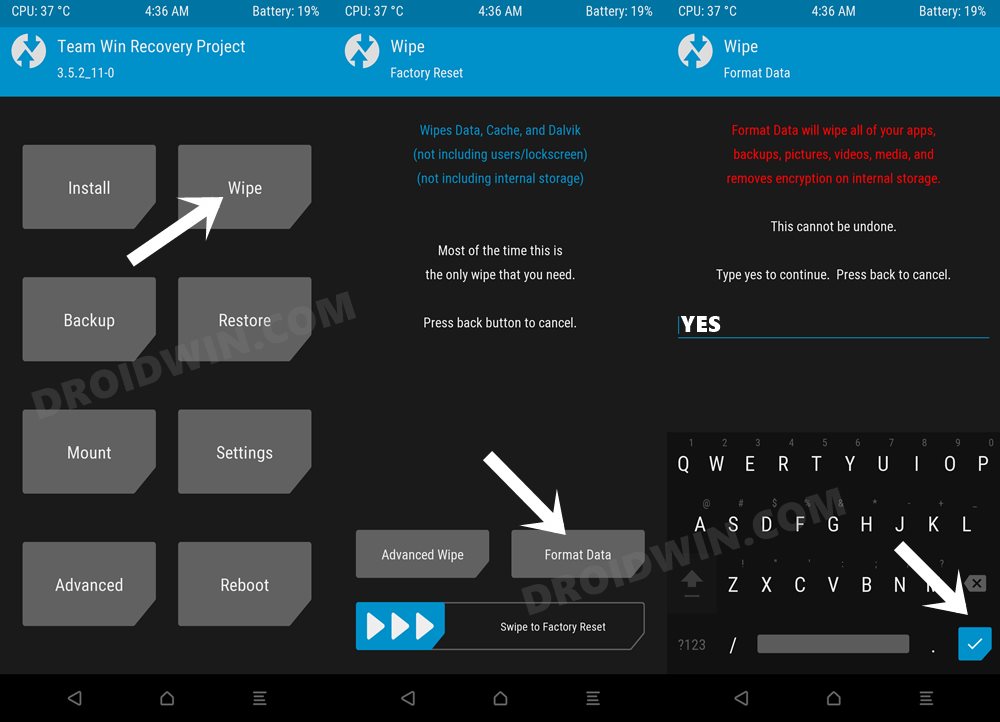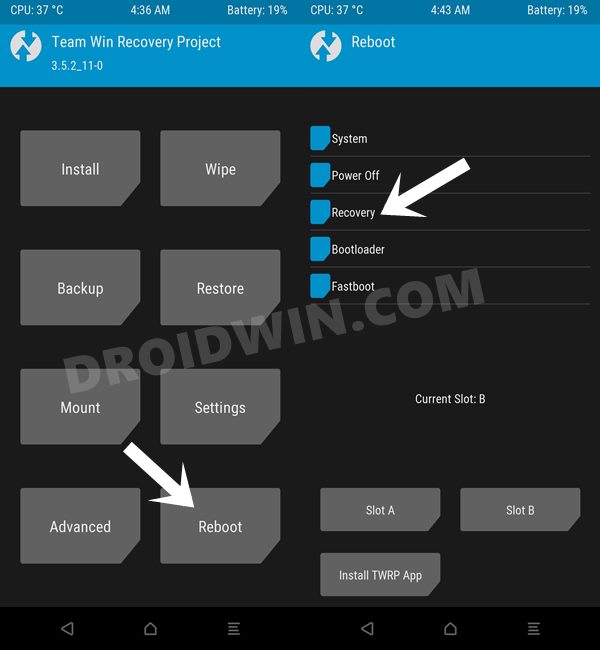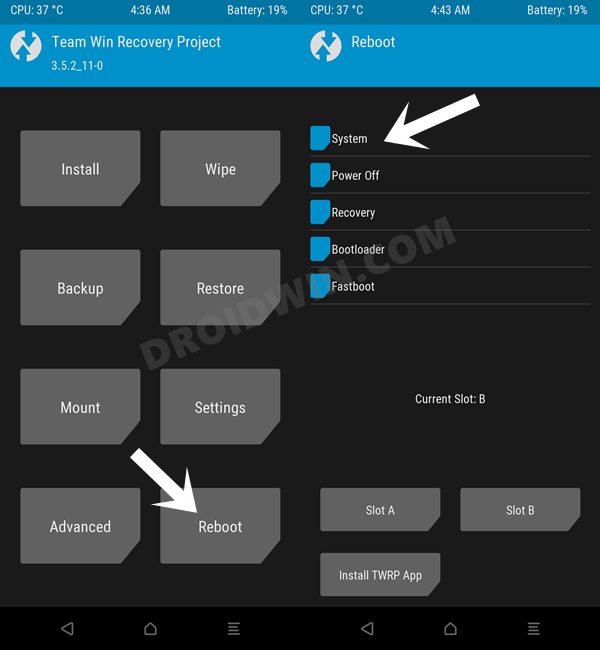So if the stock MIUI is not in sync with your requirement and you want to break free from the shackles of the Xioami software ecosystem, then now is the perfect time to do so. In this regard, LineageOS 20, one of the most popular custom ROMs that maintains an equilibrium between the features and the overall device stability, has now finally made its way over to your POCO X4 Pro 5G. So without further ado, let’s make you aware of the installation steps right away.
Install LineageOS 20 Android 13 on POCO X4 Pro 5G
The below process will wipe off all the data from your device, so take a complete backup beforehand. Droidwin and its members wouldn’t be held responsible in case of a thermonuclear war, your alarm doesn’t wake you up, or if anything happens to your device and data by performing the below steps.
STEP 1: Install Android SDK
First and foremost, you will have to install the Android SDK Platform Tools on your PC. This is the official ADB and Fastboot binary provided by Google and is the only recommended one. So download it and then extract it to any convenient location on your PC. Doing so will give you the platform-tools folder, which will be used throughout this guide.
STEP 2: Download LineageOS 20 [Android 13] ROM
STEP 3: Enable USB Debugging and OEM Unlocking
Next up, you will have to enable USB Debugging and OEM Unlocking on your device. The former will make your device recognizable by the PC in ADB mode. This will then allow you to boot your device to Fastboot Mode. On the other hand, OEM Unlocking is required to carry out the bootloader unlocking process.
So head over to Settings > About Phone > Tap on MIUI Number 7 times > Go back to Settings > System > Advanced > Developer Options > Enable USB Debugging and OEM Unlocking.
STEP 4: Unlock Bootloader on POCO X4 Pro 5G
Next up, you will also have to unlock the device’s bootloader. Do keep in mind that doing so will wipe off all the data from your device and could nullify its warranty as well. So if that’s all well and good, then please refer to our detailed guide on How to Unlock Bootloader on any Xiaomi Device
STEP 5: Boot to Fastboot Mode
STEP 6: Install TWRP Recovery on POCO X4 Pro 5G
While you could flash the LineageOS ROM via its own recovery, however, that process would be unnecessarily lengthy, time-consuming and complicated. So let’s opt for the shorter approach and flash the ROM via TWRP. For that, please install the TWRP Recovery onto your POCO X4 Pro 5G via the linked guide.
STEP 7: Install LineageOS on Poco X4 Pro via TWRP
That’s it. These were the steps to install the latest LineageOS 20 based on Android 13 onto your Poco X4 Pro 5G. If you have any queries concerning the aforementioned steps, do let us know in the comments. We will get back to you with a solution at the earliest.
About Chief Editor