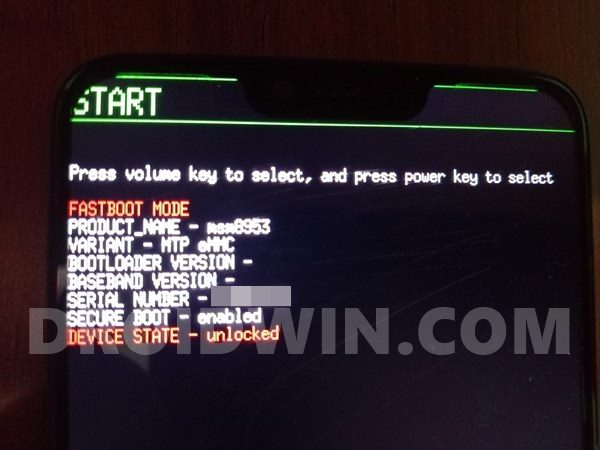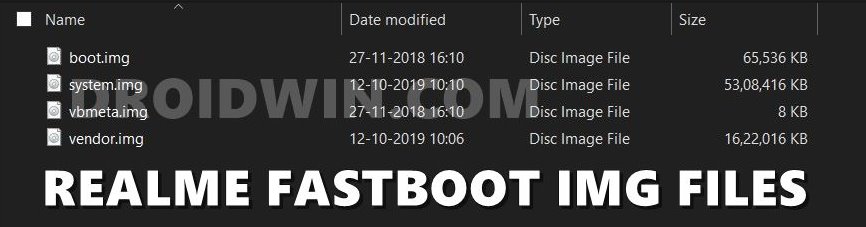At the same time, it managed to checkmark the prerequisites of the tech community as well. There are a plethora of mods and tweaks waiting to become a permanent abode onto your device. Once you have bypassed the sole restriction of locked bootloader via In-Depth Test APK, there’s no limit to the customizations that you could try. Installing custom ROMs, flashing TWRP, Rooting via Magisk, flashing Magisk Modules, Substratum Themes, Xposed Frameworks are just the tip of the iceberg. However, these tweaks aren’t free from their fair share of issues as well. If you flash an incorrect binary or even the correct binary but to an incorrect slot, then things might take a turn for the worse. In other words, a bricked or boot-looped device is usually on the cards. But fret not, as there’s a handy way out. And this guide shall make you aware of just that. So without further ado, here are the required instructions to unbrick the Realme X50/ X50 Pro devices via Fastboot Commands.
How to Unbrick Realme X50/ X50 Pro via Fastboot Commands
The below steps are listed under separate sections for ease of understanding. Make sure to follow in the exact same sequence as mentioned. Moreover, these instructions could also be used if you are planning to manually flash the stock firmware onto your ‘working device’ via Fastboot Commands. But before doing so, make sure that you unlock the device’s bootloader. Anyways, moving on, let’s shift our attention towards the instructions to unbrick your Realme X50/ X50 Pro device via Fastboot Commands. Droidwin and its members wouldn’t be held responsible in case of a thermonuclear war, your alarm doesn’t wake you up, or if anything happens to your device and data by performing the below steps.
Fix Realme Bootloader Unlock Failed to Submit ApplicationHow to Extract OZIP Realme Stock ROM (Firmware)Flash OFP File in Realme Devices using Realme Flash ToolHow to Boot Realme Devices to EDL Mode (3 Methods) | Unbrick It
Install Android SDK
First and foremost, you will have to install the Android SDK Platform Tools on your PC. This is the official ADB and Fastboot binary provided by Google and is the only recommended one. So download it and then extract it to any convenient location on your PC. Doing so will give you the platform tools folder, which will be used throughout this guide.
Boot Bricked Realme X50/ X50 Pro to Fastboot Mode
Since your device is in a bootloop/soft-brick state, you cannot use the adb reboot bootloader command. Hence you will have to opt for the hardware key combinations. Here’s how it could be done:
Download Realme X50/ X50 Pro Fastboot ROM
As opposed to other OEMs, Realme uploads its firmware files under an OZIP package. This format could not be flashed directly via the Fastboot Commands. We would first have to convert it to Fastboot Flashable IMG files for the flashing to take place. Fortunately, XDA Recognized Developer acervenky has already done this task. He has uploaded the X50 firmware for the CN region and with firmware version A08. Likewise, for the Pro build, the Indian and Europe firmware with A29 and A28 version numbers respective have been uploaded. So if your device belongs to this region and more importantly it matches the firmware version currently installed on your device, then you could directly pick up the Fastboot ROM file from above. However, if it’s a different firmware build, then you will have to manually convert this OZIP to Fastboot ROM. To do so, please refer to our guide to Extract Fastboot Images from Realme/Oppo OZIP Firmware.
Convert Realme X50/ X50 Pro OZIP Firmware to Fastboot ROM
Once you have got hold of the Fastboot ROM file, transfer its content to the platform-tools folder on your PC. Make sure you transfer all the four IMG files, i.e. boot.img, system.img, vbmeta.img, and vendor.img.
Open CMD Window inside ADB
Flash Realme X50/ X50 Pro Stock ROM via Fastboot Commands and Unbrick It
It’s now time to flash all these four files to the Realme X50/ X50 Pro respective partitions and hence unbrick it. So type in the following commands in the CMD window that is opened inside the platform-tools folder: That’s it. This wall all from this guide to unbrick Realme X50/ X50 Pro via Fastboot Commands. If you have any queries concerning the aforementioned steps, do let us know in the comments. We will get back to you with a solution at the earliest.
About Chief Editor