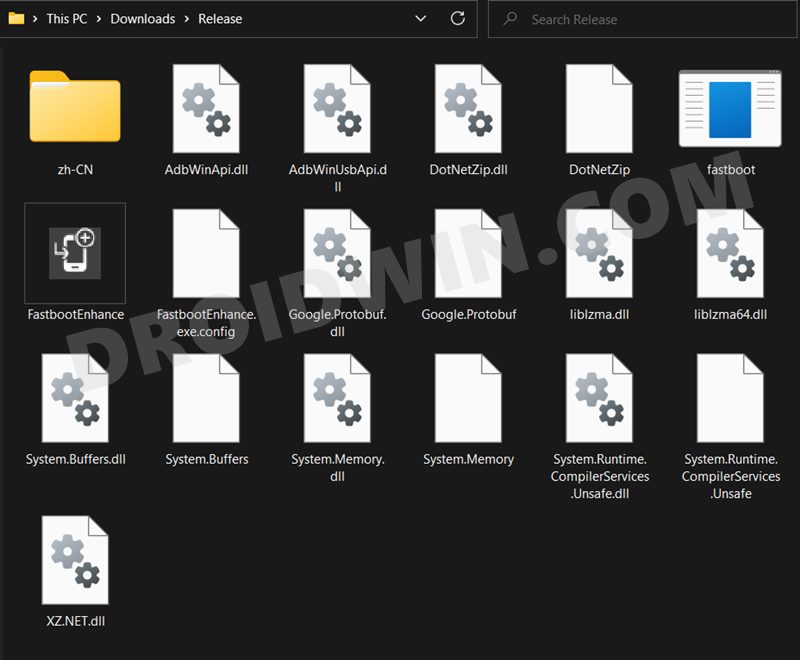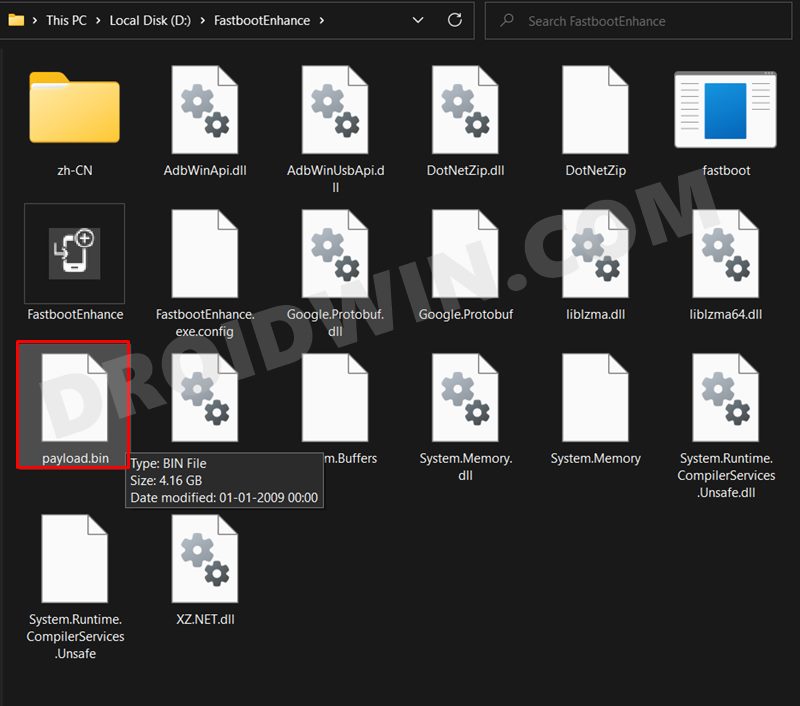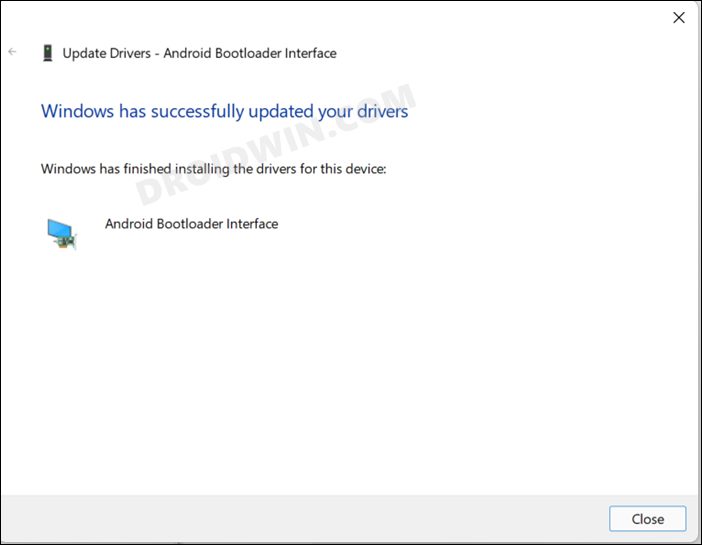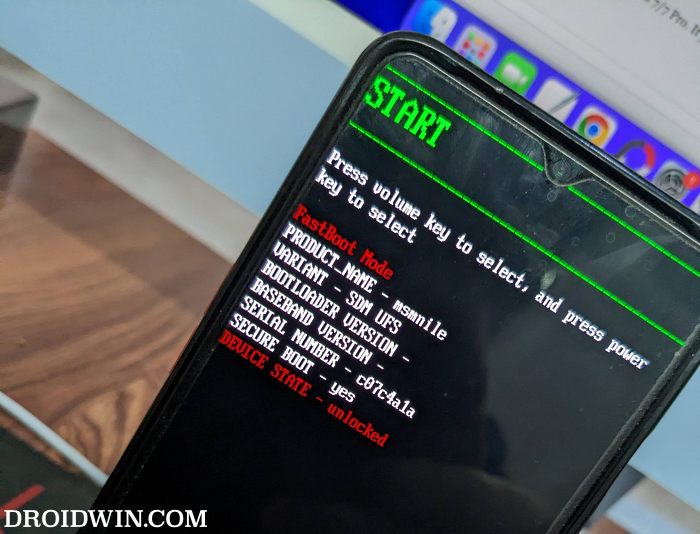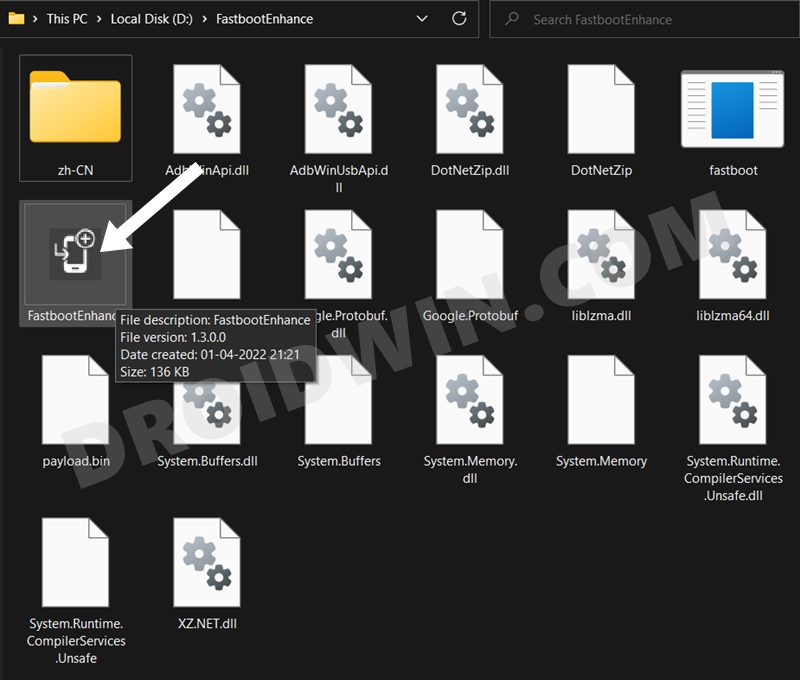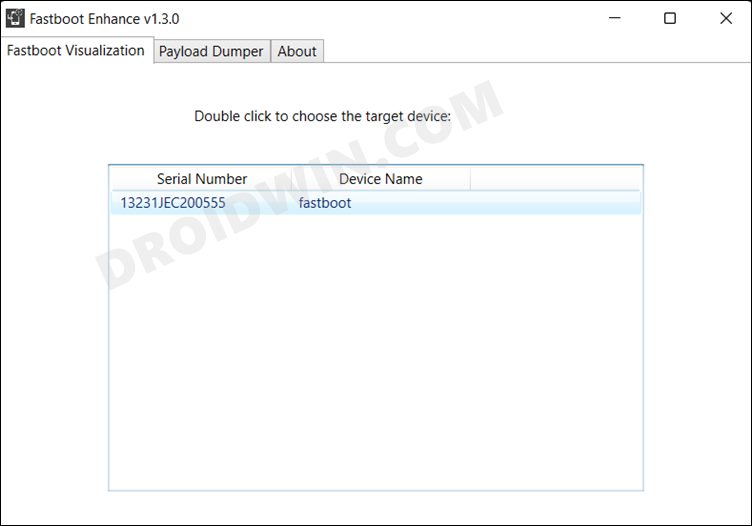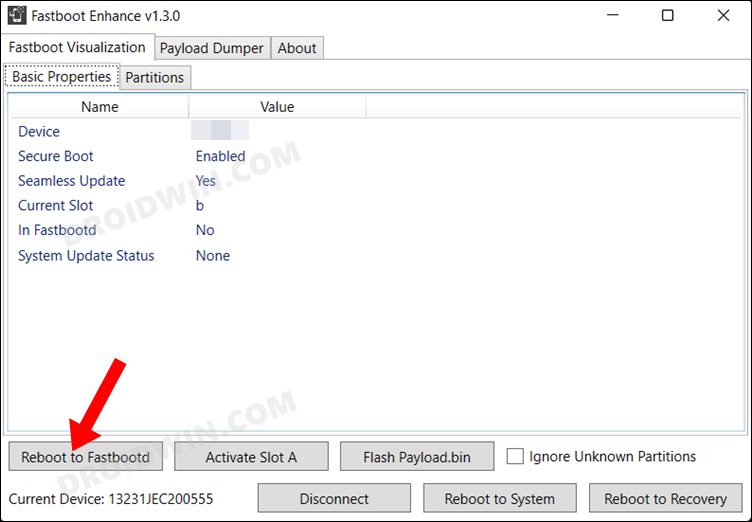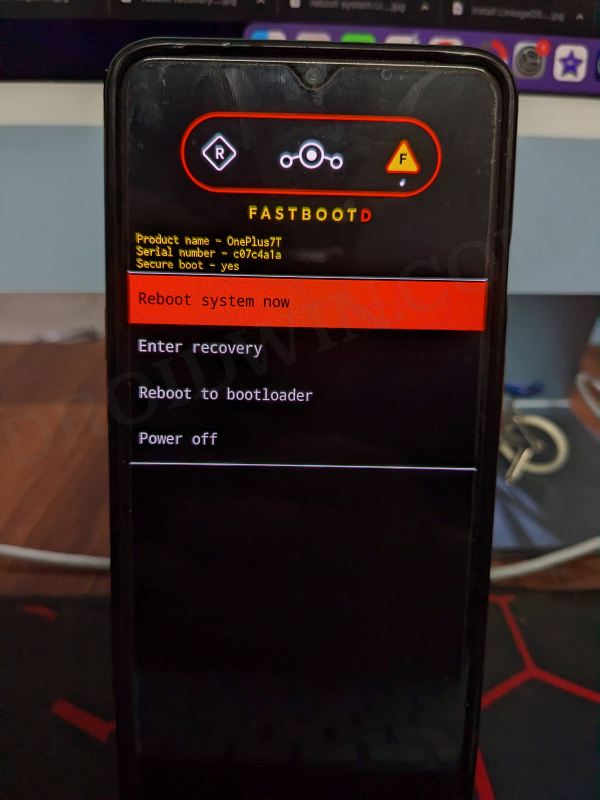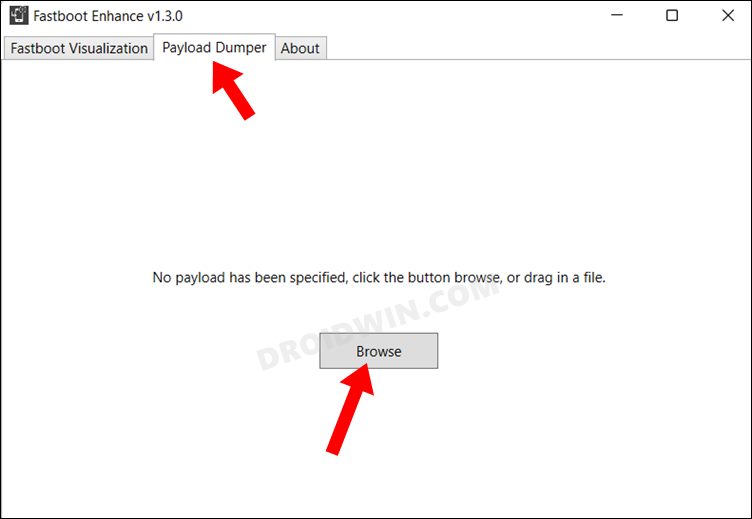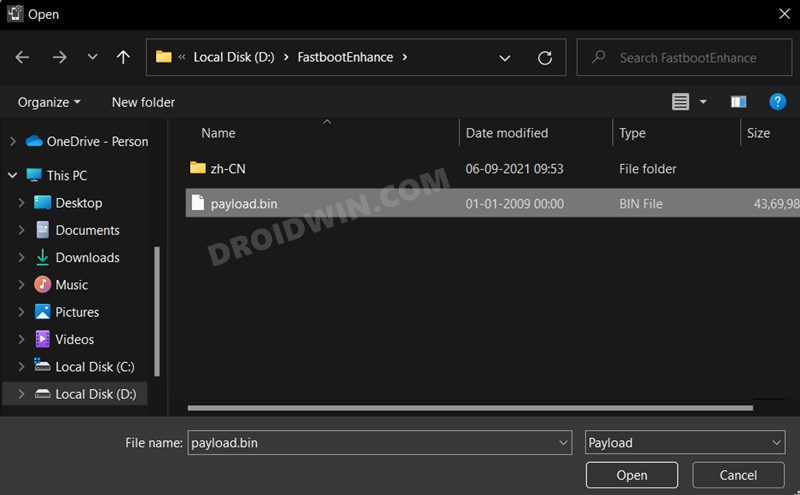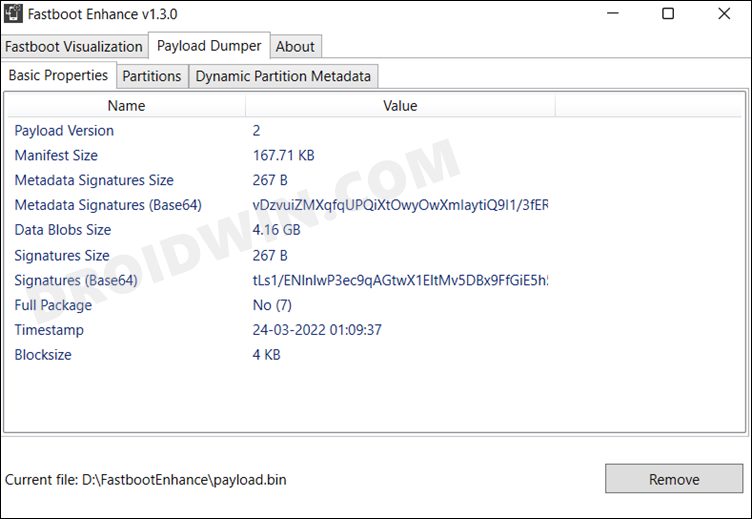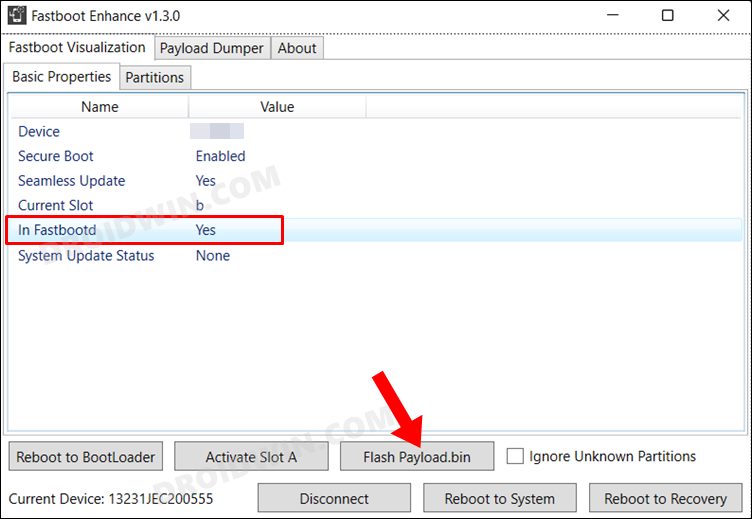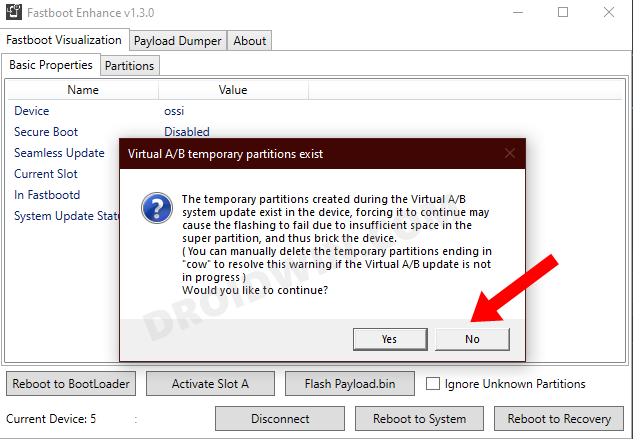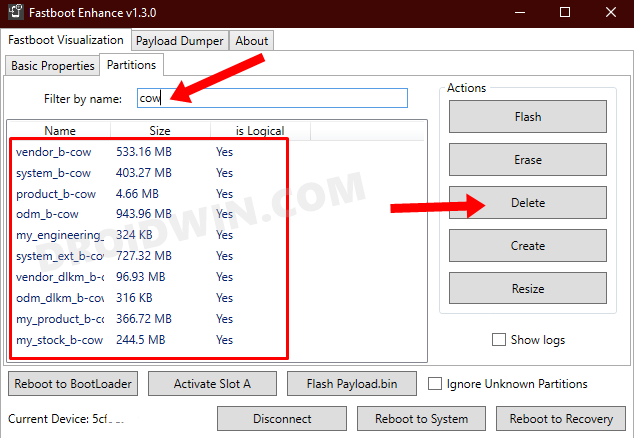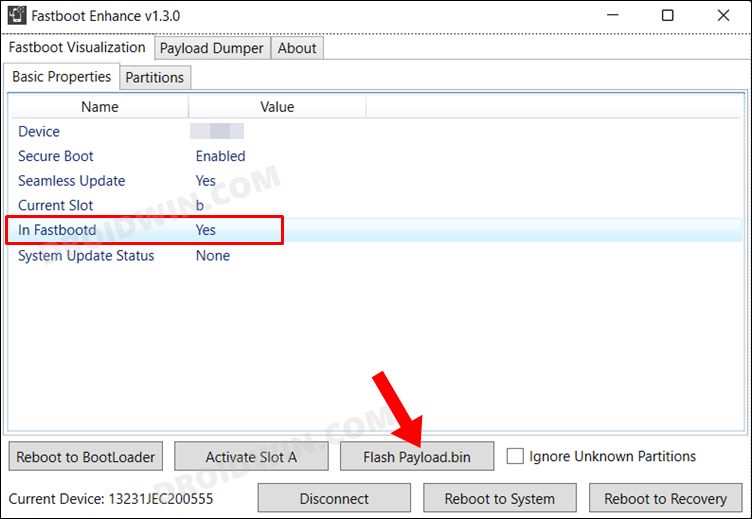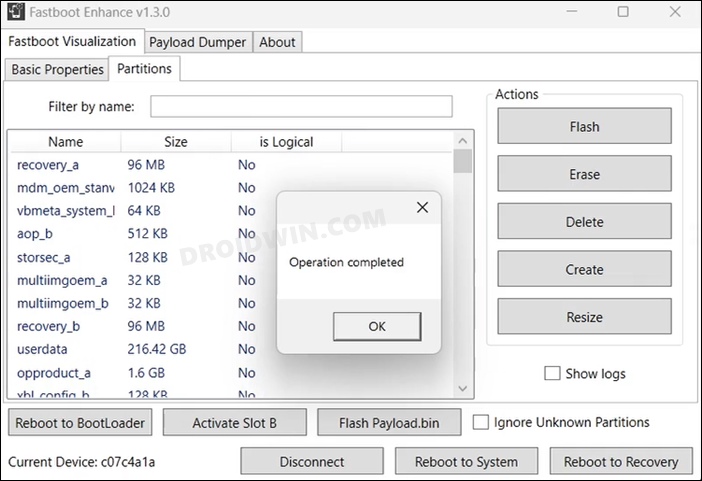From flashing custom/GSI ROMs to gaining administrative access via root and then installing numerous mods, there’s a lot to look forward to. However, carrying out these tweaks might prove to be a risky bet as well. There’s every chance of things going south and your device ending up in a bootloop or a soft brick state. Fortunately, there exists a nifty method through which you could easily unbrick your OnePlus Nord 2T via Fastboot. And in this guide, we will show you how to do just that. Follow along.
About Chief Editor
STEP 1: Download Fastboot Enhance Tool
Download the Fastboot Enhance Tool from GitHub [direct link]. Once downloaded, extract it to any convenient location on your PC. The biggest advantage of this tool is that you could directory flash the payload.bin file, there is no need to extract it and get the resultant IMG files!
STEP 2: Download OnePlus Nord 2T Stock ROM
STEP 3: Install Android SDK
Next up, install the Android SDK Platform Tools on your PC. This is the official ADB and Fastboot binary provided by Google and is the only recommended one. So download it and then extract it to any convenient location on your PC. Doing so will give you the platform tools folder, which will be used throughout this guide.
STEP 4: Install Fastboot Drivers
The tool doesn’t come with the Fastboot Drivers, so you will manually have to install it on your PC. For that, please refer to our guide on How to Install Fastboot Drivers in Windows 11. Likewise, make sure to install the OnePlus USB Drivers as well [they are usually automatically installed as soon as you connect your device to the Windows PC for the first time].
STEP 5: Boot to Fastboot Mode
Since your device is currently stuck in a bootloop/soft brick, you wouldn’t be able to use the adb reboot bootloader command. Therefore, your best bet is to use the hardware key combinations. For that, log press the power key to turn off your device. Then press and hold the Volume Down keys for a few seconds and your device will reboot to Fastboot Mode. Moreover, to verify the Fastboot connection, type in the below command and you should get back the device ID.
STEP 6: Unbrick OnePlus Nord 2T via Fastboot
That’s it. These were the steps to unbrick your OnePlus Nord 2T via Fastboot. If you have any queries concerning the aforementioned steps, do let us know in the comments. We will get back to you with a solution at the earliest.
How to Unlock Bootloader on OnePlus Nord 2T [Video]How to Root OnePlus Nord 2T via Magisk [Video]Refresh Rate Stuck at 120Hz on OnePlus: How to FixList of 5G Supported & 5G Ready OnePlus Phones in India