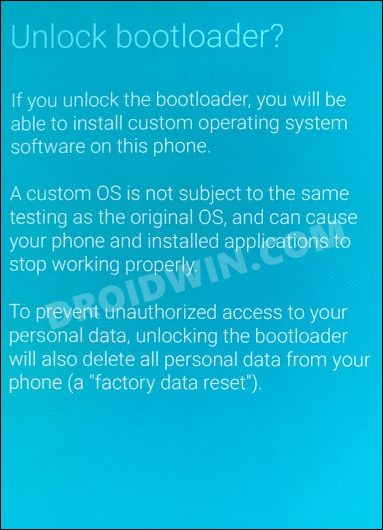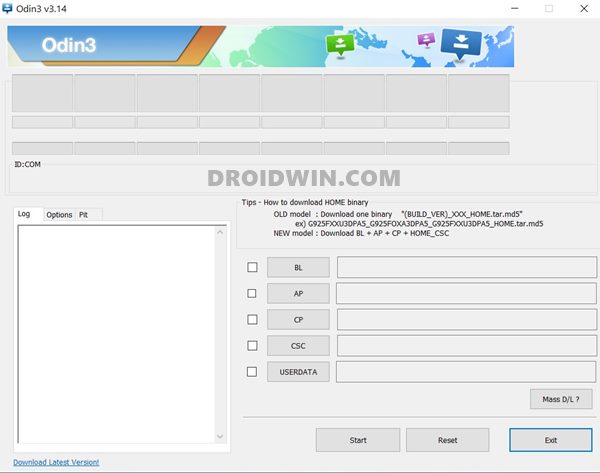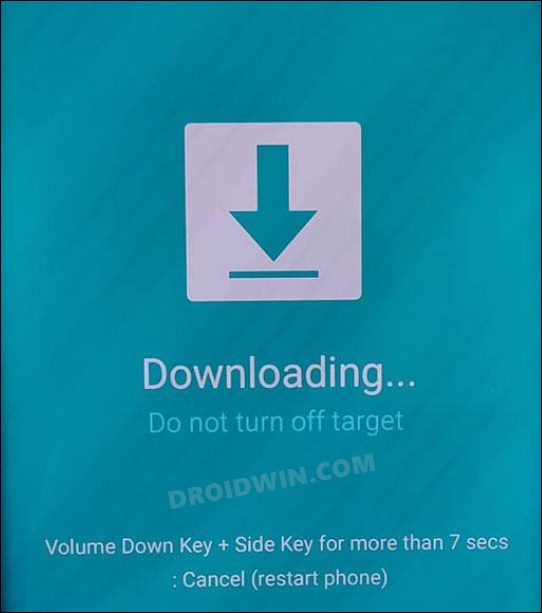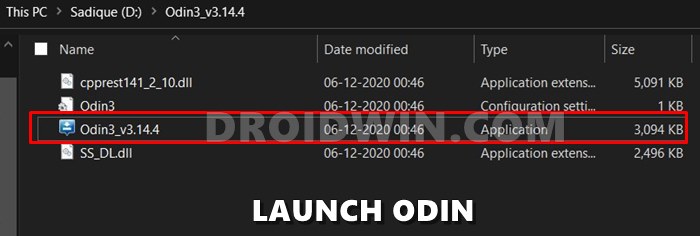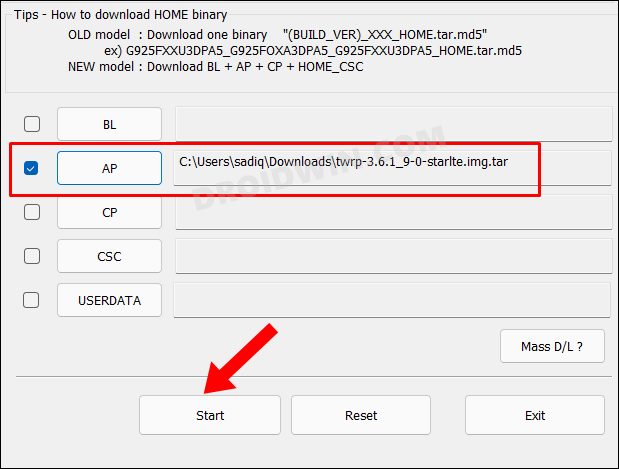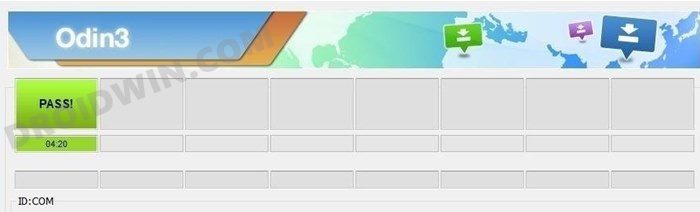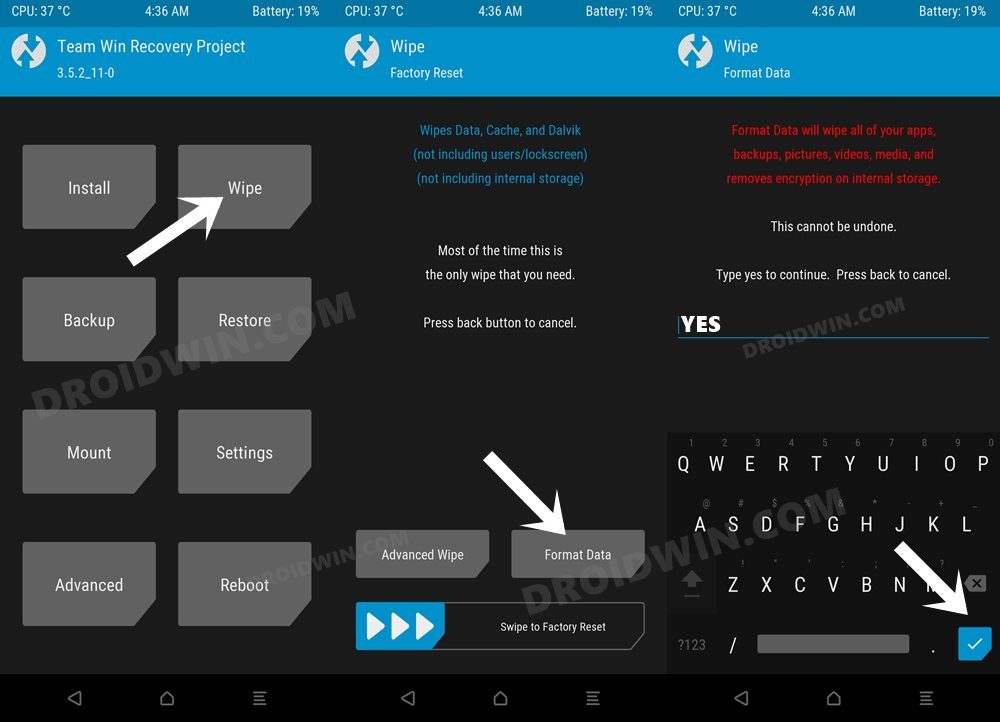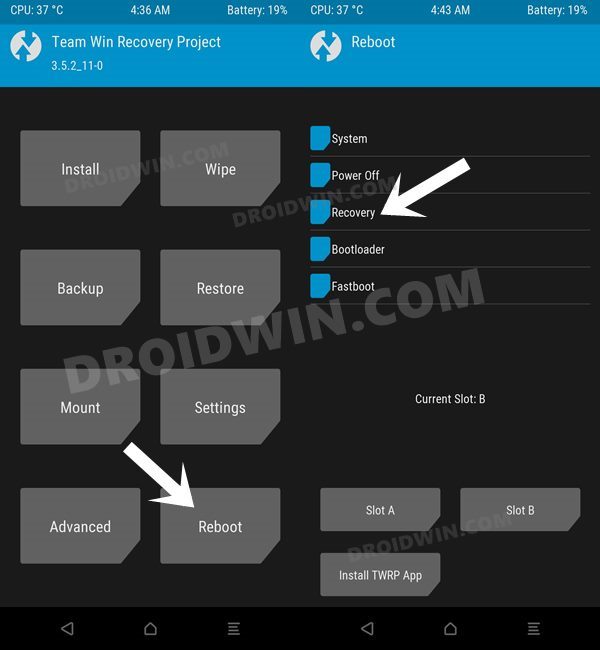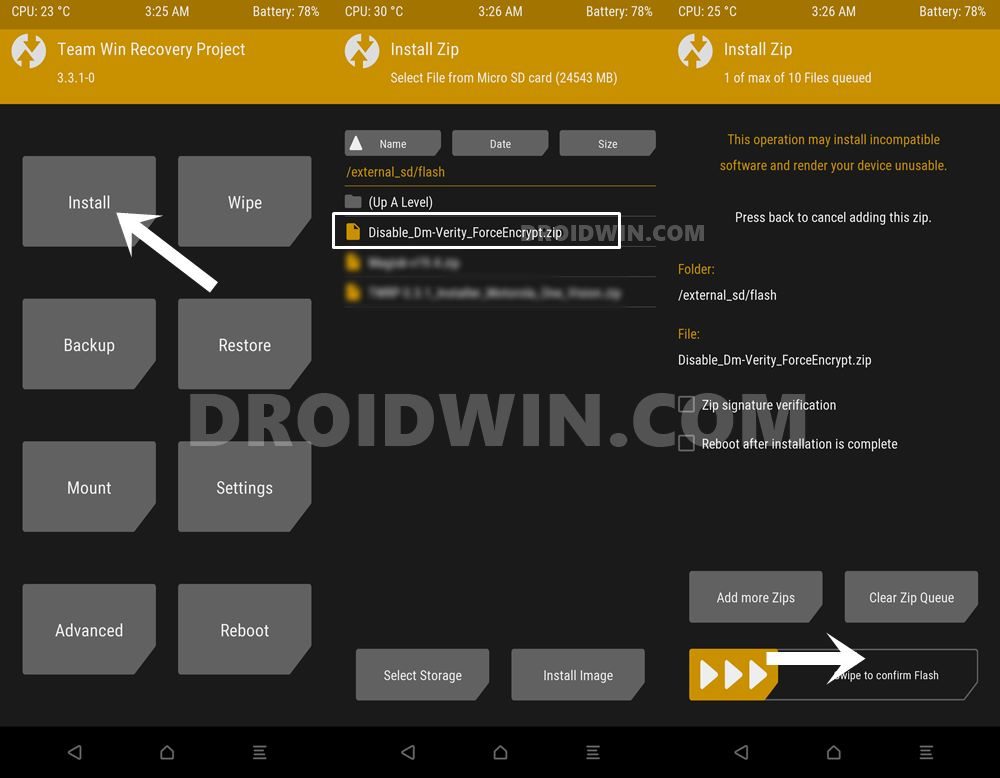The reason for the same is the active custom development for these devices that have made them the talk of the town. Well, it has just received the latest One UI 4.1 Android update, courtesy of a custom ROM. Apart from that, there exists a slew of other customized firmware, mods, and tweaks that you could flash onto your device. However, for flashing any of these binaries- your Galaxy S9/S9+ needs to have the TWRP Recovery installed. And in this guide, we will help you with just that. So without any further ado, let’s get started.
How to Install TWRP Recovery on Samsung Galaxy S9/S9+
The below instructions are listed under separate sections for ease of understanding. Make sure to follow in the same sequence as mentioned. Droidwin and its members wouldn’t be held responsible in case of a thermonuclear war, your alarm doesn’t wake you up, or if anything happens to your device and data by performing the below steps.
STEP 1: Unlock Bootloader on Galaxy S9/S9+
First and foremost, you will have to unlock the bootloader on your device. Do note that doing so will wipe off all the data from your device and could nullify its warranty as well. So if that’s well and good, then refer to our guide on How to Unlock Bootloader on Samsung Galaxy S9/S9+.
STEP 2: Download TWRP for Galaxy S9/S9+
Next up, download the official TWRP TAR file [and not IMG] for your device from below:
TWRP for Galaxy S9 (Exynos): Download LinkTWRP for Galaxy S9+ (Exynos): Download Link
STEP 3: Download Odin
After that, you will have to get hold of Odin so as to flash the TWRP TAR file to your Galaxy S9/S9+ device. So download it and then extract it to any convenient location on your PC.
STEP 4: Boot Galaxy S9/S9+ Download Mode
STEP 5: Flash TWRP on Galaxy S9/S9+
STEP 6: Initialize TWRP on Galaxy S9/S9+
So these were the steps to install the TWRP Recovery onto the Samsung Galaxy S9/S9+ devices. If you have any queries concerning the aforementioned steps, do let us know in the comments. We will get back to you with a solution at the earliest.
Unbrick Samsung | Flash Stock Firmware via OdinDowngrade Samsung One UI 4.0 to One UI 3.1 (Android 12 to 11) via OdinHow to Nand Erase and Re-Partition Samsung via OdinHow to Create Samsung Combination Firmware and Flash it via Odin
About Chief Editor