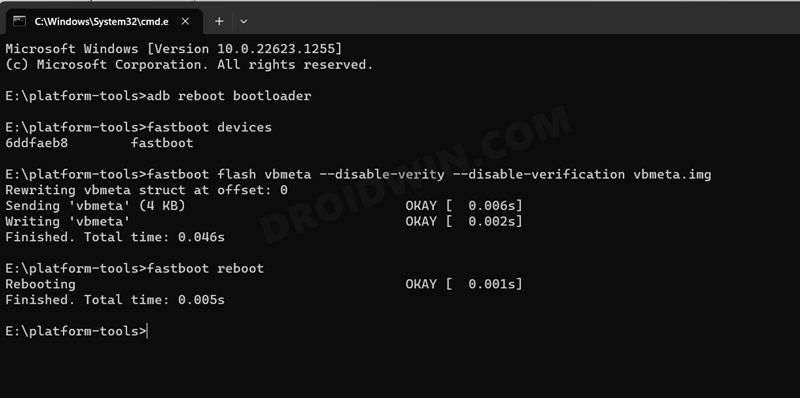However, flashing these system images proves to be quite a challenging task more often than not. From flashing certain files to Fastboot to others in the FastbootD Mode, from disabling vbmeta to resizing product partitions, it involves quite a lot of steps, or complicated steps to be precise. Fortunately, you could easily skip most of these roadblocks by flashing the GSI ROM on your Android device without using any PC. And in this guide, we will show you how to do just that. Follow along.
How to Install any GSI ROM on Android without a PC
To carry out this task, we will be using the DSU Loader app. Apart from the fact it doesn’t require a PC, it also flashes the entire GSI without doing any data reset. And the best part? The entire flashing only takes around 10 seconds at the very max. To top it all off, you could easily revert to the stock ROM just via a simple reboot, without the need for a reset. [And the next reboot will again take you back to the GSI ROM!]. So on that note, let’s get started. It is recommended that you take a backup of all the data on your device, just to be on the safer side. Moreover, it is also recommended that your device should be on the stock firmware [though a few AOSP custom ROMs work as well]. Droidwin and its members wouldn’t be held responsible in case of a thermonuclear war, your alarm doesn’t wake you up, or if anything happens to your device and data by performing the below steps. These were the steps to install any GSI ROM on your Android device without using a PC. If you have any queries concerning the aforementioned steps, do let us know in the comments. We will get back to you with a solution at the earliest.
Video Guide to Install GSI ROM on Android without PC
Fix Device Stuck while booting GSI ROM
In some cases, the DSU Loader will be able to successfully flash the ROM but your device might not boot into it. Well, it’s nothing to worry about as the app will force reboot your device and it will then automatically boot to the primary OS. Once it does boot to the OS, you should boot your device to Fastboot Mode and then disable verity checks by flashing the vbmeta.img. Here’s how it could be carried out:
How to Uninstall/Remove GSI ROM
In my testing, after uninstalling the DSI Sideloader app and even after removing the GSI ROM file from my device, the device was still able to switch to the GSI ROM upon just a simple reboot. So the only way of removing/uninstalling GSI from your Android device was by performing a factory reset. Doing so will wipe off all the data, so make sure to take a backup beforehand.
Download and Install Android 14 GSI ROMFast Charging not working in GSI ROM: How to FixBrightness Slider not working in GSI ROM: How to FixHeadphone Jack not working in GSI ROMs: How to FixHow to Resize System Partition to Install GSI ROM
About Chief Editor
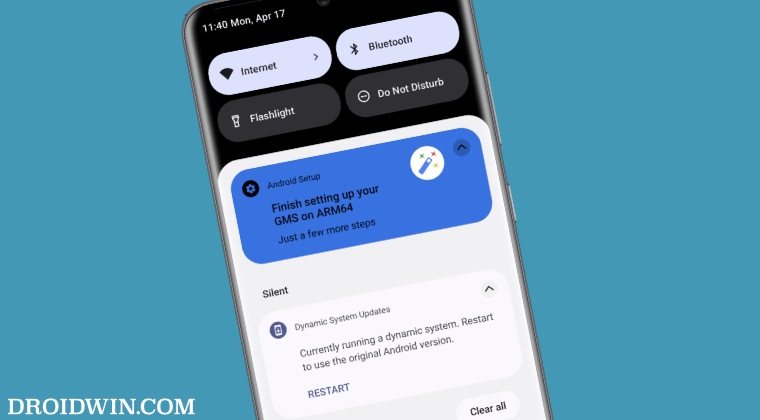
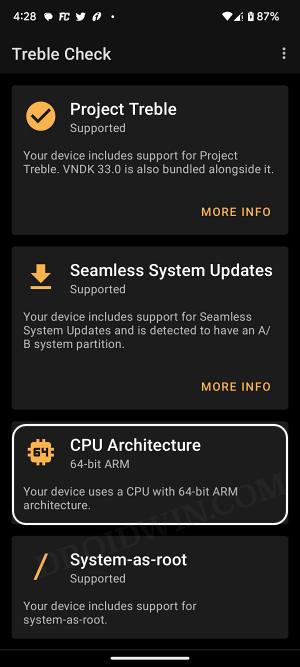
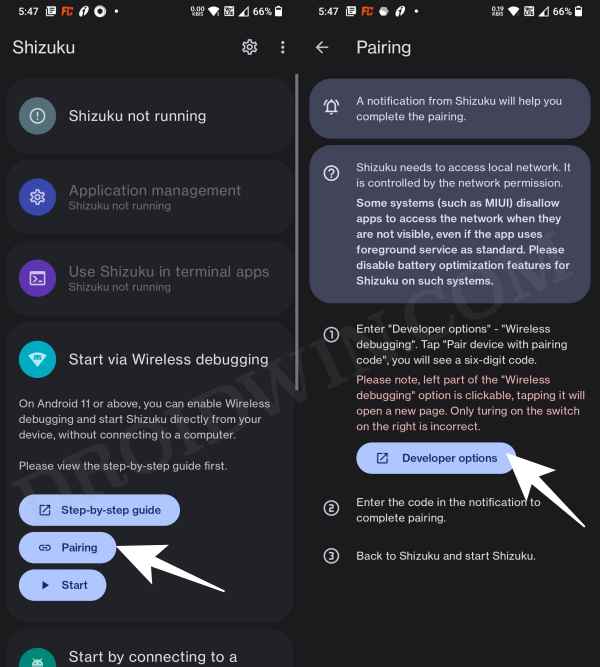
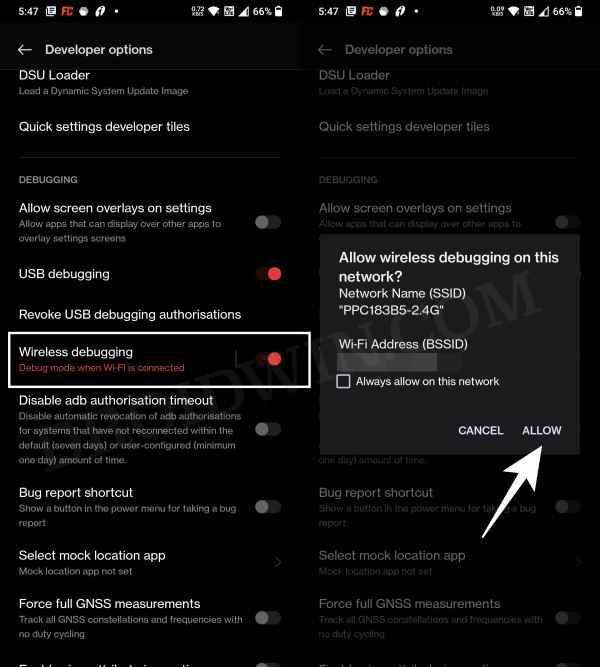
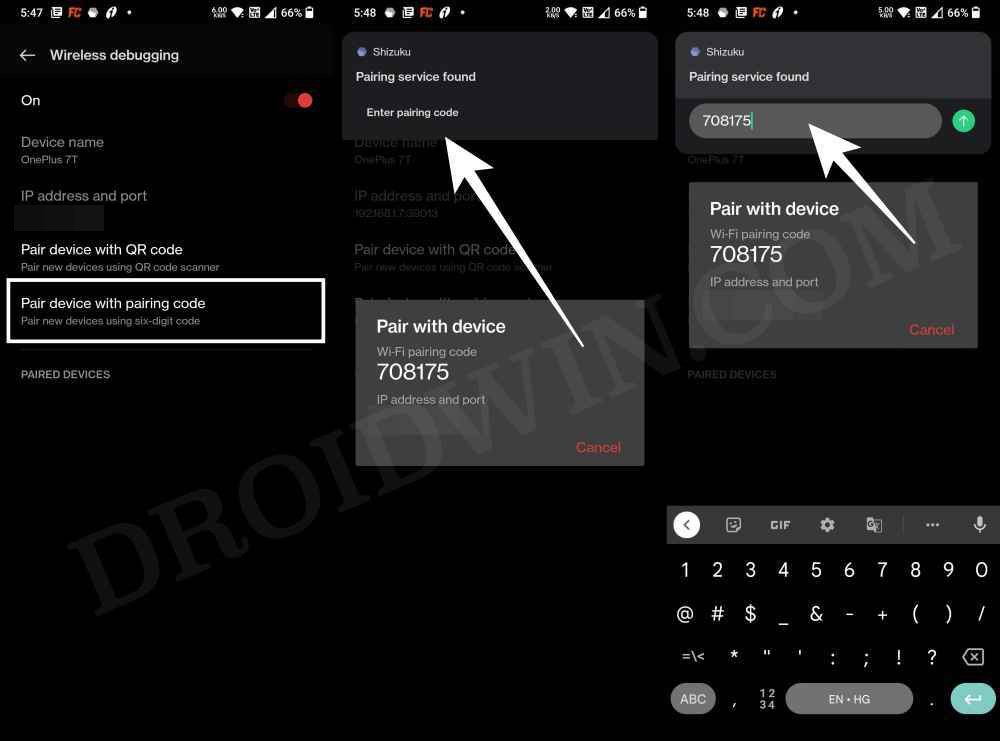
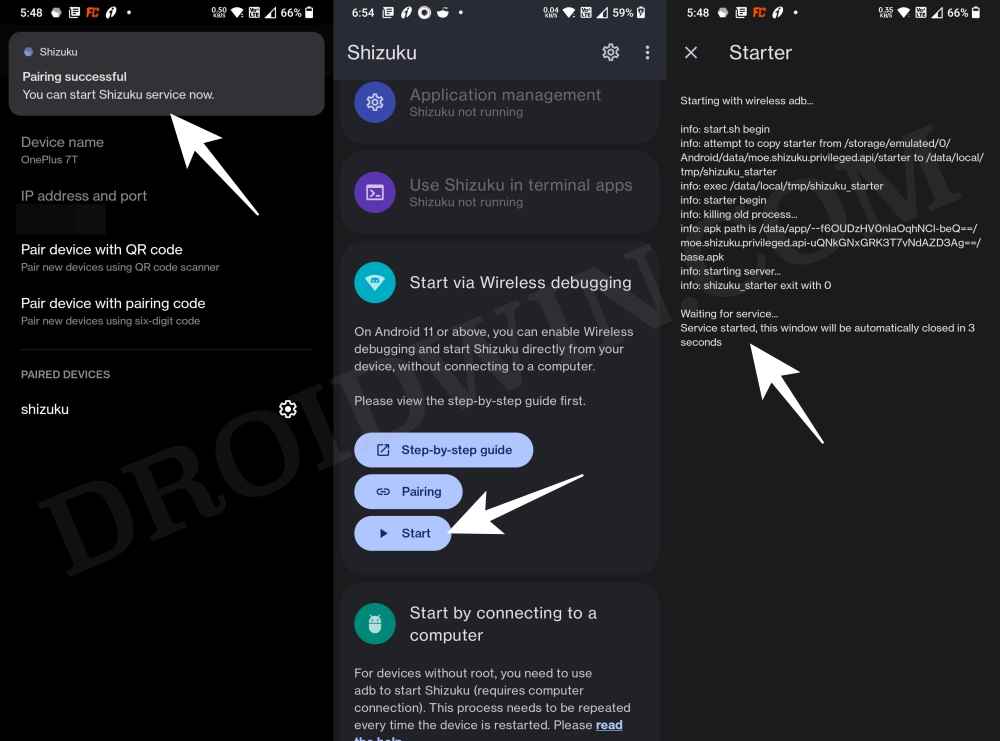
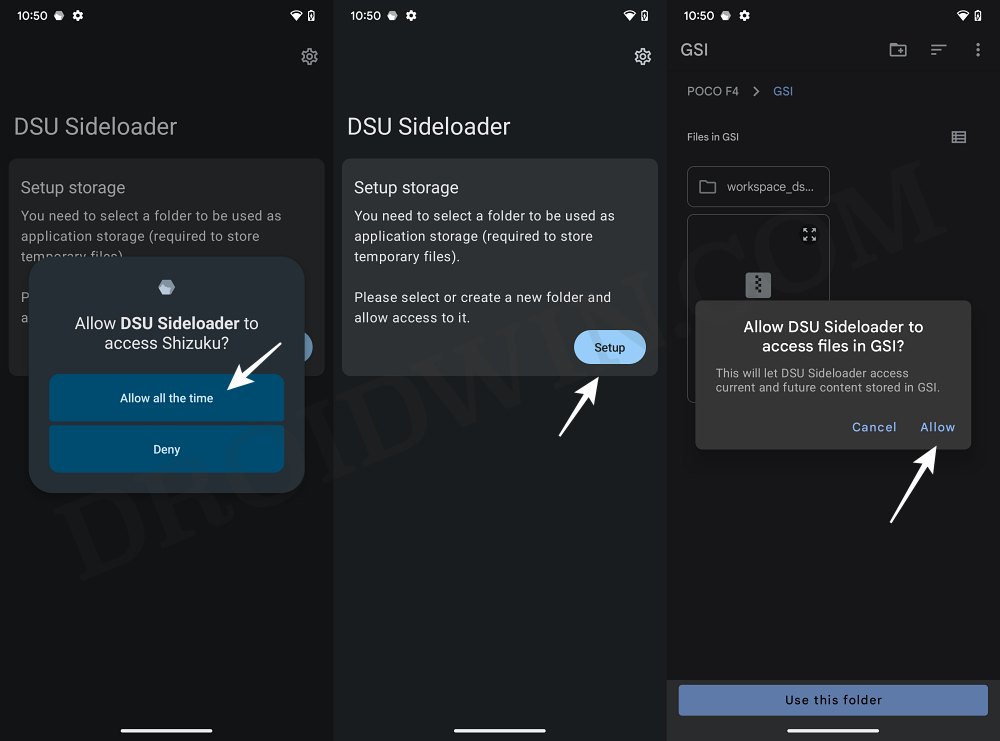
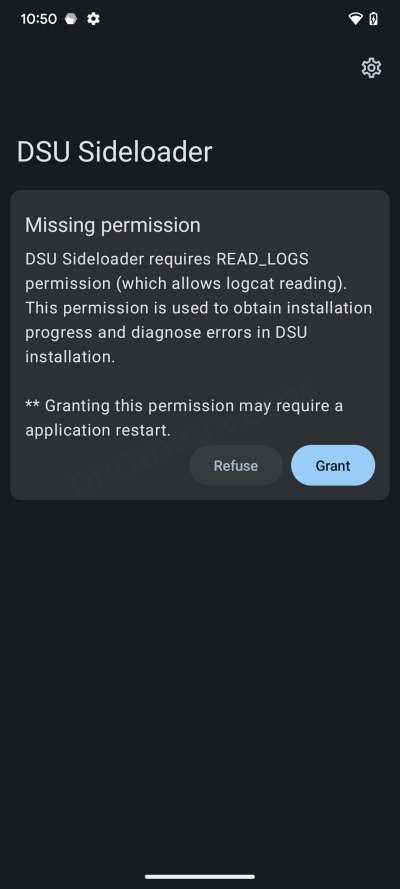
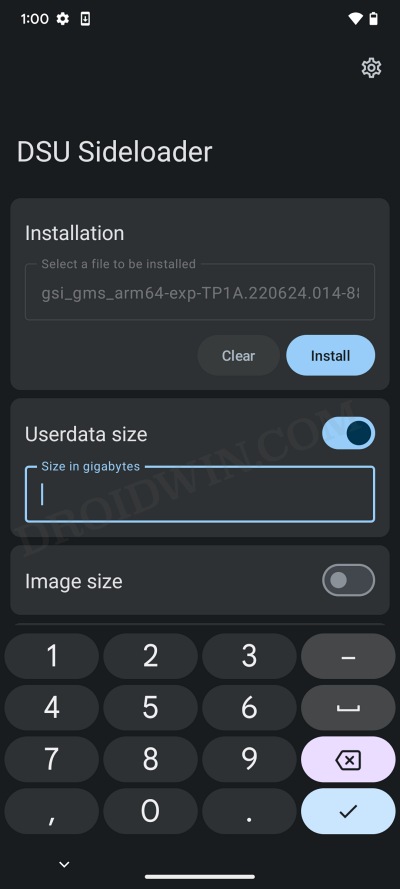
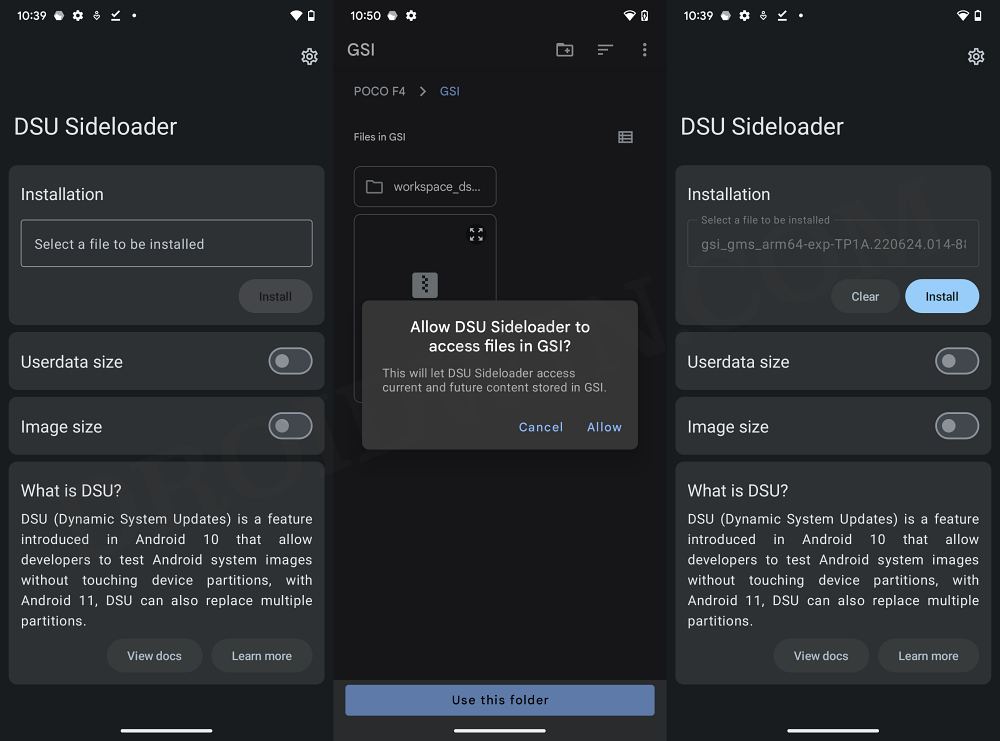
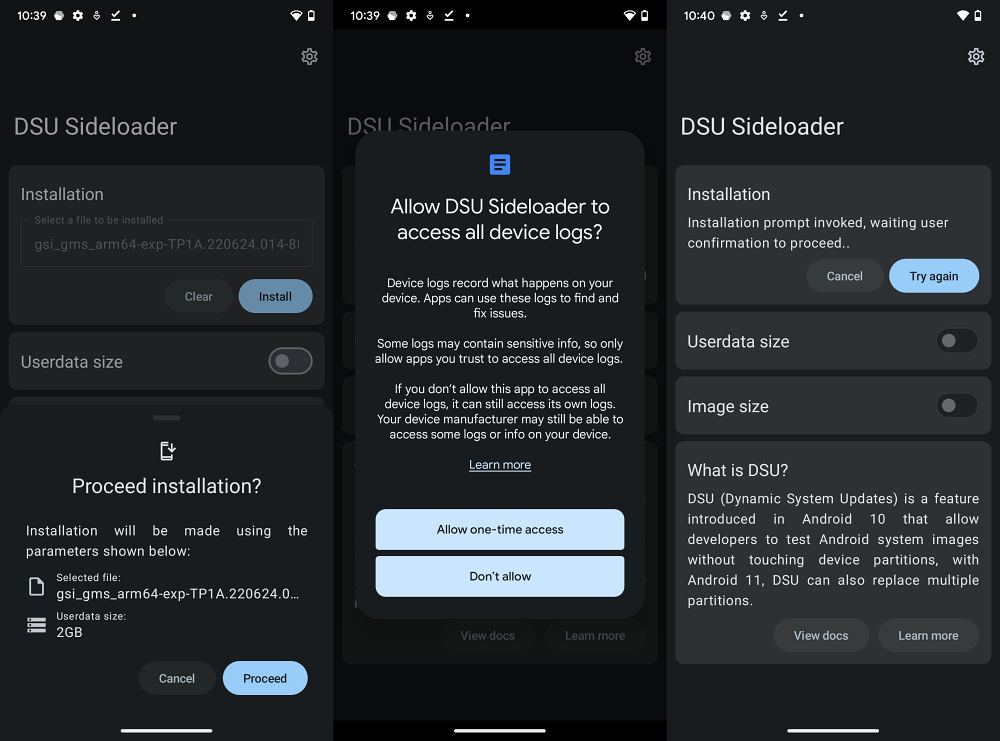
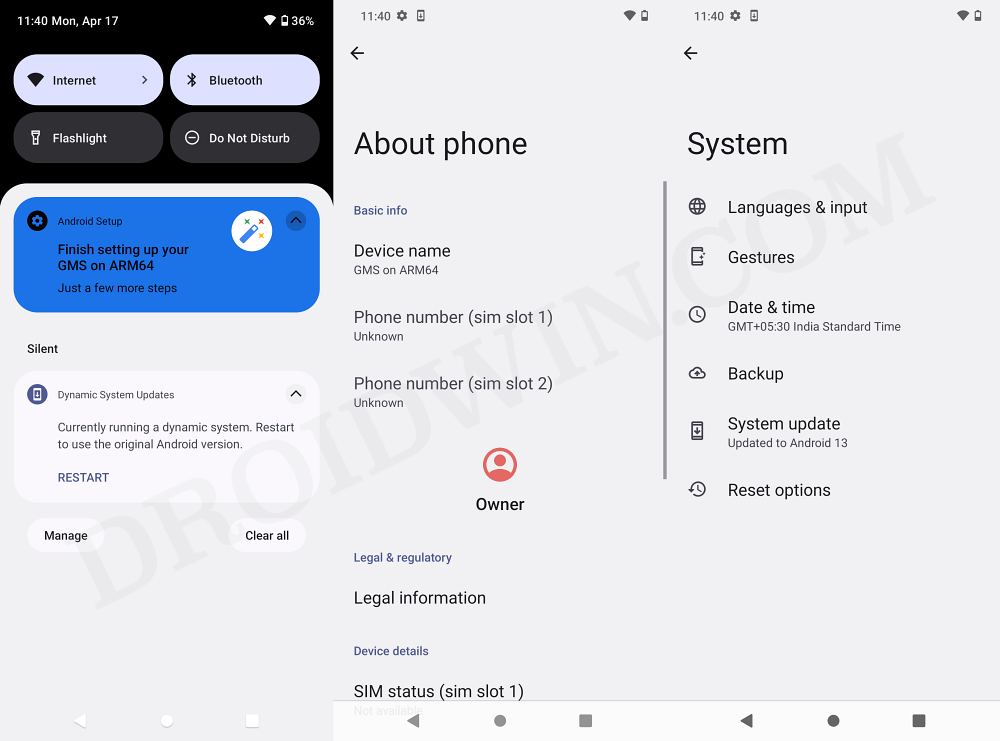

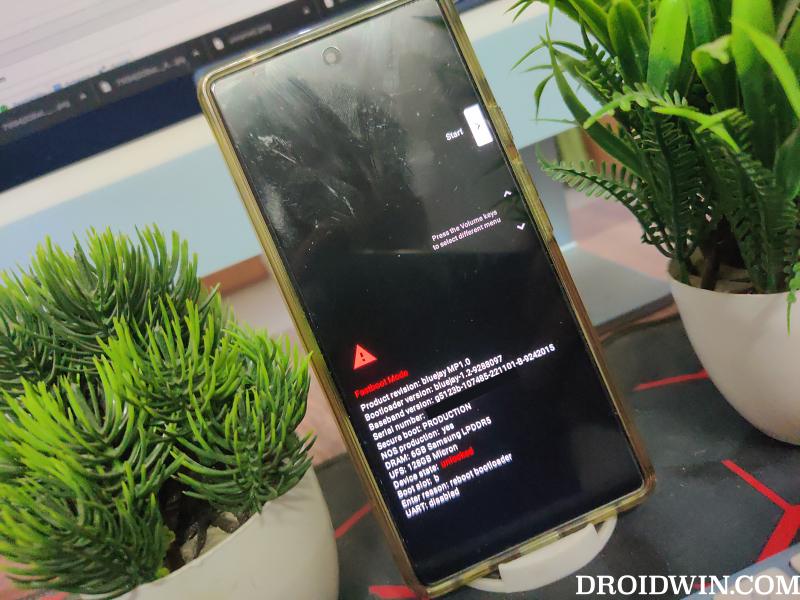
![]()