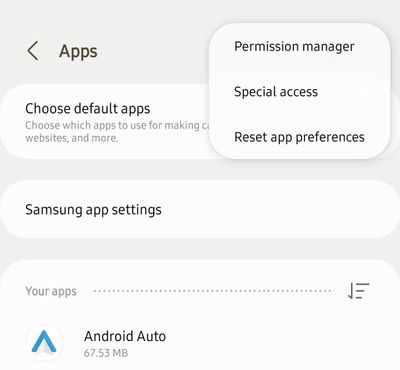Among them, it’s the touch and delay problems while playing games in Galaxy S23 Ultra that is causing a great deal of inconvenience to the end users. According to them, this problem is quite evident in games like Call of Duty and tends to completely ruin their overall gameplay experience. If you are also of the same opinion, then this guide will make you aware of a couple of workarounds that should help you rectify this issue. So without further ado, let’s check them out.
Fix Galaxy S23 Ultra Touch and Delay Problems in Games
It is recommended that you try out each of the below-mentioned workarounds and then see which one spells out success. So with that in mind, let’s get started.
First off, if you are using a Game Booster plugin, then make sure to change it to Auto Mode.Likewise, you should also consider resetting the app preference from the settings menu.Moreover, you could also instruct your device to force stay on 120hz. While this will result in additional battery drainage, but it does tend to considerably improve the overall fluidity of the swipe gesture.
That’s it. These were the three different methods that should help you fix the touch and delay problems while playing games in Galaxy S23 Ultra. If you have any queries concerning the aforementioned steps, do let us know in the comments. We will get back to you with a solution at the earliest.
Fix Galaxy S23 Ultra cannot send SMS/MMS from non-primary SIMGalaxy S23 Ultra Widevine L1 downgraded to L3 [Fixed]Fix S23 Ultra Magnifier widget not using full screen to display imageHow to Enable Hidden Color Modes in Galaxy S23 Ultra
About Chief Editor