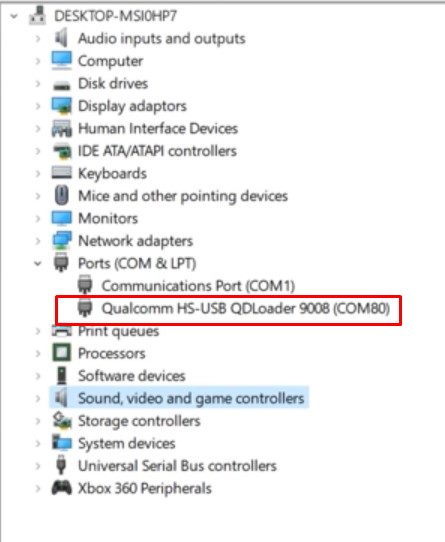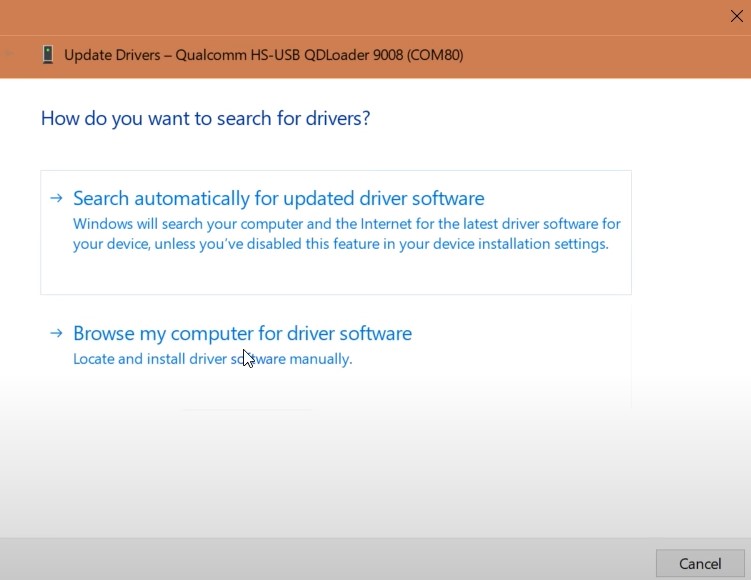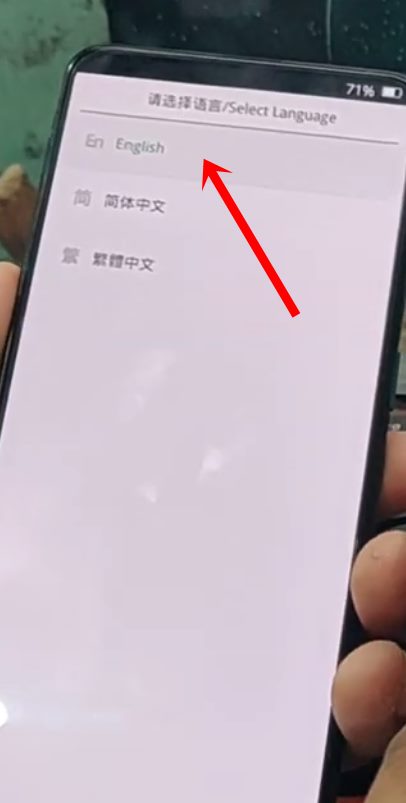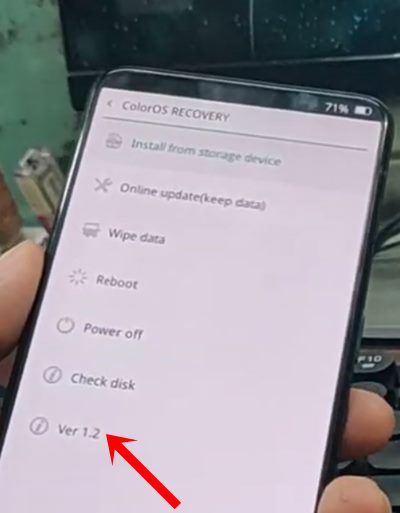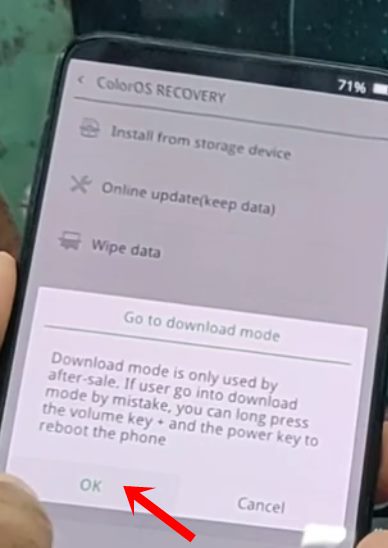In this regard, all that is needed is an unlocked bootloader. While most of the OEMs simply require the fastboot oem unlock or fastboot flashing unlock, Realme takes a different route. You will need to take the help of your device-specific Unlock Tool. However, once you have successfully unlocked the bootloader, you could easily then enter into the plethora of developments. These include the flashing of a custom recovery like TWRP, or even flashing an altogether new OS in the form of custom ROMs. A/B Partition Guides
[GUIDE] Flash ROMs/Magisk/TWRP/Kernels on A/B Partition DevicesHow to Flash Various Files in A/B Partition DevicesInstall Custom ROMs on any Android Device- Includes A/B PartitionHow to Fix FAILED (remote: unknown command) Error
Likewise, you could also gain administrative rights to your device by rooting it via TWRP or without TWRP. In the former, all you have to do is simply flash the Magiusk Installer ZIP file via TWRP. In the latter, you have to extract the stock boot image file from the Realme stock firmware OZIP file. Then it is patched via Magisk and flash via fastboot commands. No doubt these are some modifications that everyone looks forward to. However, this is just one side of the coin. All these modifications do bring in some associated risks as well. In some cases, if you flash an old or incorrect build, it might lead to a soft-brick or boot looped device. But even if that happens, the Fastboot Mode still remains accessible and hence you could easily unbrick your device. But it is with the hard brick that things begin to go for the worse. If you end up damaging the system, boot, recovery, or vendor partition, then it might lead to a hard-bricked device. And once a device gets into this mode, you cannot access the Fastboot Mode. And this is what leads to more trouble for the userbase. Enter the EDL Mode. Every Android device with Qualcomm chipset holds an Emergency Download Mode that allows for flashing the stock firmware in that mode. This will bring your device to normal working condition. So while all of you might have an idea as to how to flash firmware via Realme Flash Tool, you might not be knowing the steps to boot your Realme device to EDL mode. If that is the case, then this guide will come in handy. Today, we will show you three different methods to boot your Realme device to the EDL mode. Follow along for the required steps. TWRP GUIDES
How to Install OTA Updates in Rooted Android DeviceHow to Permanently Install TWRP without TWRP ZIP File (only using TWRP.img file)Root Android Devices Without TWRP RecoveryHow to Fix TWRP Error 7 (While Flashing Custom ROM via TWRP)
How to Boot your Realme Device to EDL Mode
We would like to start this section by addressing three different methods. The first two methods are for the users who are able to access their devices or their devices have been soft-bricked or boot looped. The third and final method will be for devices that have been hard-bricked and could not be booted to the Fastboot/Bootloader Mode. As of now, we guess most of our readers will be interested in the third method. But it is always a good idea to get yourself acquainted with additional knowledge. With that in mind, here are all three methods.
METHOD 1: Using ADB commands
As mentioned before, this is for the devices that are in complete working condition. So to execute these steps, here are the required instructions: That’s it. This was the first method to boot your Realme device to EDL mode. Let’s now turn our attention towards the next one.
DON’T MISS: How to Extract OZIP Realme Stock ROM (Firmware)
METHOD 2: Via Fastboot Commands
This method could be used by all those users whose devices are in a soft bricked or boot looped state. Or if your device is completely working but the above ADB method doesn’t give out the desired result, then also you could use this method. Here is what needs to be done So these were the two different methods to boot your device to EDL when the device is partially or totally working. However, if it has been hard bricked, then forget about ADB. you won’t be even able to access the Fastboot Mode. In that case, both the above-mentioned methods may not give the desired result. In that case, you should proceed with the third and final method given below. MAGISK GUIDES
[GUIDE] Flash ROMs/Magisk/TWRP/Kernels on A/B Partition DevicesEverything About Magisk- Manager, Modules and MoreBest Magisk Modules of 2020 [PART-1][3 METHODS] Unroot any Android Device-Uninstall Magisk
METHOD 3: Boot Realme to EDL Mode from Bricked State
First and foremost, make sure that your device is completely turned off. For most of our readers, that will anyways be the case since the device has been hard bricked. However, if that’s not the case, then we would recommend you to keep your device aside until it completely turns off. Then we will have to make your device gets recognized as Qualcomm HS-USB QDLoader 9008. You could do so via Method 3A, Method 3B, or METHOD 3C. Any one of the three methods should give out successful results.
METHOD 3A: Automatic Installation of Qualcomm USB Drivers for EDL Mode
METHOD 3B: Manual Installation of Qualcomm USB Drivers for EDL Mode
If it shows as QUSB_BULK, then it signifies that the driver installation isn’t successful. In that case, you could then have to manually install the Android Bootloader Interface Drivers via Qualcomm. For that, download the Qualcomm-Driver.zip package and install these drivers by right-clicking on your device from Device Manager and selecting the Update Driver option. After this, your Realme device should be recognized as Qualcomm HS-USB QDLoader 9008.
METHOD 3C: Recognizing Device as Qualcomm HS-USB QDLoader 9008 via Download Mode
So using the Method 3A, 3B, or 3C, once your device has been recognized as Qualcomm HS-USB QDLoader 9008, you may proceed with the unbrick steps. Launch the flash tool and your device will be recognized under the Status section as Connected. You may now proceed with the steps to flash the stock firmware and unbrick your Realme device. With this, we conclude the guide on how to boot your Realme device to the EDL mode. We have shared three different methods for the same. If you have any queries concerning any of the aforementioned steps, do let us know in the comments section below. Android Tips and Tricks
How to Disable Screenshot Captured Notification and Sound without RootHow to Watch Netflix in HD on Rooted Devices ( Get Widevine L1 Support )Enable USB Debugging on a Broken Android Device’s Screen? Here’s a WorkaroundHow to Go Back to Stock ROM from GSI ROM (All Android Devices)
About Chief Editor