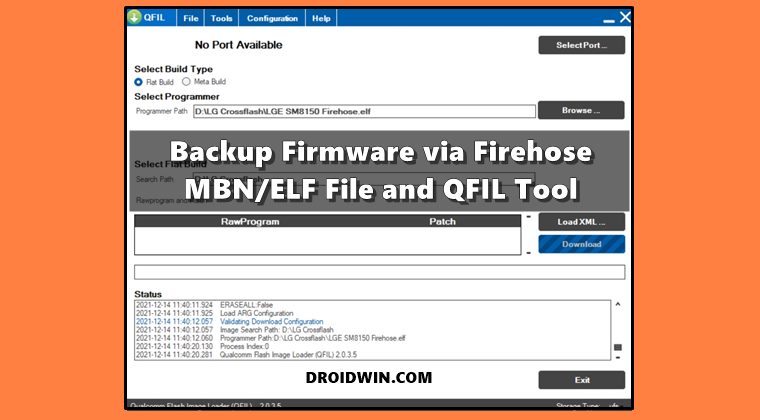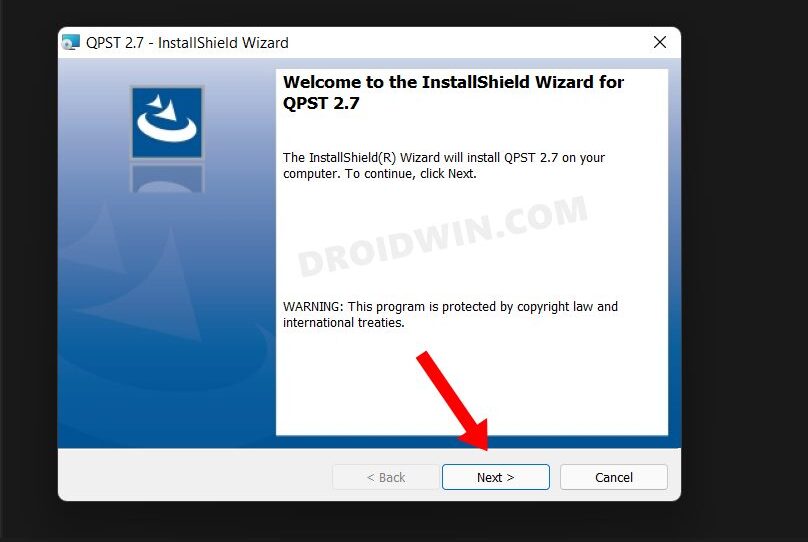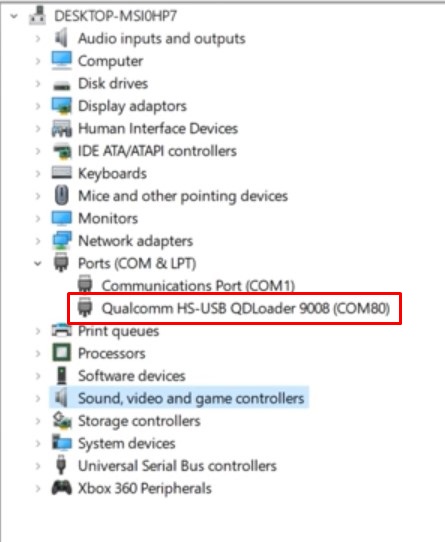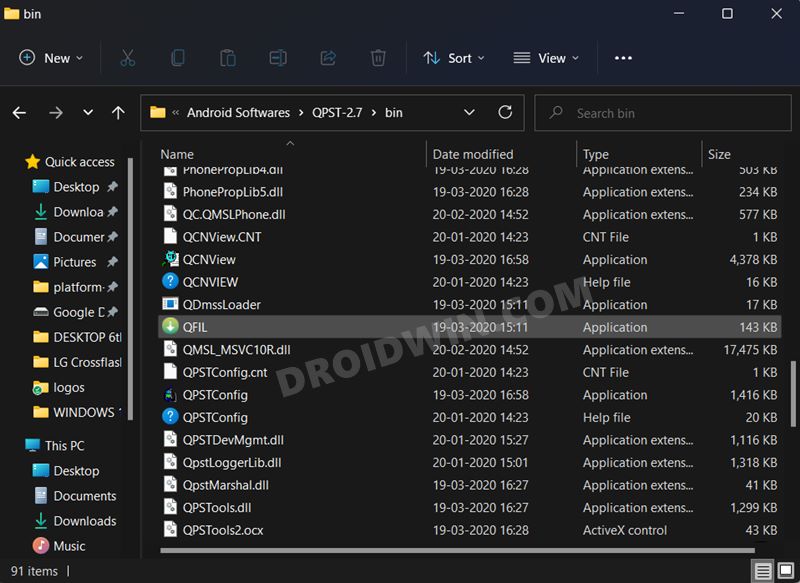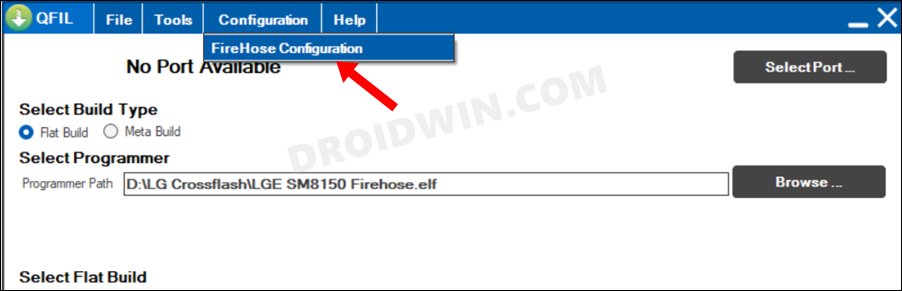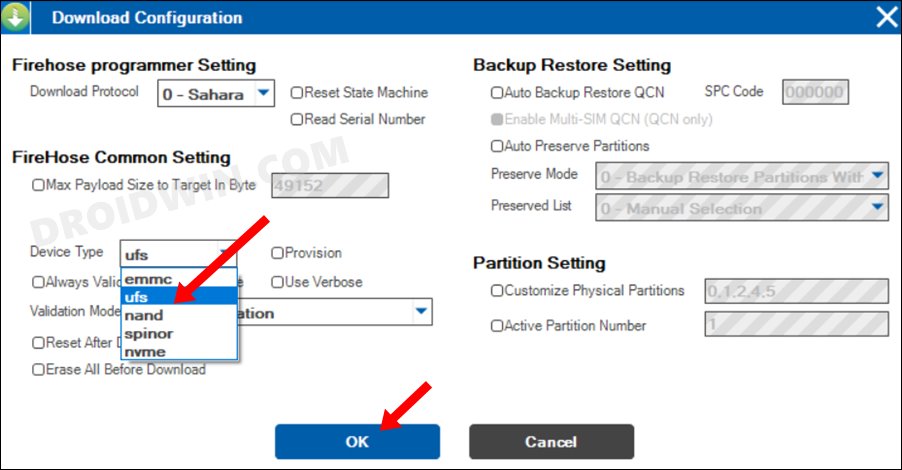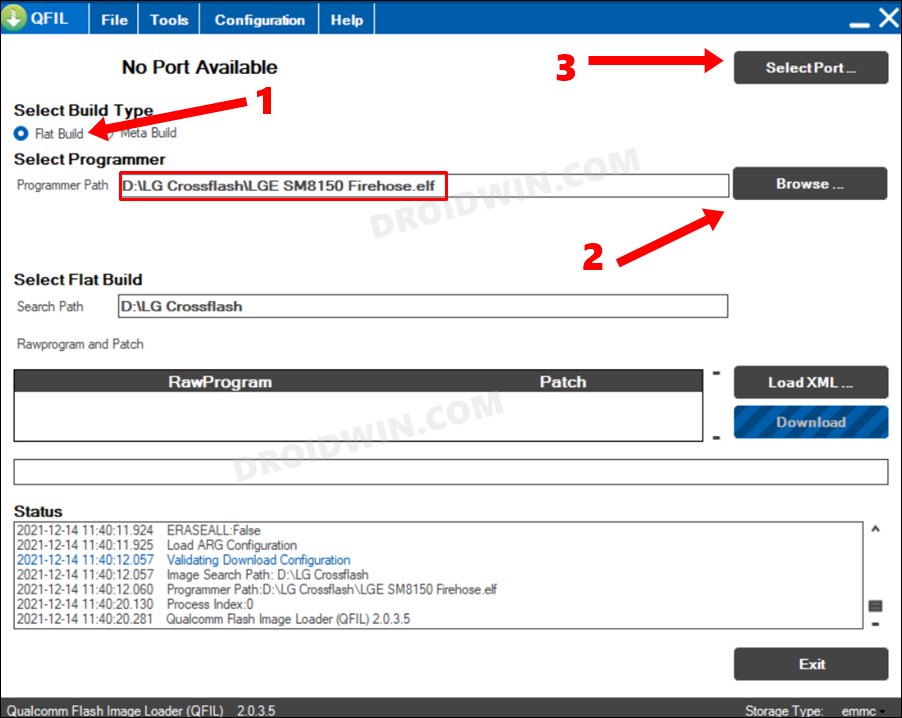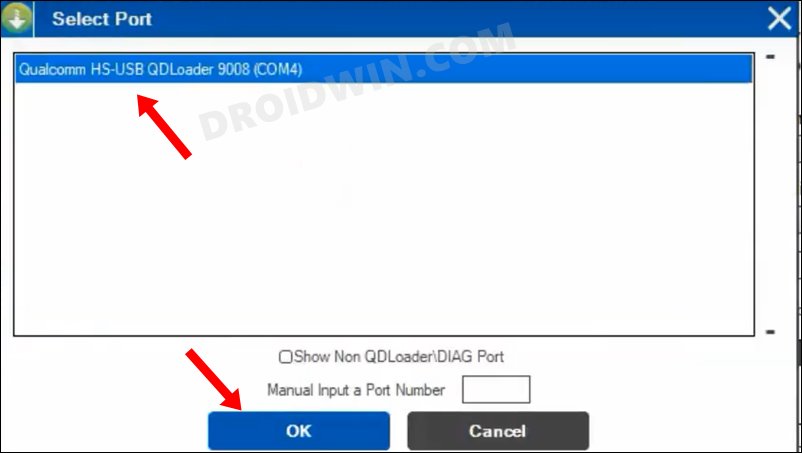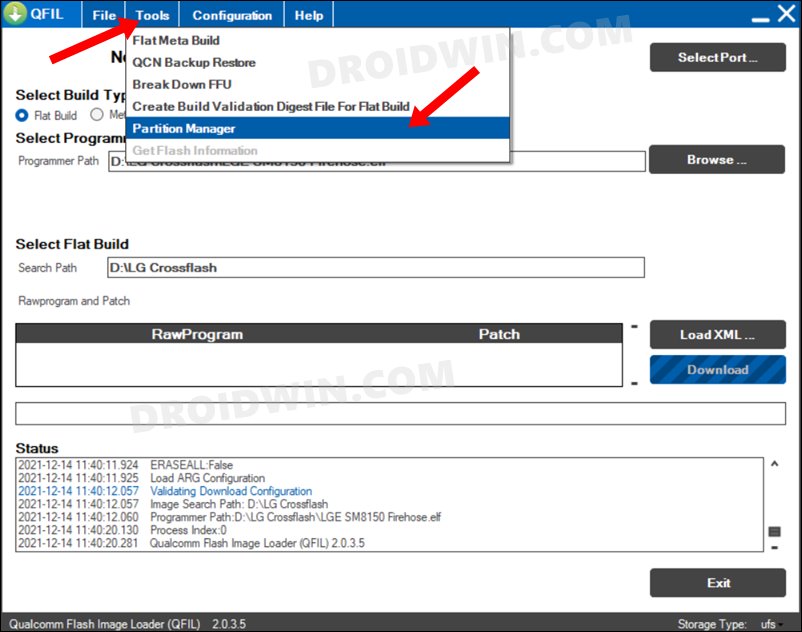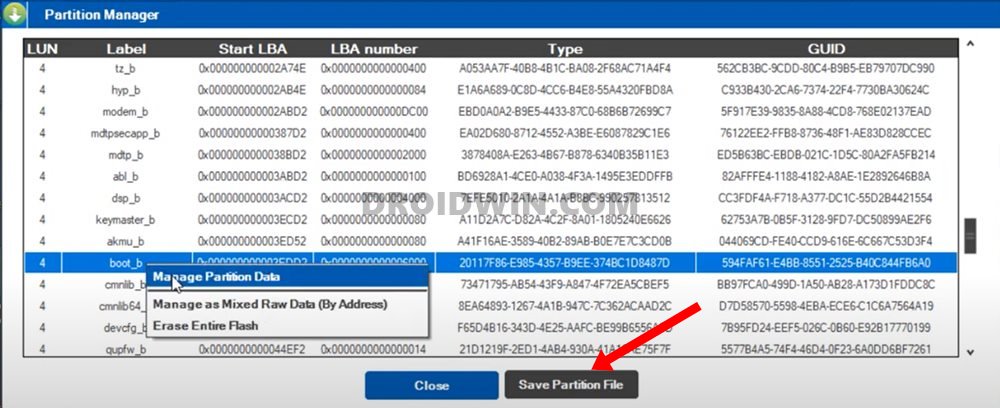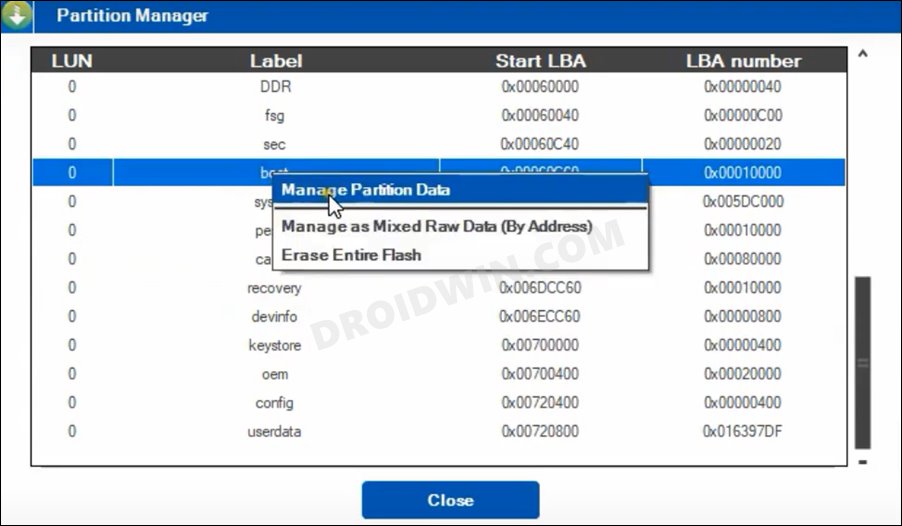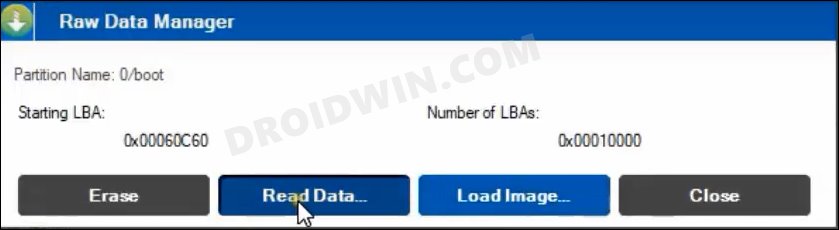If you flash an incorrect binary or flash the correct binary to the incorrect partition, then you are inviting trouble. And in such cases, a bootloop or soft-brick device is usually on the cards. Well, even if that happens, you could flash the stock firmware and bring your device back to life. For that, you would need to restore the partition files from the stock firmware and then flash it via Fastboot Commands or via QPST or related tools. However, if your device is already in a bricked state, then there’s no point in taking a backup. This is because you would then be taking a backup of the corrupt partitions and the restoration of these partitions would only make the matter worse. Rather a better approach will be to back up the partitions when your device is in perfect working condition. Then if your device ever ends up in a bootloop or bricked state, you could easily restore the partitions and rectify the underlying issue. So on that note, let’s get started with the steps to backup the Qualcomm firmware via Firehose MBN/ ELF file and QFIL Tool.
Backup Qualcomm Firmware via Firehose MBN/ELF File and QFIL Tool
The below instructions are listed under separate sections for ease of understanding. Make sure to follow in the exact same sequence as mentioned. Droidwin and its members wouldn’t be held responsible in case of a thermonuclear war, your alarm doesn’t wake you up, or if anything happens to your device and data by performing the below steps.
STEP 1: Download the Required Files
Firehose file: To begin with, you will have to get hold of your device’s Firehose File, either in MBN or ELF format. Make sure to download it from a trustworthy site.QPST /QFILTool: This tool will be used to extract the stock firmware files (boot, recovery, vbmeta, vendor, system, etc) from the Firehose.elf/Firehose.mbn file.Download: QPST_Tool_2.7.496.rarQPST/QFIL Drivers: Next up, download and install the QOST/QFIL driver files. This is needed so that the tool is able to run on your PC without any issues. [Installig these drivers are not compulsory, but still recommended so as to avoid any issues later on].Download: QPST_QFIL_QUD.WIN.1.1_Installer-10037.3_Setup.zipQualcomm USB Drivers: The rooting process requires you to boot your device to Emergency Download Mode. For that, you will need to have the Qualcomm USB drivers so that your PC is able to identify the device in this EDL mode. Download: Qualcomm HS-USB QDLoader 9008 Drivers.
That’s it. These were all the requirements. You may now start off with the steps to unbrick your device using the Firehose MBN/ELF File, QFIL Tool, and the Fastboot Commands.
STEP 2: Boot Device to EDL Mode
Now comes the most challenging part. You will have to boot your device to the Emergency Download Mode. For that, you may refer to our comprehensive tutorial on How to Boot any (Bricked/Unbricked) Android Device to EDL Mode. We have listed the steps for ADB Commands, Fastboot Commands, hardware key combinations. You may try out any of those three methods. Once done, use the below steps to verify if your device has been booted to the EDL Mode or not.
STEP 3: Load Firehose File to QFIL
STEP 4: Backup Partition via Firehose MBN/ELF File
That’s it. These were the steps to backup the Qualcomm firmware via Firehose MBN/ ELF file and QFIL Tool. Now, whenever your device is in a boot looped or bricked state, you could flash these backed-up partition files via Fastboot/QFIL/QPST Tool and bring your device back to life. On that note, we round off this guide. All your queries regarding the same are welcomed in the comments section below.
About Chief Editor