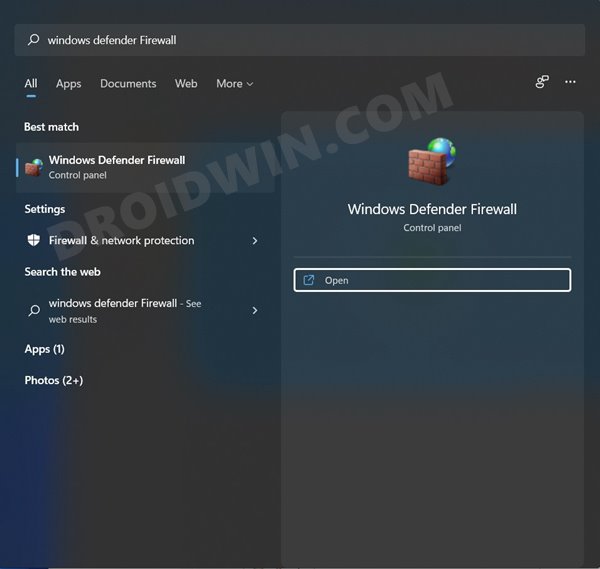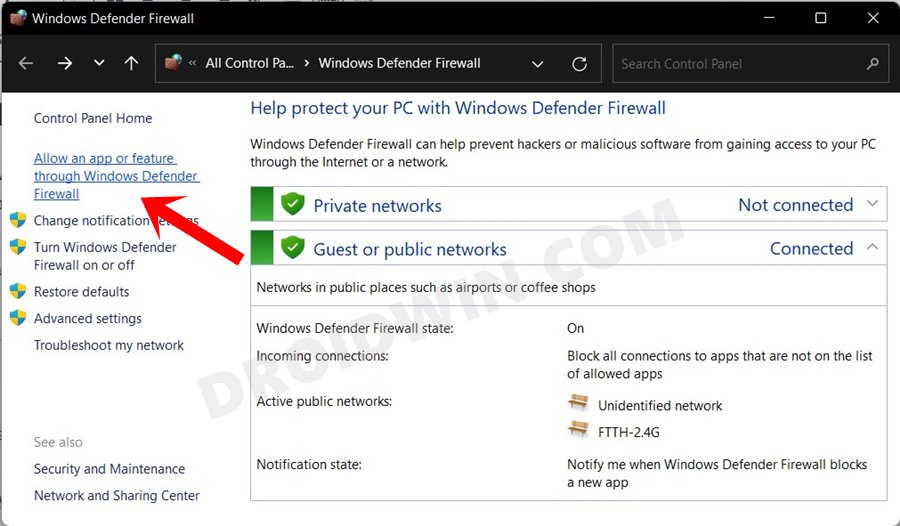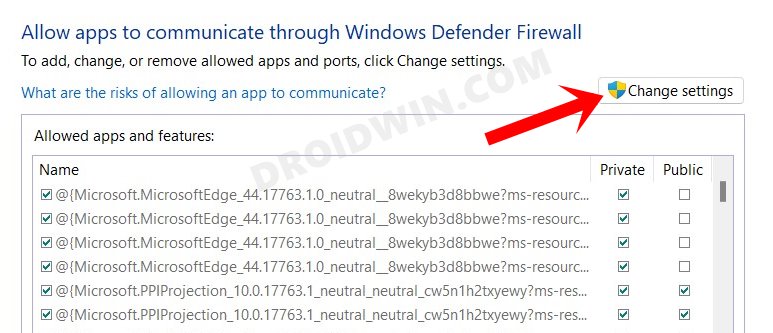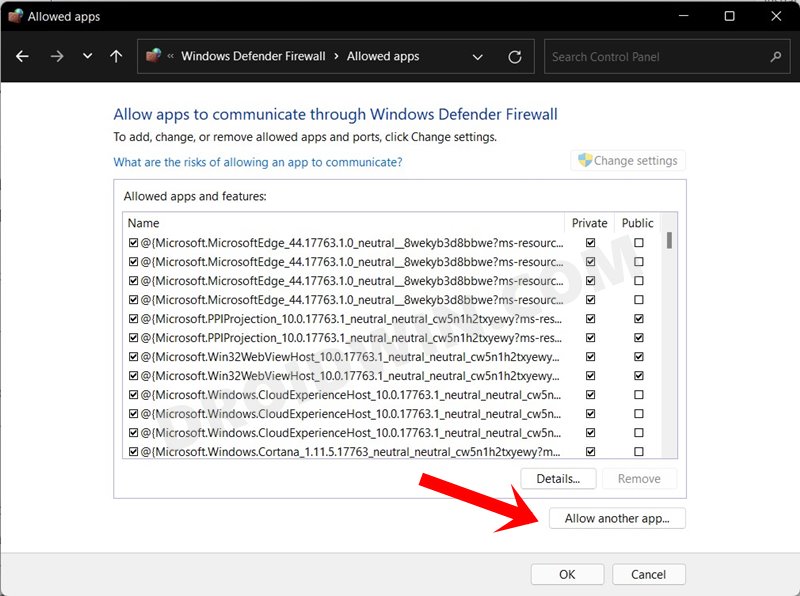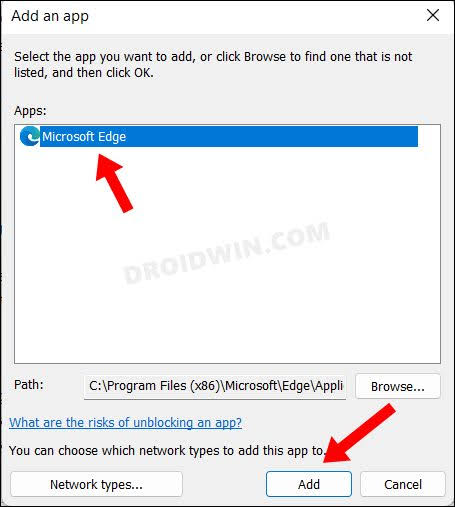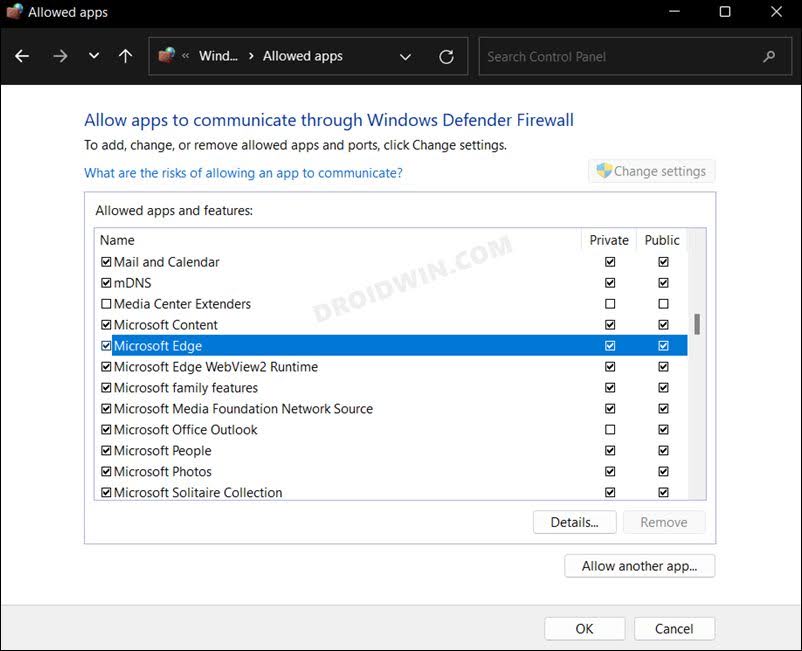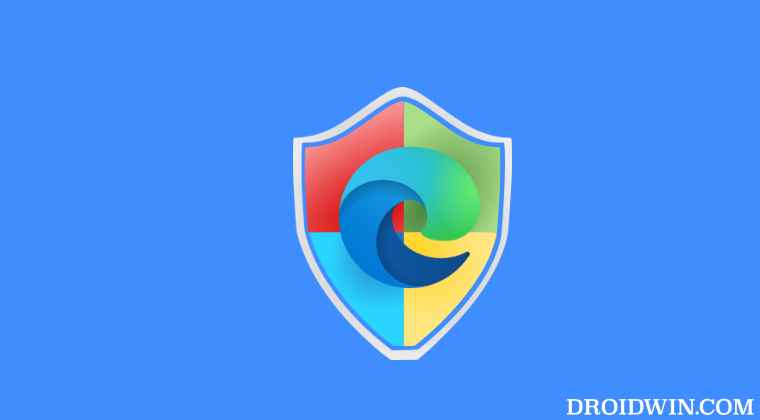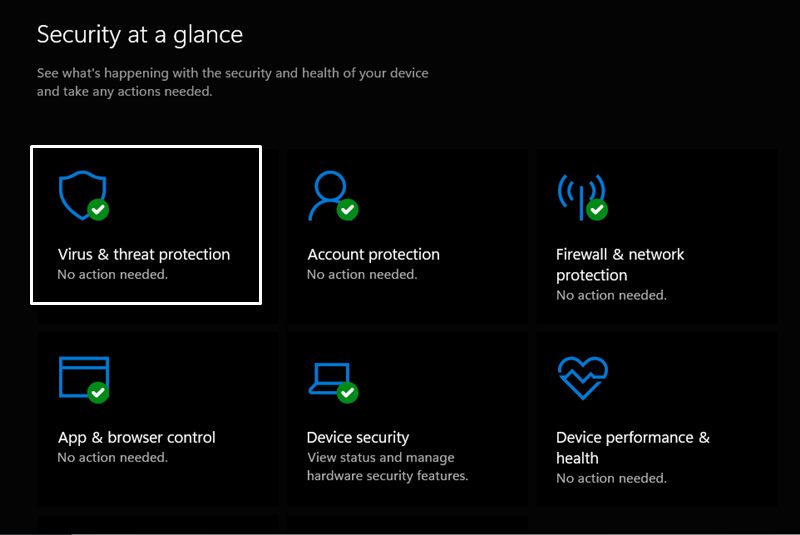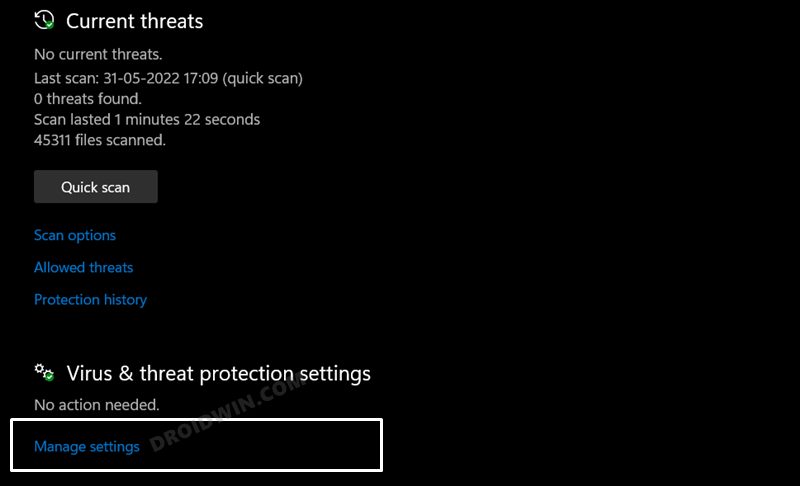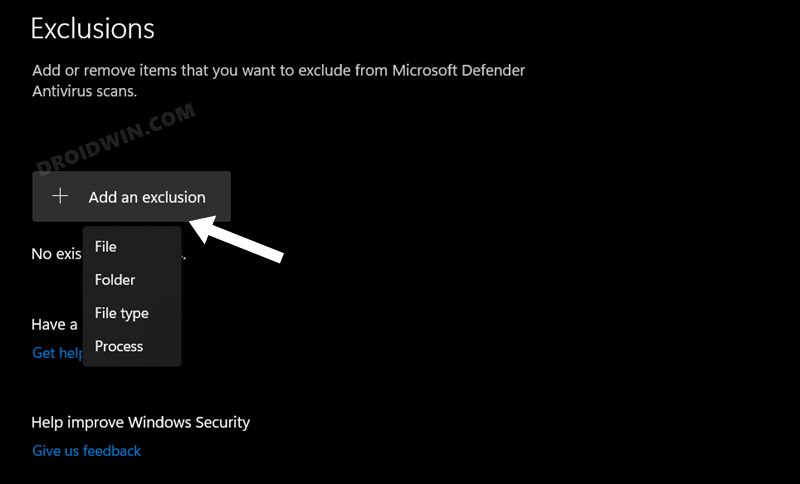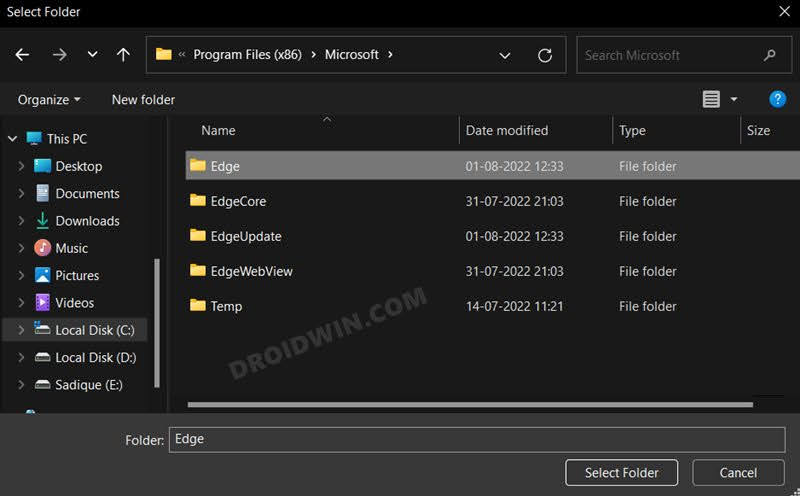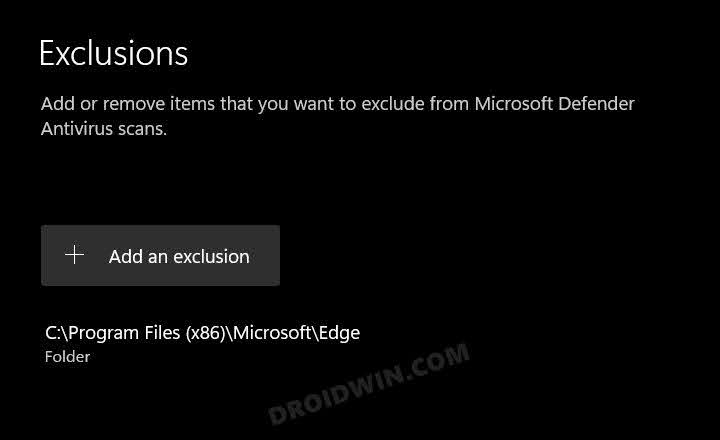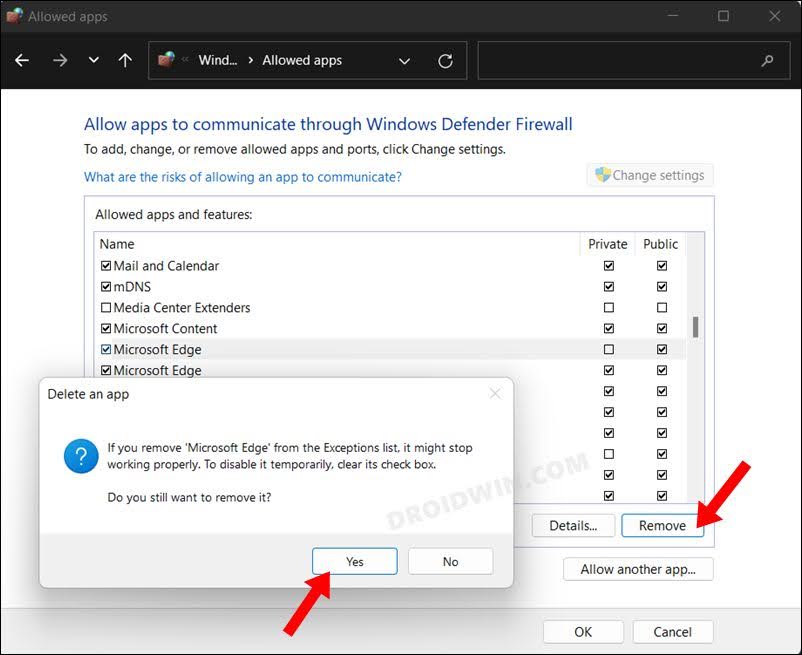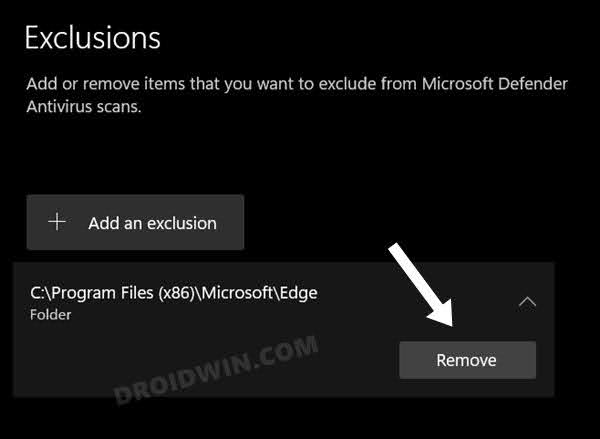However, in some instances, it might prove to be a tad over-protective in nature and could even end up blocking traffic that is coming from legitimate sources. This phenomenon has been noticed mostly with browser apps. Various users have voiced their concern that they are unable to access certain websites or download a particular file because Defender or Firewall thinks it to be risky. Though in reality users have double verified the source and have confirmed that it is coming from a trusted source. So if you also get stuck in such a predicament, then the best bet will be to allow Edge through the Windows 11 Firewall by adding it to the exception list. And in this guide, we will show you how to do just that. Follow along.
Allow Edge Through Firewall in Windows 11: Add it to Exception List
Allow Edge Through Defender in Windows 11
If allowing Edge through the Windows 11 Firewall and adding it to the exception list didn’t spell out success for you, then you will have to add it to the Windows Defender exception list as well. Here’s how it could be done: So these were the steps to allow Edge through the Windows 11 Firewall by adding it to the exception list. If you have any queries concerning the aforementioned steps, do let us know in the comments. We will get back to you with a solution at the earliest.
How to Remove Edge from Defender/Firewall Exception List in Windows 11
If you wish to revert the process and remove Edge from Firewall as well as Defender’s exclusion list, then here’s what you need to do:
Remove Edge from Firewall Exclusion
Launch Firewall and click on click on ‘Allow an app or feature through Windows Defender Firewall’ > Change Settings > uncheck Edge if you wish to temporarily remove it. On the other hand, for permanent removal, select Edge and click on Remove > Yes in the confirmation dialog box.
Remove Edge from Defender Exclusion
Open Windows Security > Virus and Threat Protection > Virus and Threat Protection settings > Manage Settings > Add or remove exclusions > Select Edge and click on Remove.
How to Allow Apps Through Firewall in Windows 11 | Add to Exception/Exclusion ListAdd Files/Folders to Microsoft Defender Exclusion List in Windows 11How to Turn off/Disable Windows 11 DefenderUnexpected Error in Windows Defender: How to Fix
About Chief Editor