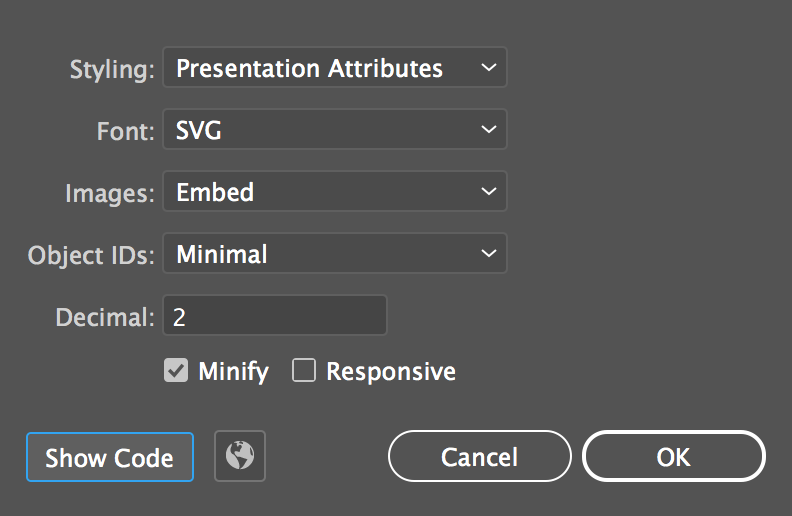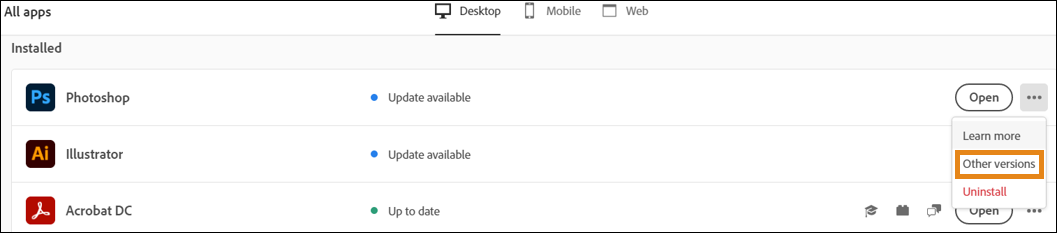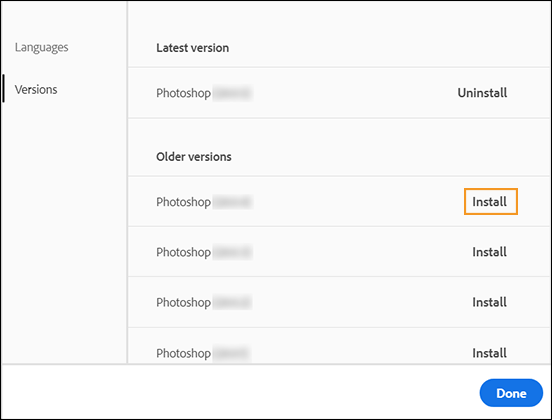Various users have voiced their concern that they are unable to correctly import an SVG file to Adobe Illustrator. Whenever they are trying to do so, it would change certain elements of the file to black color, change the opacity of shapes, and in some cases even ends up changing the d-line. This bug is also being replicated if users act on the same artboard. If you are also in the same boat, then this guide will make you aware of a couple of workarounds to resolve this issue. Follow along.
How to Fix Adobe Illustrator SVG Export Issue
It is recommended that you try out each of the below-mentioned workarounds and then see which one spells out success for you. So with that in mind, let’s get started.
FIX 1: Disable “Minimize” for ID Generation
Recommended by an Adobe employee, your first course of action should be to disable “Minimize” for ID Generation and choose Layer Name in the SVG Options dialog box. Try it out and then check if it fixes the Adobe Illustrator SVG export issue.
FIX 2: Downgrade Illustrator
Many users have reported that the issue first came to light after the recent update that bumped the version number to 26.2.1. So you could consider downgrading the app to the earlier stable build. For that, you may refer to our detailed guide on How to Downgrade Adobe Creative Cloud Apps to an Earlier Version or check out the below shorter instructions- So these were the two different methods to fix the Adobe Illustrator SVG export issue. As far as the official stance on this matter is concerned, the developers are aware of this issue, but they haven’t given out any ETA for the rollout of a fix. As and when that happens, we will update this guide accordingly. In the meantime, the aforementioned workarounds are your best bet.
Adobe Illustrator Save button not working in macOS 12.3 [Fixed]Photoshop cannot open Vector Smart Object in Illustrator [Fixed]Adobe Photoshop crashing after recent update: How to FixAdobe Lightroom Crashes on Startup [Version 11.3]: How to Fix
About Chief Editor